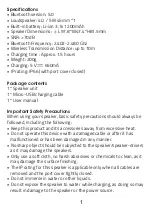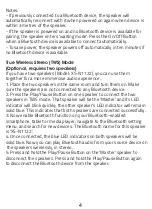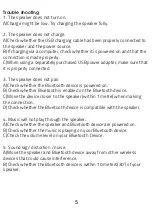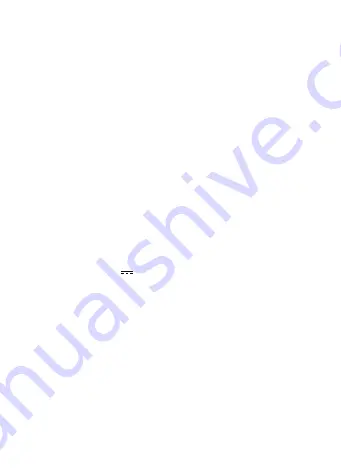
3
3. Play/Pause/Phone Button:
A)Accepting or ending a call (during music playback):
Upon hearing the incoming call tone, press the Phone Button once to
answer the call. This will also pause your music. Press the Phone Button
again to end the call. Music will resume.
B)Making a call (during music playback):
Press and hold the Phone Button twice to redial the last number called.
This feature may vary based on the mobile device.
C)Rejecting a call (during music playback):
Upon hearing the incoming call tone, press the On/Off Button for 1
second to reject the call.
D)Press the Phone Button for 1 second when music is playing to pause
the music.
E)Press the Phone Button for 1 second when music is paused to begin
playing again.
4. Next Song/ Vol + Button: Press and hold to go to the next song.
Short press to increase volume.
5. Charging port
:
Use the attached Micro to USB charging cable to
charge your speaker.(5V 650mA)
Bluetooth Pairing Procedure
1. Turn on your mobile device and go to the Bluetooth menu.
2. Make sure the speaker is within three meters from the mobile device.
3. Press and hold the On/Off Button on your speaker to power on. The
LED light will blink blue to indicate that you have entered paring mode.
4. Select 'XS-N1122' on the Bluetooth device menu. Ensure that the
device shows 'Connected' in the status display. (If a PIN is required,
enter 0000.)