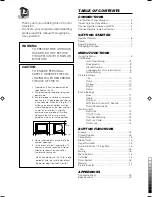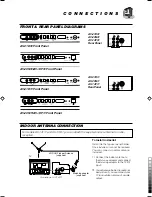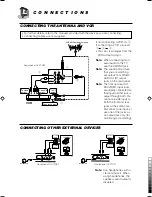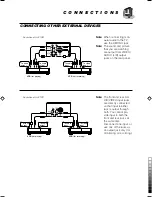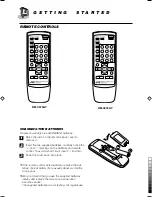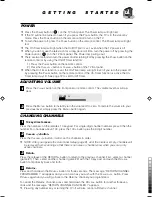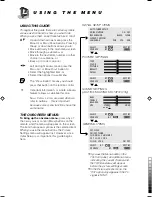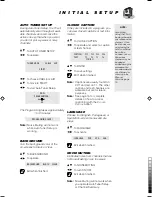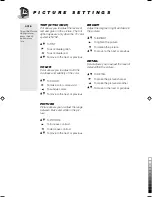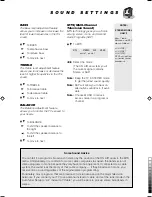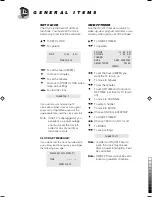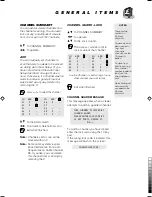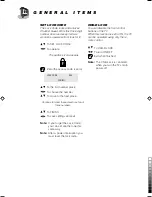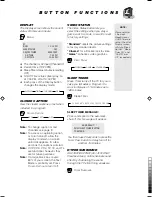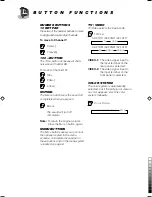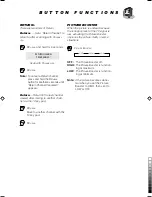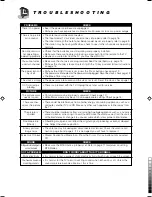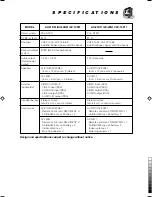5
C O N N E C T I O N S
CONNECTING OTHER EXTERNAL DEVICES
To audio
input
To video
input
VCR
(for playing)
VCR
(for recording)
To video
output
To audio
output
Note:
When connecting mon-
aural audio to the TV,
use the L/MONO jack.
Note:
The sound and picture
that you are watching
are output from VIDEO/
AUDIO (L/R) output
jacks on the rear panel.
Note:
The front and rear AU-
DIO/VIDEO input jacks
are directly connected
so that input to either
jack is output through
both. You cannot pro-
vide input to both the
front and rear jacks at
the same time.
Disconnect one input, or
use one of the jacks as
an output jack only (for
monitoring or recording.)
To audio
input
To video
input
VCR
(for playing)
VCR
(for recording)
To video
output
To audio
output
Illustration of AV-21D31
Illustration of AV-21D11
LCT1013-001A-H (02-09)
01.6.7, 10:56 PM
5
Black