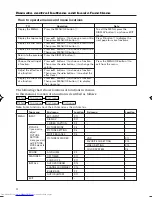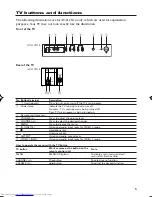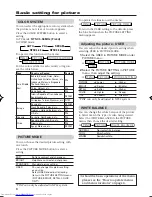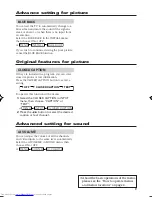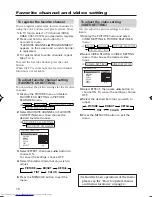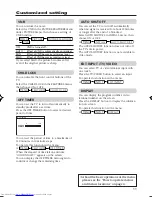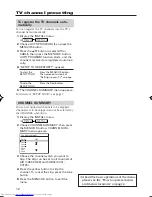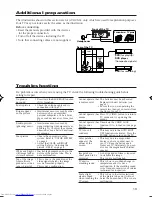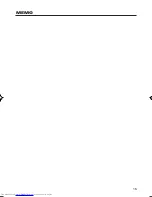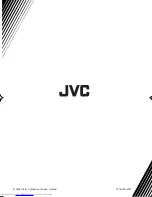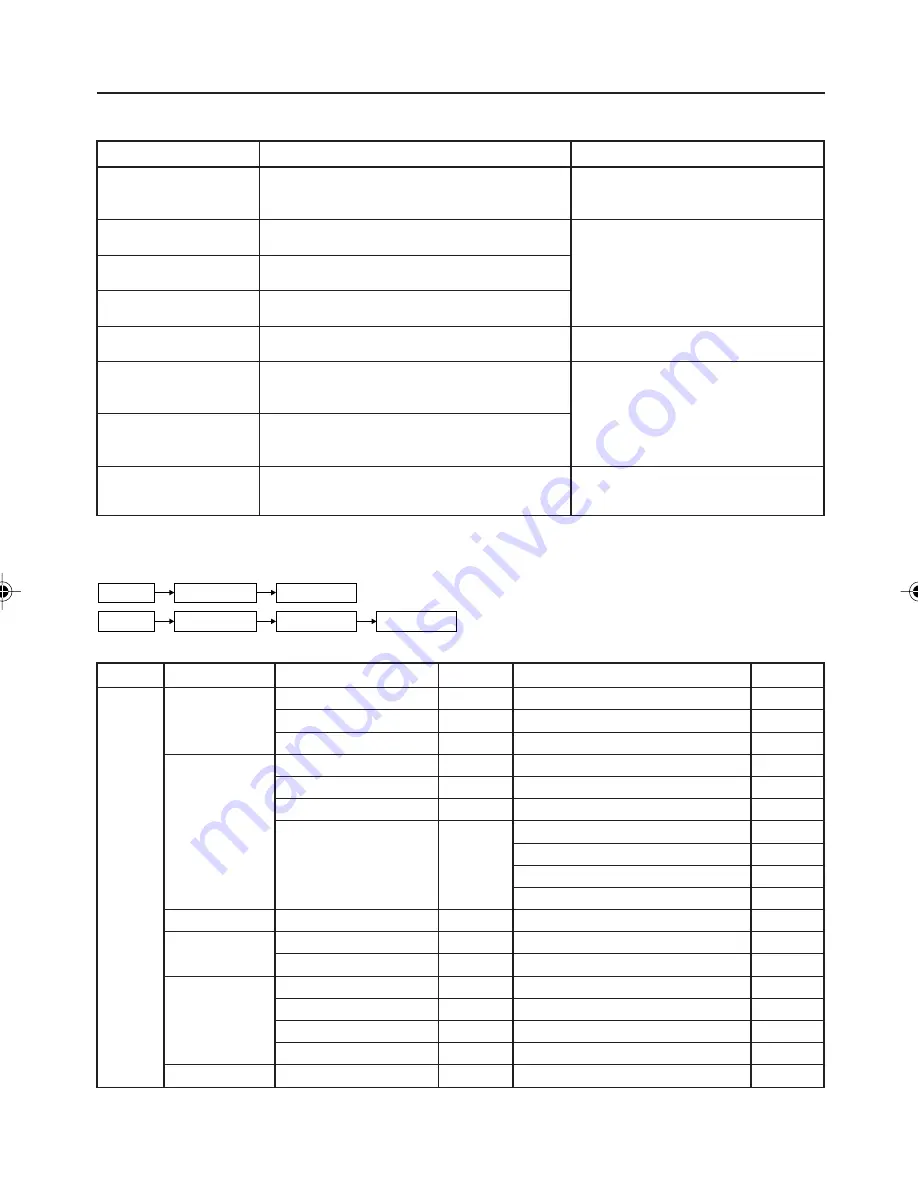
4
Remote control buttons and basic functions
How to operate menus and menu locations
TO
Operation
Note
Display the MENU.
Press the MENU/OK button
2
.
To exit the MENU, press the
DISPLAY button
8
or choose EXIT
menu.
Display the top menu.
Press
5
/
∞
buttons
3
to choose a menu title.
Press
∞
button
3
to display the
Then press MENU/OK button
2
.
next page for more functions.
Display the 2nd menu. Press
5
/
∞
buttons
3
to choose a menu title.
Then press MENU/OK button
2
.
Display the 3rd menu.
Press
5
/
∞
buttons
3
to choose a menu title.
Then press MENU/OK button
2
.
Return to the previous Press the DISPLAY button
8
.
–
menu.
Choose the setting of
Press
5
/
∞
buttons
3
to choose a function.
Press the MENU/OK button
2
to
a function.
Then press the
2
/
3
buttons
3
to change the
exit from the menu.
setting.
Adjust the effect level
Press
5
/
∞
buttons
3
to choose a function.
of a function.
Then press the
2
/
3
buttons
3
to adjust the
effect level.
Display the sub menu
Press
5
/
∞
buttons
3
to choose a function.
of a function.
Then press MENU/OK button
2
to display
–
the sub menu.
The following chart shows locations of functions in menus.
In this manual, location of a function is described as follows:
MENU
Top menu
2nd menu
MENU
Top menu
2nd menu
3rd menu
Note:
Some functions have the 4th menus as the sub-menus.
Top menu
2nd menu
Location
3rd menu
Location
MENU
INPUT
EXT. INPUT
P.11
-
-
DISPLAY
P.11
-
-
CLOSED CAPTION
P.9
-
-
PICTURE
PICTURE MODE
P.8
-
-
PICTURE SETTING
P.8
-
-
WHITE BALANCE
P.8
-
-
PICTURE FEATURES
-
VNR
P.11
FAVORITE CH SETTING
P.10
VIDEO SETTING
P.10
COLOR SYSTEM
P.8
SOUND
AI VOLUME
P.9
-
-
FEATURES
OFF TIMER
P.11
-
-
CHILD LOCK
P.11
-
-
INSTALL
AUTO PROGRAM
P.12
-
-
CHANNEL SUMMARY
P.12
-
-
BLUE BACK
P.9
-
-
AUTO SHUTOFF
P.11
-
-
EXIT
-
-
-
-
* If you want to
adjust
PICTURE
SETTING
menu, you must
set PICTURE
MODE menu to
USER.
GGT0044-001A-H-P02-15
7/27/04, 5:48 PM
4
Summary of Contents for AV-14FN14
Page 15: ...15 MEMO ...
Page 16: ...0704 NIC JMT 2004 Victor Company of Japan Limited ...