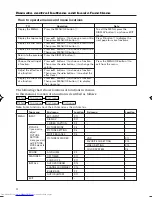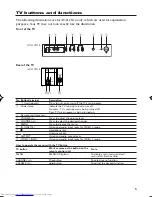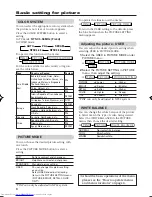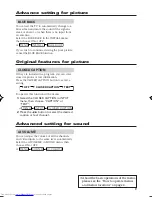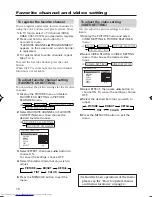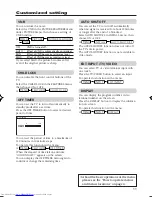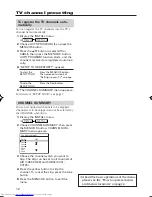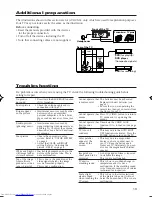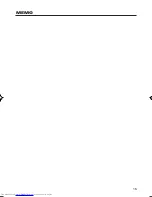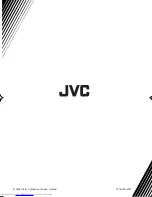8
Basic setting for picture
COLOR SYSTEM
You can select the appropriate color system when
the picture is not clear or no color appears.
Press the COLOR SYSTEM button to select a
setting.
In TV mode:
NTSC 3.58 MHz (Fixed)
In VIDEO mode:
AUTO
PAL
SECAM
NTSC3.58
NTSC4.43
To operate this function with a menu:
❇
MENU
PICTURE
PICTURE FEATURES
COLOR SYSTEM
For the color system in each country or region,
see the table below:
Area
Country or Region
System
Bahrain, Kuwait, Oman, Qatar,
United Arab Emirates, Yemen, etc.
PAL
Indonesia, Malaysia, Singapore,
Asia, Middle
Thailand, India, etc.
East
China, Vietnam, etc.
PAL
Hong Kong, etc.
PAL
Islamic Republic of Iran, Lebanon,
SECAM
Saudi Arabia, etc.
Philippines, Taiwan, Myanmar, etc. NTSC
Russia, etc.
SECAM
Europe
Czech Republic, Poland, etc.
PAL
Germany, Holland, Belgium, etc.
PAL
UK, etc.
PAL
Oceania
Australia, New Zealand, etc.
PAL
Republic of South Africa, etc.
PAL
Africa
Nigeria, etc.
PAL
Egypt, Morocco, etc.
SECAM
PICTURE MODE
You can choose the desired picture setting with
one touch.
Press the PICTURE MODE button to select a
setting.
SOFT
Softens contrast and sharpness.
BRIGHT
Heightens contrast and sharpness.
STANDARD
Standard picture setting.
USER
You can change this picture setting
as you like.
Select USER and adjust following
items in the PICTURE SETTING menu.
(PICTURE, BRIGHT, DETAIL, COLOR,
TINT*)
*TINT can only be adjusted in NTSC system.
To operate this function with a menu:
❇
MENU
PICTURE
PICTURE MODE
To return the USER setting to the default, press
the blue button when the PICTURE SETTING
menu appears.
Adjusting the picture - USER
You can adjust the desired picture setting when
selecting USER in PICTURE MODE.
1
Select the USER in PICTURE MODE under
PICTURE menu.
❇
USER
MENU
PICTURE
PICTURE MODE
2
Select the PICTURE SETTING in PICTURE
menu, then adjust the setting.
❇
MENU
PICTURE
PICTURE SETTING
PICTURE
2
: Lower
3
: Higher
BRIGHT
2
: Darker
3
: Brighter
DETAIL
2
: Softer
3
: Higher
COLOR
2
: Lighter
3
: Deeper
TINT*
2
: Reddish
3
: Greenish
*TINT can only be adjusted in NTSC system.
WHITE BALANCE
You can change the white balance of the picture
to better match the type of video being viewed.
Select the WHITE BALANCE in the PICTURE
menu, then choose the desired setting.
❇
MENU
PICTURE
WHITE BALANCE
NORMAL
Normal white balance.
COOL
Bluish white.
WARM
Reddish white.
❇
About the basic operations of the menu,
please see the “How to operate menus
and menus locations” on page 4.
GGT0044-001A-H-P02-15
7/27/04, 5:48 PM
8
Summary of Contents for AV-14FN14
Page 15: ...15 MEMO ...
Page 16: ...0704 NIC JMT 2004 Victor Company of Japan Limited ...