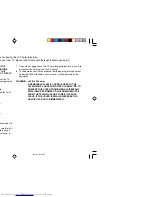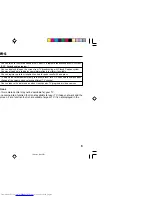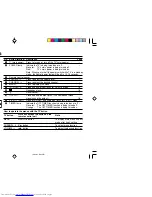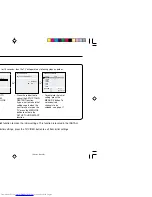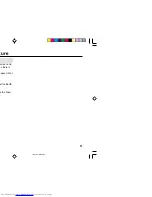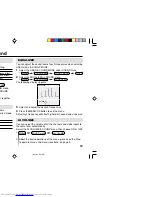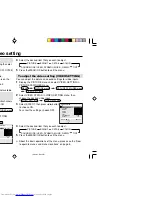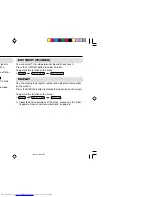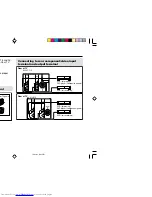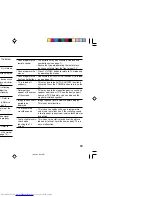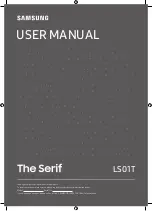11
BLUE BACK
You can set the TV to automatically change to a blue screen and
mute the sound if the signal is weak or absent, or when there is
no input from an antenna.
Select the BLUE BACK in the INSTALL menu, then choose ON or
OFF.
If you wish to continue viewing the poor picture, cancel the BLUE
BACK function.
❇
About the basic operations of the menu, please see the “How
to operate menus and menus locations” on page 5.
Advanced setting for picture
MENU
INSTALL menu
BLUE BACK
❇
GGT0071-001A-H(11-20)
12/23/04, 8:43 PM
11