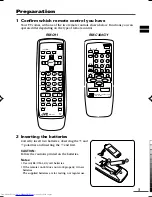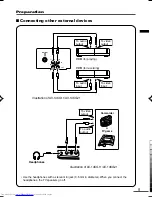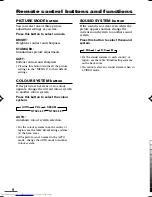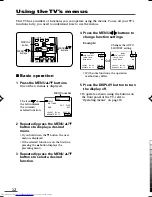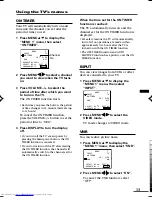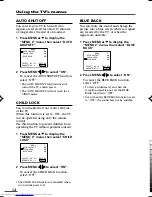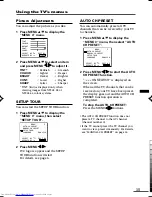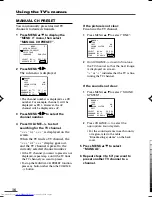LCT1411-001A
COLOUR TELEVISION
INSTRUCTIONS
Thank you for buying this JVC
colour television.
To make sure you understand how to
use your new TV, please read this
manual thoroughly before you begin.
AV-14KG11
AV-14KG21
AV-14UG11
Contents
Safety precautions
2
Preparation
3
1 Confirm which remote control you have ...... 3
2 Inserting the batteries ..................................... 3
3 Connecting the aerial and external devices ... 4
4 Connecting the power cord ........................ 6
5 SETUP TOUR .............................................. 6
Basic operation
7
Remote control buttons and functions
8
PICTURE MODE button ................................. 8
COLOUR SYSTEM button ............................. 8
SOUND SYSTEM button ............................... 8
DISPLAY button ............................................. 9
button .......................................... 9
CHANNEL SCAN button ................................ 9
MUTING button ............................................. 9
OFF TIMER button ......................................... 9
Viewing teletext programmes
10, 11
Using the TV’s menus
12
Basic operation ............................................ 12
ON TIMER ..................................................... 13
INPUT ........................................................... 13
VNR ............................................................... 13
AUTO SHUTOFF .......................................... 14
CHILD LOCK ................................................. 14
BLUE BACK .................................................. 14
Picture Adjustments .................................... 15
SETUP TOUR ............................................... 15
AUTO CH PRESET ....................................... 15
MANUAL CH PRESET .................................. 16
SKIP .............................................................. 17
LANGUAGE .................................................. 17
TEXT (Teletext Language) ........................... 17
Using the buttons on the TV
18
Troubleshooting
19
Specifications
Back cover
LCT1411-001A_Cover
5/10/03, 11:17 AM
3
Black