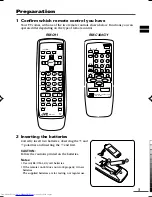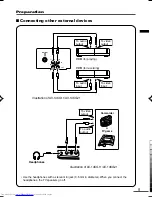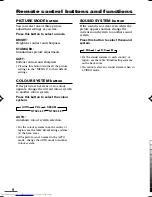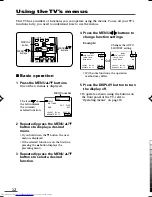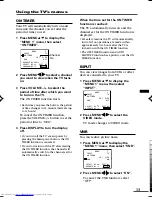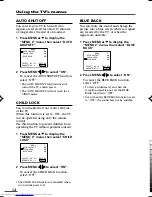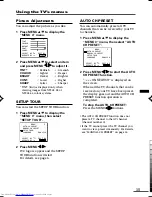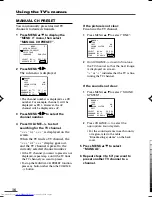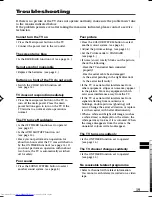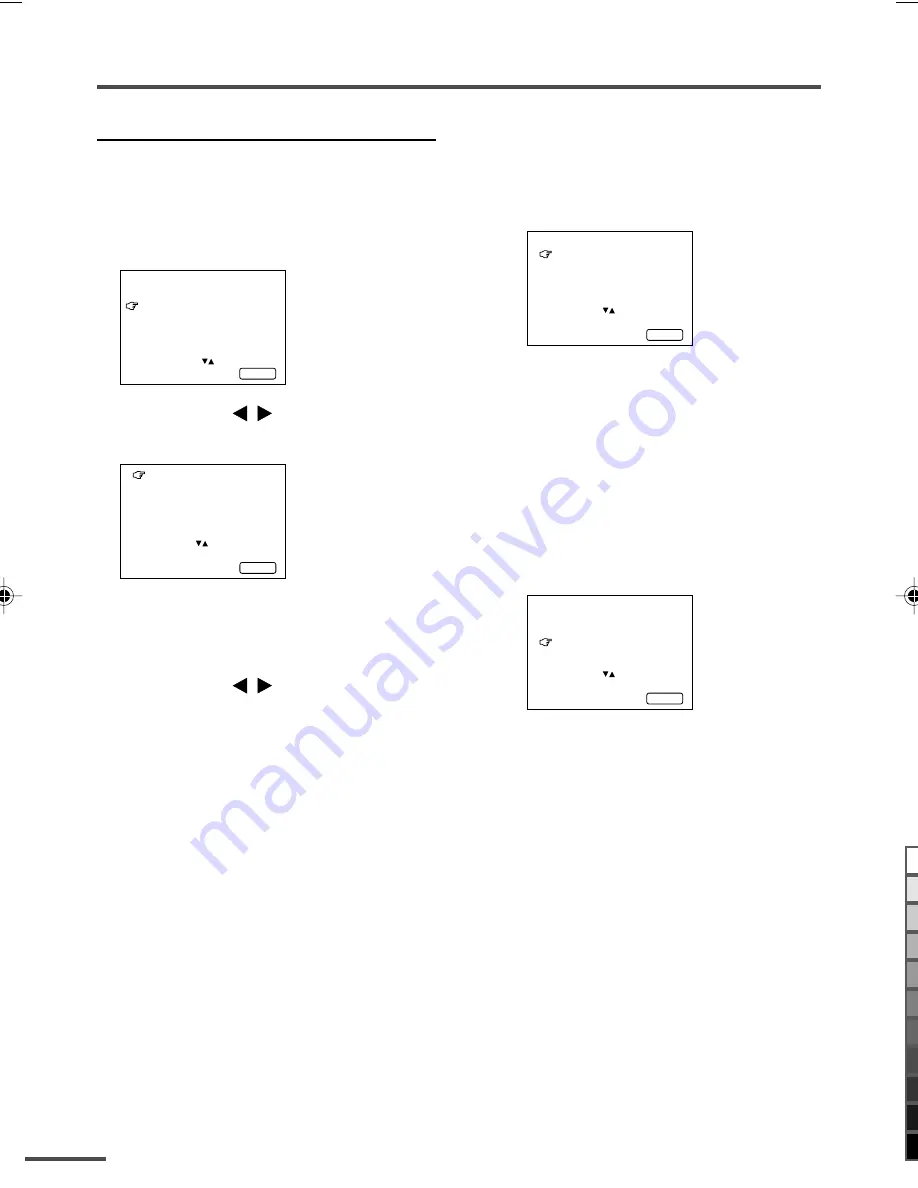
16
Using the TV’s menus
MANUAL CH PRESET
You can manually preset desired TV
channels to desired channels.
1 Press MENU
T
to display the
“MENU 3” menu, then select
“MANUAL CH PRESET”.
MENU 3
AUTO CH PRESET
MANUAL CH PRESET
SETUP TOUR
LANGUAGE ENGLISH
SELECT BY EXIT BY
OPERATE BY -+
DISPLAY
2 Press MENU
/
.
The sub-menu is displayed.
MANUAL
FINE
SKIP NO
SOUND SYSTEM B/G
EXIT
SELECT BY PR 1 VL
PROGRAM BY -+ EXIT BY
SEARCH BY VOL-+
DISPLAY
• The channel number is displayed as a PR
number. For example, channel 1 will be
displayed as PR 1. However, the AV
channel will be displayed as AV.
3 Press MENU
/
to select the
channel number.
4 Press VOLUME
M
to start
searching for the TV channel.
“>>>” or “<<<” is displayed on the
screen.
When the TV finds a TV channel, the
“>>>” or “<<<” display goes out,
and the TV channel is preset to the
currently selected channel number.
• If the TV channel you want to preset is not
displayed, repeat step 4 until the TV finds
the TV channel you want to preset.
• To stop the MANUAL CH PRESET function,
press any button other than the VOLUME
m
button.
If the picture is not clear:
Fine-tune the TV channel.
1
Press MENU
t
to select “FINE”.
MANUAL
FINE
SKIP NO
SOUND SYSTEM B/G
EXIT
SELECT BY PR 3 VL
PROGRAM BY -+ EXIT BY
FINE BY VOL-+
DISPLAY
2
Hold VOLUME
m
down to fine-tune
the TV channel so that the best image
is displayed on screen.
“>” or “<” indicates that the TV is fine-
tuning the TV channel.
If the sound is not clear:
1
Press MENU
t
to select “SOUND
SYSTEM”.
MANUAL
FINE
SKIP NO
SOUND SYSTEM M
EXIT
SELECT BY PR 3 VL
PROGRAM BY -+ EXIT BY
CHANGE BY VOL-+
DISPLAY
2
Press VOLUME
m
to select the
appropriate sound system.
• For the sound systems in each country
or region, refer to the table
“Broadcasting systems” on the back
cover.
5 Press MENU
T
to select
“MANUAL”.
6 Repeat steps 3 to 5 if you want to
preset another TV channel to a
channel.
LCT1411-001A
5/10/03, 11:19 AM
16
Black