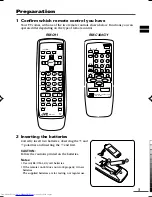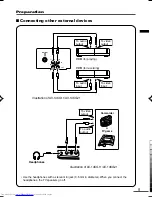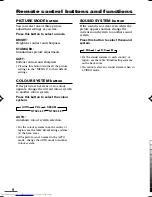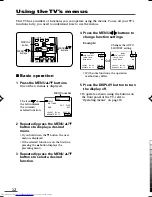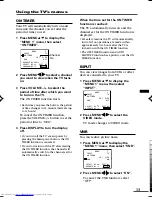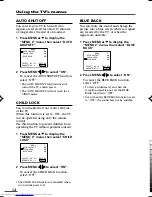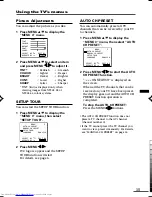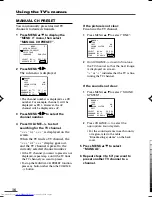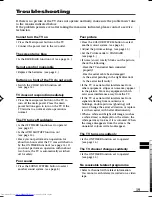7
Basic operation
OFF
TIMER
PICTURE
MODE
CHANNEL
SCAN
REVEAL
SUBPAGE
CANCEL
TV
TEXT
HOLD
RM-C91
INDEX
SIZE
SYSTEM
COLOUR SOUND MUTING
MENU
CHANNEL
POWER
DISPLAY
TV/VIDEO
TV/TEXT
VOLUME
1
2
3
4
5
6
7
8
9
0
-/--
1 Press the POWER button to turn
your TV on.
• If your TV does not turn on, press the
Main power button on the TV then press
the POWER button again.
• You can also turn on your TV by pressing
any of the following buttons;
- the CHANNEL
m
button
- the Number buttons
- the TV/VIDEO button
2 Select a channel.
■
Press the CHANNEL
m
button.
• Up/down selection cannot be selected
for channels to which the SKIP has been
set to “
YES
”. See page 17.
■
Press the Number buttons to enter
the channel number.
• If you want to enter a two-digit number,
press the -/-- button to select the two
digit mode “--”, then enter the channel
number.
3 Press the VOLUME
M
button to
adjust the sound.
4 To turn your TV off, press the
POWER button.
• We recommend that you press the Main
power button on the TV to turn the main
power off if you do not plan to use your
TV for a long time or if you wish to save
energy.
If the picture is not clear:
Press the COLOUR SYSTEM button to
select another colour system, see page 8.
If the sound is not clear:
Press the SOUND SYSTEM button to select
another sound system, see page 8.
Viewing Images from an External
Device:
Press the TV/VIDEO button to select the
VIDEO mode.
• You can also use the INPUT function to select
the VIDEO mode. For details, refer to page 13.
• The illustration below is for the remote
control RM-C91. Your remote control may
not look exactly like the illustrations.
LCT1411-001A
5/10/03, 11:18 AM
7
Black