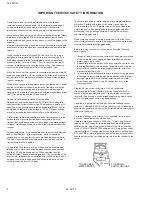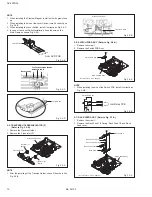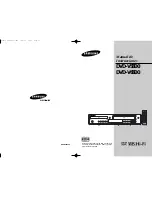TV/DVD COMBO
AV-20FD24
No. 52133
2003/06
COPYRIGHT © 2003 VICTOR COMPANY OF JAPAN, LTD.
AV-20FD24
SERVICE MANUAL
CONTENTS
q
SPECIFICATIONS .............................................................................................................................................. 2
q
OPERATING
INSTRUCTIONS
(APPENDIX)
q
SAFETY
PRECAUTIONS .................................................................................................................................. 3
q
SPECIFIC
SERVICE
INSTRUCTIONS .............................................................................................................. 7
q
SERVICE
ADJUSTMENTS .............................................................................................................................. 19
q
GUIDE
FOR
REPAIRING ................................................................................................................................. 25
q
STANDARD
CIRCUIT
DIAGRAM ................................................................................................................... 2-1
q
PARTS
LIST ..................................................................................................................................................... 37
TV CATV
POWER
DISPLAY
AUDIO
SLEEP
TIMER
PLAY MODE
AUDIO
TITLE
JUMP
ANGLE
MARKER
ZOOM
–
SLOW
+
+
CH
INPUT
CH
–
VOL
–
VOL
+
CANCEL
LIGHT
MUTING
TV MENU
DVD SETUP
DVD MENU
TV/DVD
NEXT
PREV
B.SEARCH
F.SEARCH
PLAY
PAUSE/STILL
STOP
OPEN/CLOSE
SELECT
/ENTER
C.C.
1
2
3
4
5
6
7
8
9
0
RETURN
REPEATA-B RETURN
SUBTITLE
TV / DVD