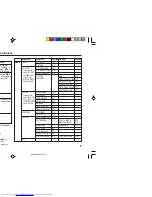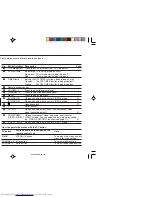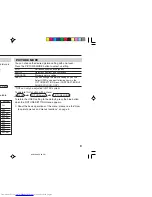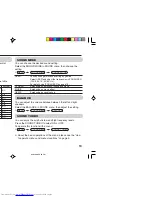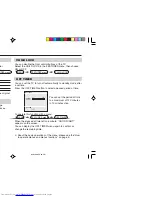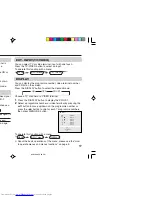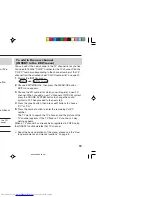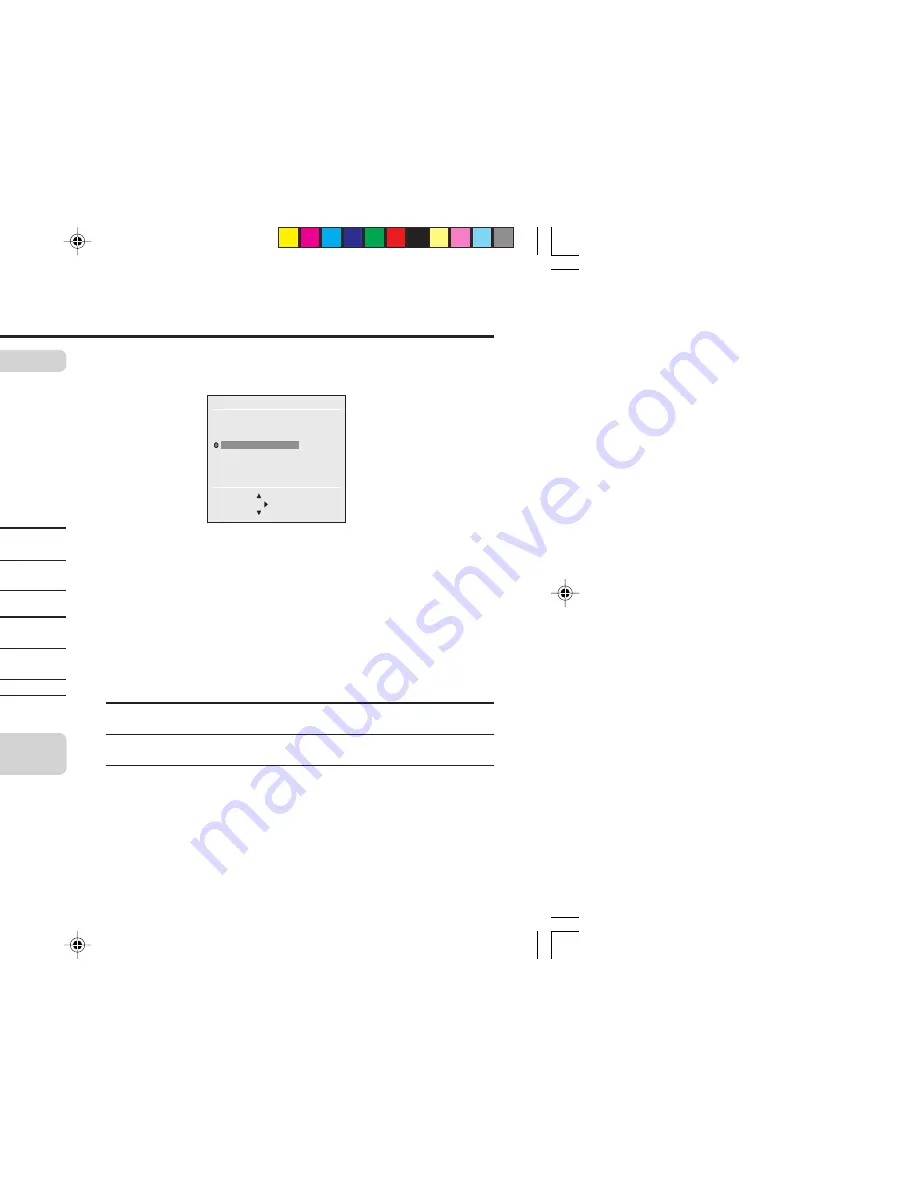
18
To register the TV channels automatically
You can register the TV channels into the TV’s channel list
automatically.
1
Display the INSTALL menu.
2
Choose AUTO PROGRAM, then press the MENU/OK button.
AUTO PROGRAM function starts, and the channels received
are registered in the channel list (PR list) automatically.
3
“SETUP TOUR RESTART?” appears.
To start the SETUP
Press the MENU/OK button. Then proceed to
TOUR
step 5 of “Setting up your TV” on page 8.
To skip the SETUP
Press the Red button.
TOUR
4
The EDIT menu appears.
To edit the channel
Proceed to the Step 3 of “To edit the channel
list
list (PR LIST)” on page 19.
If a channel is not
Proceed to the Step 3 of “To register the
registered
TV channels manually” on this page.
To exit the menu
Press the MENU/OK button.
For details of “SETUP TOUR”, see page 8.
To register the TV channels manually
(MANUAL in the EDIT menu)
You can register the TV channels into the TV’s channel list manually.
1
Display the INSTALL menu.
TV channel presetting
2
Choose EDIT/MANUAL, then press the MENU/OK button.
EDIT menu appears.
3
Choose the channel which you want to register.
4
Press the blue button to activate the MANUAL function.
The sound system of the channel appears at the right of the
CH/CC number.
5
Press the
3
button to choose an appropriate sound system.
For details, see “SOUND SYSTEM” on page 13.
6
Press the green or red button to search for the TV channel.
Searching stops when a channel is found and displayed.
7
Repeat step 5 until your desired TV channel appears
If the reception is poor
Press the blue or yellow button to fine tune
the TV channel.
If noisy sound is heard
Press the
3
button to choose an appropriate
sound system.
8
Press the MENU/OK button to exit the menu.
❇
About the basic operations of the menu, please see the “How
to operate menus and menus locations” on page 5.
EDIT
BACK
■
■
INSERT
OK
MOVE
■
DELETE
■
MANUAL
PR
CH/CC
7
CH 09
8
CH 11
9
■
CH
13
3
10
11
12
13
MENU
INSTALL menu
❇
MENU
INSTALL menu
❇
GGT0096-001A-H_EN
07/04/2005, 6:30 PM
18