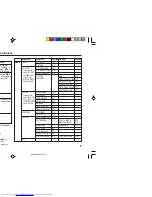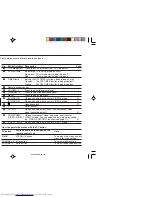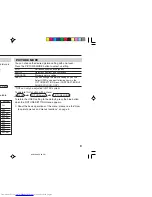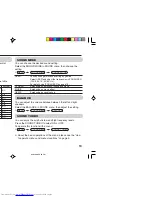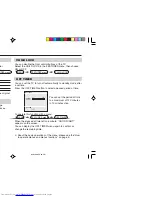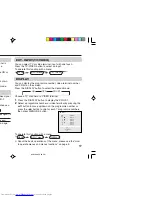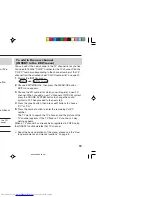19
To add in the new channel
(INSERT in the EDIT menu)
You can add in the new channel in the TV channel list as you like.
You need to find the “CH/CC” number for the TV channel. Find the
“CH/CC” number corresponding to the channel number of the TV
channel from the attached sheet “CH/CC number list” on page 20.
1
Display the INSTALL menu.
2
Choose EDIT/MANUAL, then press the MENU/OK button.
EDIT menu appears.
3
Choose the PR number for which you will register a new TV
channel. When you add a new TV channel of NTSC-M system,
press the SOUND SYSTEM button to change the sound
system to M. Then proceed to the next step.
4
Press the green button, then press
5
/
∞
buttons to choose
“CC” or “CH”.
5
Press the number button to enter the remaining CH/CC
number.
The TV starts to search the TV channel, and the picture of the
TV channel appears. If the TV finds no TV channel, a noisy
picture appears.
When a TV channel has already been registered in PR99, using
the INSERT function deletes that TV channel.
❇
About the basic operations of the menu, please see the “How
to operate menus and menus locations” on page 5.
TV channel presetting (continued)
To edit the channel list (PR LIST)
(MOVE and DELETE in the EDIT menu)
You can edit the TV channel list as you like.
Note: After this operation, other channel’s PR numbers will be
changed.
1
Display the INSTALL menu.
2
Choose EDIT/MANUAL, then press the MENU/OK button.
EDIT menu appears.
3
Choose the channel which you want to change PR number, or
delete.
4
Do the following action:
To change the PR
Press the
3
button. Then move it to the PR
number (MOVE)
number you want to use it for the channel.
Finally press the
2
button.
To delete the
Press the yellow button.
channel (DELETE)
5
Press the MENU/OK button to exit the menu.
EDIT
BACK
■
■
INSERT
OK
MOVE
■
DELETE
■
MANUAL
PR
CH/CC
7
CH 09
8
CH 11
9
■
CH
13
3
10
11
12
13
MENU
INSTALL menu
❇
MENU
INSTALL menu
❇
GGT0096-001A-H_EN
07/04/2005, 6:30 PM
19