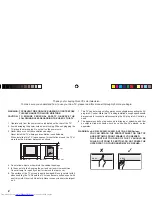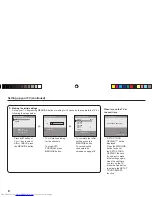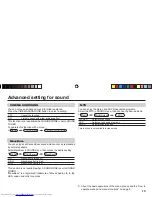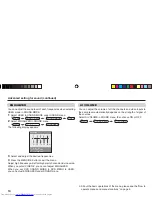INSTRUCTIONS
GGT0121-001A-H
AV-29BA16 AV-21BA16
AV-29MT16 AV-21MT16
AV-29ST16 AV-21VT16
AV-29VT16
AV-25MT16
COLOR TELEVISION
EQUALIZER • CINEMA SURROUND • COMPONENT INPUT
Contents
Knowing your TV’s features .......................................................3
Remote control buttons and basic functions ..............................4
TV buttons and functions ............................................................6
Setting up your TV ......................................................................7
Basic setting for picture ..............................................................9
Advanced setting for picture ..................................................... 11
Basic setting for sound .............................................................12
Advanced setting for sound ......................................................13
DVD Menu ................................................................................15
Customized setting ...................................................................16
TV channel presetting ..............................................................18
Additional preparation ..............................................................19
Troubleshooting ........................................................................20
Speci
fi
cations ...........................................................................21
GGT0121-001A-H.indd 1
GGT0121-001A-H.indd 1
23.06.2006 9:26:18 Uhr
23.06.2006 9:26:18 Uhr
Summary of Contents for AV-21BA16
Page 22: ...22 MEMO ...
Page 23: ...23 MEMO ...
Page 24: ... 2006 Victor Company of Japan Limited 0606 FLE JMT ...