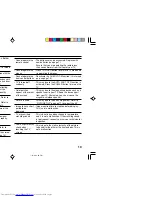4
Remote control buttons and basic functions
No.
Press
To
1
POWER
Turn on or off the TV from standby mode.
2
MENU/OK
Display menu and confirm selected function.
3
5
/
∞
/
2
/
3
Select and adjust menu function.
4
CHANNEL -/+ Select the desired channel number.
5
VOLUME -/+
Adjust the volume level.
6
TV/VIDEO
Select TV or video terminal input.
7
MUTING
Turn off the volume.
Press this button again to resume the volume.
8
DISPLAY
Display the programme number or video terminal number on the screen.
9
CLOSED CAPTION Display information in text which are broadcasted by some TV channels.
!
0~9, 100+
Select the programme number. For three digits programme number, press 100+, then press the
number button.
"
a) Return to the frequently view channel with one touch.
1
Choose the channel you want to register.
2
Press and hold button until “RETURN PLUS PROGRAMMED!” appears.
To cancel, press and hold button until “RETURN PLUS CANCELED!” appears.
b) Return to the previously viewed channel, if you have not set or have cancelled the Return
channel as above.
GGT0055-001A-H(01-10)
7/2/04, 5:42 PM
4