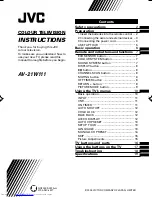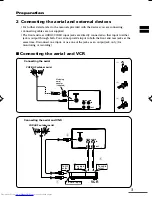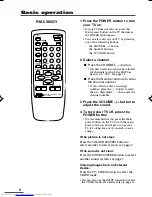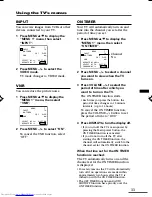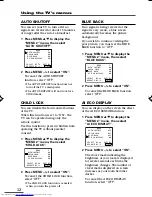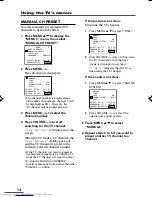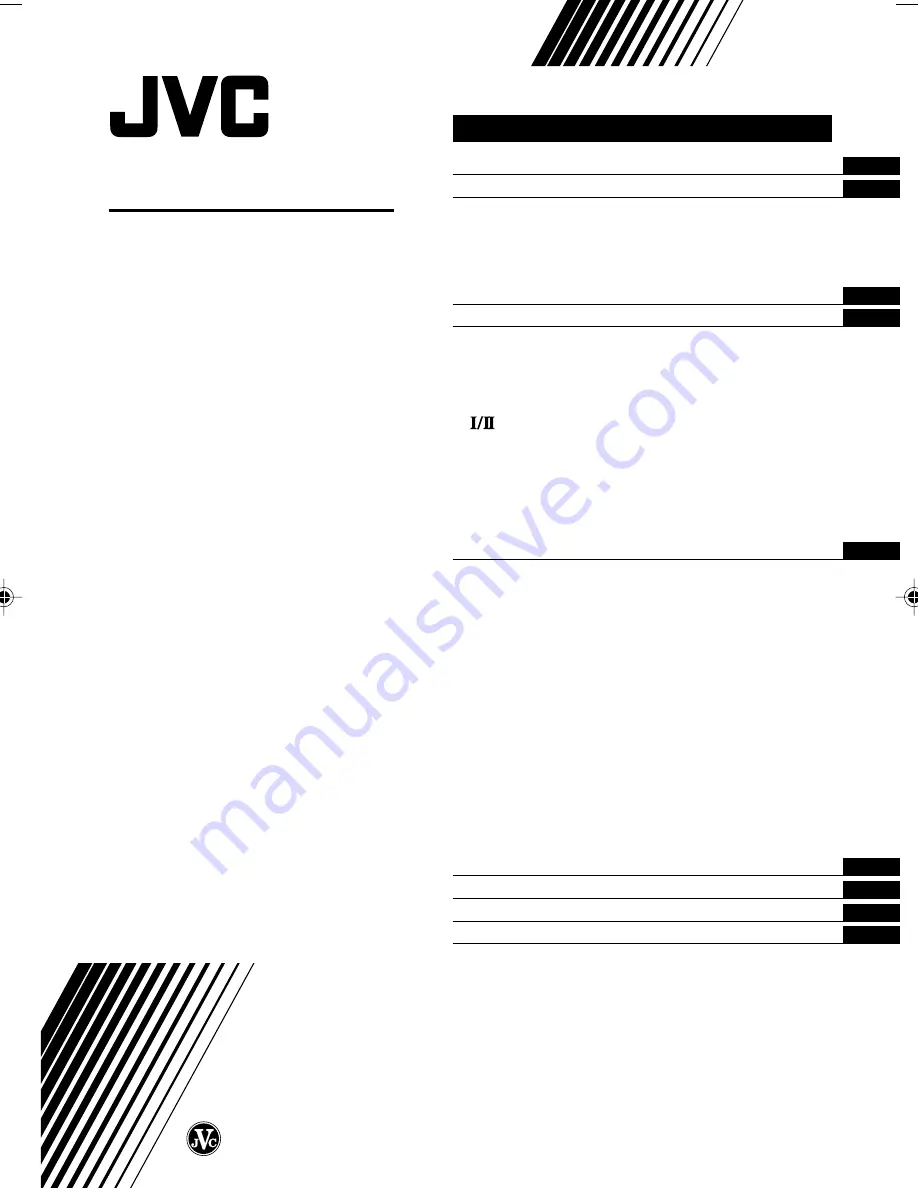
GGT0009-001A-H
0703-NIC-JMT
© 2003 VICTOR COMPANY OF JAPAN, LIMITED
COLOUR TELEVISION
INSTRUCTIONS
Thank you for buying this JVC
colour television.
To make sure you understand how to
use your new TV, please read this
manual thoroughly before you begin.
AV-21W111
Contents
Safety precautions
2
Preparation
2
1 Insert the batteries into the remote control ... 2
2 Connecting the aerial and external devices ... 3
3 Connecting the power cord ........................ 4
4 SETUP TOUR .............................................. 5
Basic operation
6
Remote control buttons and functions
7
ECO SENSOR button ..................................... 7
COLOUR SYSTEM button ............................. 7
SOUND SYSTEM button ............................... 7
DISPLAY button ............................................. 8
button ....................................................... 8
CHANNEL SCAN button ................................ 8
MUTING button ............................................. 8
OFF TIMER button ......................................... 8
button .......................................... 9
PICTURE MODE button ................................. 9
Using the TV’s menus
10
Basic operation ............................................ 10
INPUT ........................................................... 11
VNR ............................................................... 11
ON TIMER ..................................................... 11
AUTO SHUTOFF .......................................... 12
CHILD LOCK ................................................. 12
BLUE BACK .................................................. 12
AI ECO DISPLAY .......................................... 12
AUTO CH PRESET ....................................... 13
SETUP TOUR ............................................... 13
LANGUAGE .................................................. 13
MANUAL CH PRESET .................................. 14
SKIP .............................................................. 15
Picture Adjustments .................................... 15
TV buttons and parts
16
Using the buttons on the TV
17
Troubleshooting
18
Specifications
19
GGT0009-21W111-E801_Cover
05/08/2003, 15:39pm
3