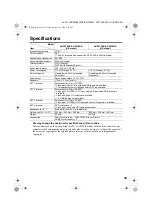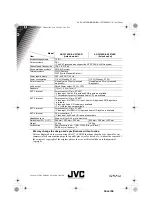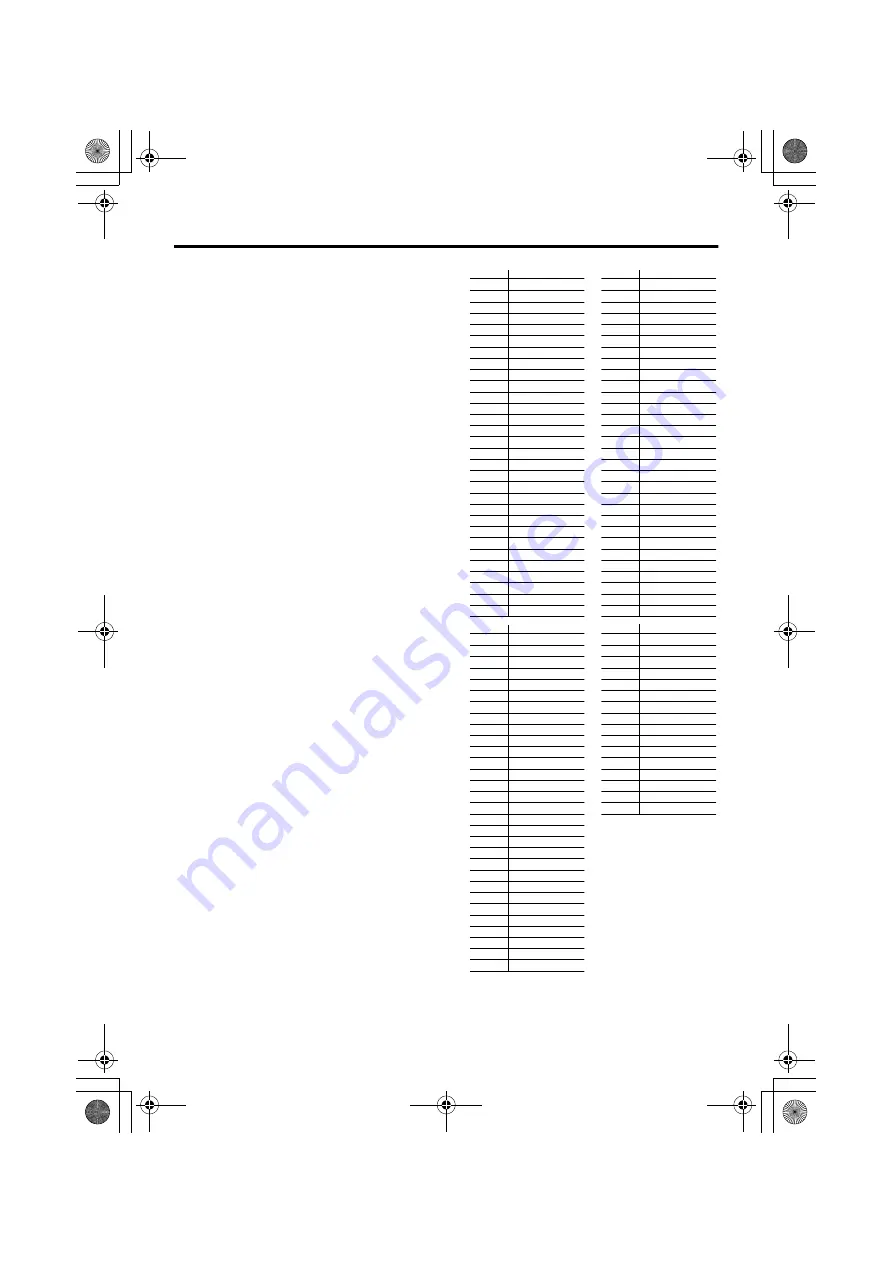
30
SET UP menu
AV-32T4SK/SR/28T4SK/BK/SR/BR / LCT1568-001B-U / ENGLISH
CH/CC NUMBER
• When you want to use the INSERT
function on page 28, find the CH/CC
number corresponding to the channel
number of the TV channel from this table.
If you want to know a particular TV
channel’s channel menu, look in TV
listings magazines or contact the
broadcaster.
• The UK models (AV-32T4SK/AV-
32T4BK/AV-28T4SK/AV-28T4BK)
cannot receive the CC number channels or
the channels from CH 02 to CH 12.
CH
Channel
CH 02
E2, IR A
CH 03
E3, IR B
CH 04
E4, IR C
CH 05
E5, IR D
CH 06
E6, IR E
CH 07
E7, IR F
CH 08
E8, IR G
CH 09
E9
CH 10
E10, IR H
CH 11
E11, IR J
CH 12
E12
CH 21
E21
CH 22
E22
CH 23
E23
CH 24
E24
CH 25
E25
CH 26
E26
CH 27
E27
CH 28
E28
CH 29
E29
CH 30
E30
CH 31
E31
CH 32
E32
CH 33
E33
CH 34
E34
CH 35
E35
CH 36
E36
CH 37
E37
CH 38
E38
CH 39
E39
CH
Channel
CH 40
E40
CH 41
E41
CH 42
E42
CH 43
E43
CH 44
E44
CH 45
E45
CH 46
E46
CH 47
E47
CH 48
E48
CH 49
E49
CH 50
E50
CH 51
E51
CH 52
E52
CH 53
E53
CH 54
E54
CH 55
E55
CH 56
E56
CH 57
E57
CH 58
E58
CH 59
E59
CH 60
E60
CH 61
E61
CH 62
E62
CH 63
E63
CH 64
E64
CH 65
E65
CH 66
E66
CH 67
E67
CH 68
E68
CH 69
E69
CC
Channel
CC 01
S1
CC 02
S2
CC 03
S3
CC 04
S4
CC 05
S5
CC 06
S6
CC 07
S7
CC 08
S8
CC 09
S9
CC 10
S10
CC 11
S11
CC 12
S12
CC 13
S13
CC 14
S14
CC 15
S15
CC 16
S16
CC 17
S17
CC 18
S18
CC 19
S19
CC 20
S20
CC 21
S21
CC 22
S22
CC 23
S23
CC 24
S24
CC 25
S25
CC 26
S26
CC 27
S27
CC 28
S28
CC 29
S29
CC 30
S30
CC
Channel
CC 31
S31
CC 32
S32
CC 33
S33
CC 34
S34
CC 35
S35
CC 36
S36
CC 37
S37
CC 38
S38
CC 39
S39
CC 40
S40
CC 41
S41
CC 75
X
CC 76
Y
CC 77
Z
CC 78
Z+1
CC 79
Z+2
Body_Eng.fm Page 30 Friday, April 23, 2004 2:21 PM