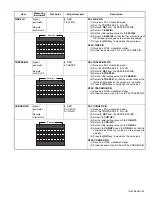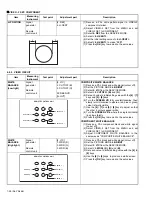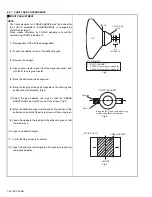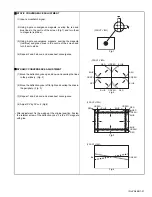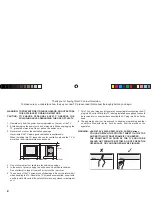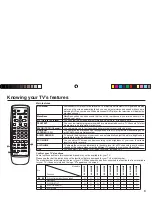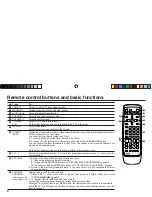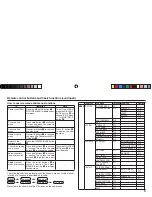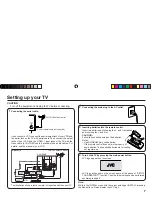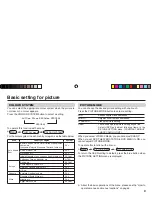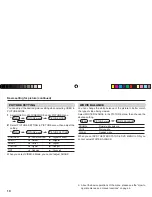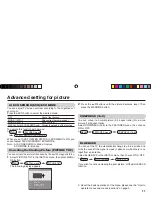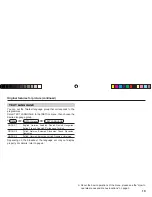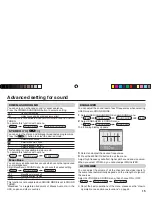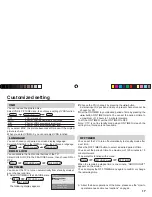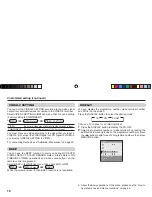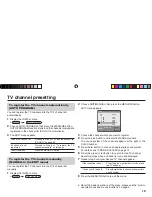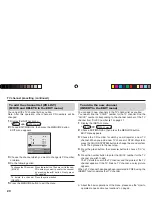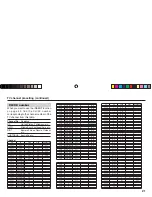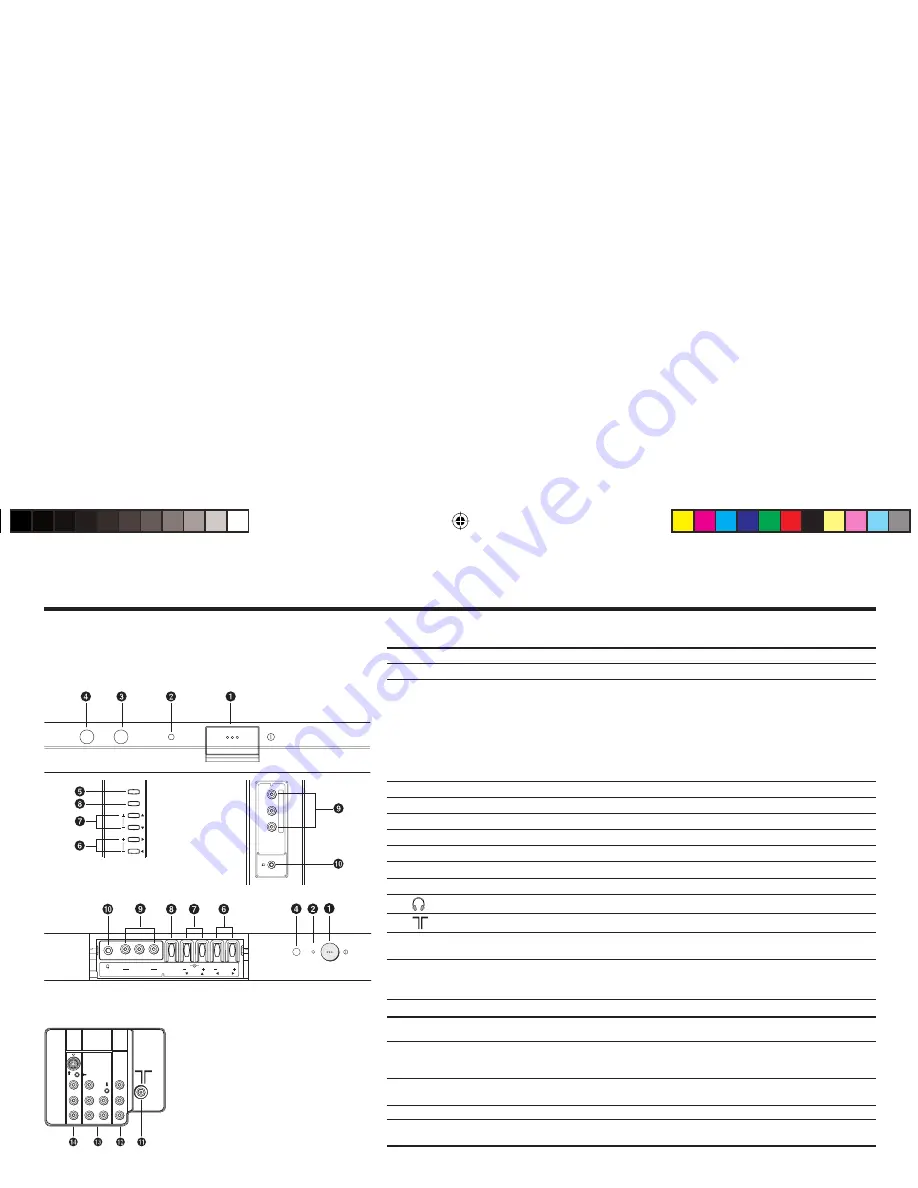
6
TV buttons and functions
The illustrations shown below is for AV-2156BE and AV-2988SE only, which are used for explanation purpose.
Your TV may not look exactly the same as illustrated.
POWER
TV/VIDEO
MENU/OK
CHANNEL
VOLUME
RV
L/MONO
IN(VIDEO-3)
Front of the TV
AV-2988SE
Rear of the TV
AV-2988SE
POWER
VOLUME
CHANNEL
MENU
OK
V
R
L / MONO
IN (VIDEO-3)
6
,
2
2
,-/./
9
#
"
#
2
6
6
3
/6%2
,
2
-/./
/54054
6)$%/
#/-0/.%.4
6)$%/
).054
).054
AV-2156BE
No. Button/terminal
Description
Page
1
L
(main power)
Press to turn on or turn off the TV’s main power.
–
2
POWER lamp
Indicate the TV’s status.
–
No colour : TV’s main power is being turned off.
Red
: TV’s main power is being turned on.
Blink
: While the TV is in standby mode, ON TIMER funciton is in used.
While the TV is in turn on mode , OFF TIMER function is in used.
Note: When you turn off the power switch while TV is in standby mode,
the power lamp will go off in 10 -15 seconds.
When you operate the TV, POWER Lamp will be blink.
3
ECO sensor
–
4
Remote control sensor
–
5
TV/VIDEO
Press to select TV or Video terminal input or exit from menu.
–
6
VOLUME -/+
Press to adjust the volume level.
–
7
CHANNEL -/+
Press to select the desired channel (Both of RF and Video input.)
–
8
MENU/OK
Press to display the menu.
–
9
IN (VIDEO-3)
Video and audio input jacks for VIDEO-3 mode.
22
!
Headphone jack.
22
"
Aerial socket.
7
#
OUTPUT
Video and audio output jacks. (The component video
signal cannot be output.)
22
$
COMPONENT
(VIDEO-2) INPUT
Video or component video, and audio input jacks for VIDEO-2
mode. You can select the input signal by setting the “VIDEO-2
SETTING” function (see page 18).
22
%
VIDEO-1 INPUT
Video or S-VIDEO, and audio input jacks for VIDEO-1 mode.
7
How to operate the menus with the TV button
TV button
Work as same as the button on
the remote control unit
Note
MENU
MENU/OK button
To display main menu and exit menu after
fi
nish setting.
CHANNEL -/+
∞
/
5
button
To select menu function.
VOLUME -/+
2
/
3
button
To choose a Top menu and adjust the
desired menu function.
GGT0120-001A-H-EN.indd 6
GGT0120-001A-H-EN.indd 6
03.05.2006 14:26:32 Uhr
03.05.2006 14:26:32 Uhr