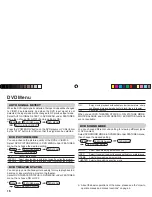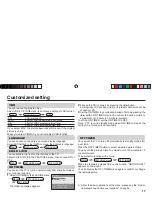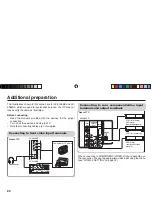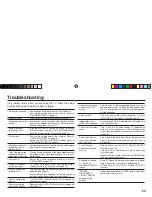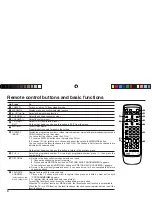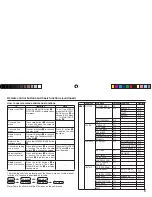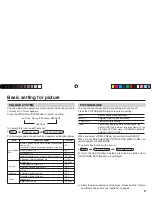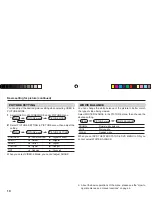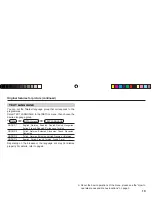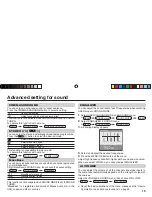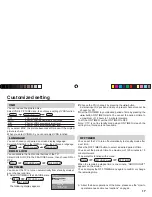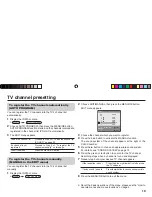4
Remote control buttons and basic functions
1
6
3
7
9
5
8
2
!
4
EXIT
"
No. Press
To
1
POWER
Turn on or off the TV from standby mode.
2
MENU/OK
Display menu and con
fi
rm selected function.
3
5
/
∞
/
2
/
3
Select and adjust menu function.
4
CHANNEL -/+
Select the desired channel number.
5
VOLUME -/+
Adjust the volume level.
6
TV/VIDEO
EXIT
Select TV or video terminal input.
On the other hand, you can use this button to EXIT from the menu.
7
MUTING
Turn off the volume.
Press this button again to resume the volume.
8
DISPLAY
/BACK
Display the programme number or video terminal number, stereo/bilingual broadcast system and
PR list (channel list) on the screen.
You can select the channel using the PR list.
1
Press the DISPLAY button once to display the PR list.
2
Press
5
/
∞
/
2
/
3
buttons to choose a channel, then press the MENU/OK button.
You can con
fi
rm the favorite channels in the PR list. The channels set to favorite channels are
indicated with coloured mark.
On the other hand, you can use this button to return to the previous menu.
9
0~9, -/--
Select the programme number. For two digits programme number, press -/--, then press the
number button.
!
a) Return to the frequently view channel with one touch.
1
Choose the channel you want to register.
2
Press and hold button until “RETURN PLUS PROGRAMMED!” appears.
To cancel, press and hold button until “RETURN PLUS CANCELED!” appears.
b) Return to the previously viewed channel, if you have not set or have cancelled the Return
channel as above.
"
FAVORITE
CHANNEL
(colour buttons: red,
green, yellow, blue)
Register and recall 4 favorite channels.
1. Choose the TV channel you want to register then press and hold a colour button until
“PROGRAMMED!
■
" appears.
2. To register other favorite channels, repeat step 1.
To recall the favorite channel, press the corresponding colour button.
When the TV is in Text function or MENU mode, the favorite channel function is not available.
When the TV is in PIP function, the favorite channel function cannot register but can recall the
favorite channel.
GGT0116-001A-H.indd 4
GGT0116-001A-H.indd 4
26.04.2006 17:07:48 Uhr
26.04.2006 17:07:48 Uhr
Summary of Contents for AV-2986ME
Page 33: ... No YA447 1 33 ...