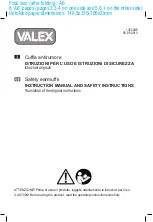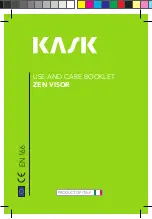Getting Started 13
10 key direct access
To move directly to a specific channel, press that channel's numbers on the remote's 10 key pad. For single-digit
channel numbers, press "0" then the channel number.
C
HANNEL
-/+ button
To scan through the channels, press either the C
H A N N E L
+ or C
H A N N E L
- button. You will scan through the
channels in numerical ord e r.
• After you finish Memorizing Channels (page 17), all channels with poor or no reception will be removed fro m
m e m o ry. When you scan you will only receive channels in memory.
Quick View (QV)
The Quick View button will switch to the previous viewed channel. For example, select a channel. Then select a
d i ff e rent channel using the 10 key pad buttons. You can now flip back and forth between these two channels by
p ressing QV.
Super Quick View (SQV)
With Super Quick View you can add a list of your favorite channels into memory. You can then access this list at
any time by pressing SQV. Press SQV once to access your favorite channel list. Then each press of SQV will
access the next channel on your Super Quick View list. For information on adding or deleting channels to your
S Q V list, see page 25.
• Press the P
O W E R
button on the remote control or the front panel of the TV. The power lamp will glow gre e n .
• Make sure the TV/CAT V switch on the remote is set to TV. Move the switch to CAT V only if you plan to operate
a cable box. On the CATV setting the remote will only operate the cable box functions.
• To turn the power off, press the Power button again. The power lamp will turn off .
• The On Timer lamp will blink when the On/Off Timer is set (page 26), even when the TV power is off.
1
2
3
4
POWER
To control the volume level, use the V
O L U M E
+/- b u t t o n s on the remote control or on the TV's front panel. Use
the V
O L U M E
- button to lower the volume. Press the V
OLUME
+ button to raise the volume.
Press the M
UTING
button to instantly turn the volume to zero. Press M
UTING
again to return to the previous
volume level.
ADJUSTING VOLUME
CHANGING CHANNELS
VOLUME :
|||||||
-------------------
Summary of Contents for AV 60D501
Page 35: ...Troubleshooting 35 ...
Page 41: ...Notes 41 ...