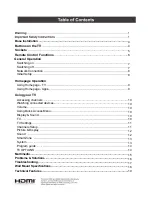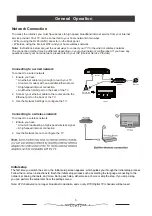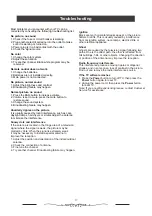Remote Control Functions
6
Most of your television's functions are available via the menus that appear on the
screen. The remote control supplied with your set can be used to navigate through
the menus and to configure all the general settings.
POWER
(On/Standby button) Turns the TV on or switches it to standby.
(up, down, left and right direction buttons) Highlights different items
in the menu system and adjusts the menu controls.Use the Up or
Down buttons to go to the next or previous channel under TV source.
OK
Confirms your selection.
Exit the menu and return to the previous menu.
Goes to the smart TV homepage.
Increases or decreases the TV's volume.
(Mic)Click to activate voice control and interact with Google
Assistant of the TV.
(Available only when the network connection is normal.)
To mute and un-mute the sound.
Open the TV settings menu.
To enter source selection interface.
To enter the Smart Zone (access Enjoy Music, Fast Cast, Sleep
Timer, World Clock, Night Mode)
Enter into Quick Access Menu.
+/-
To activate the virtual keyboard.
Goes to the YouTube homepage.
Step 1:
Press button to enter the home page.
Step 2:
Press button to enter the 'RC pairing' screen.
Step 3:
Step 4:
The screen will display 'Pairing...'. When pairing is complete,the screen
will display “Success!”.
NOTE:
If you wait more than 2 minutes and it can’t pair,
please repeat the above steps for pairing again.
How to Pair Remote Control with the TV
In order to use the voice control features of this Bluetooth remote control,
please pair it with the TV as explained below:
Press
OK
and simultaneously to start pairing.
If you want to unpair the Bluetooth remote, please follow the steps below:
Step 1:
Press button to enter the home page.
Step 2:
Press to choose ,and then press
OK
to enter.
Step 3:
Press to select “Remotes & Accessories” and then choose
the Bluetooth remote name to enter next steps.
Step 4:
Press unpair and then choose OK button.
▲/▼ ◄/►
RC pairing
Please press OK and HOME at the same time.
Keep RC and TV within 1 meter.
HOME
OK
Summary of Contents for AV-HQ507115A
Page 1: ...AV HQ657115A 65 class AV HQ557115A 55 class AV HQ507115A 50 class ...
Page 2: ......
Page 4: ......
Page 5: ......
Page 6: ......
Page 21: ...18 Model No AV HQ657115A and AV HQ557115A 400 200 6 12 Model No AV HQ507115A 300 300 6 12 ...
Page 23: ......
Page 24: ......
Page 25: ......