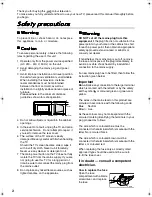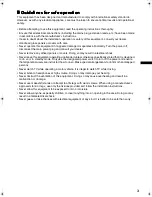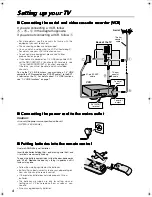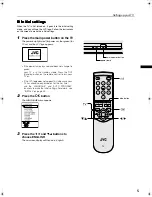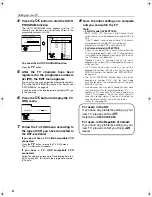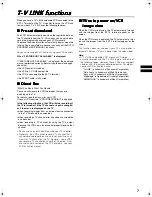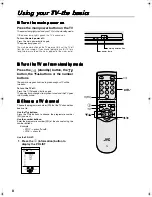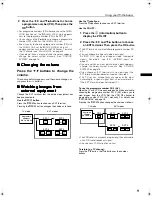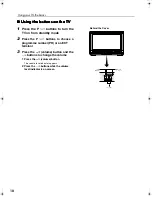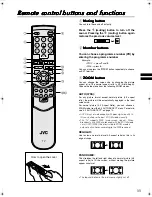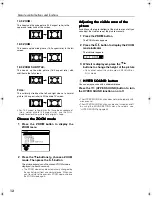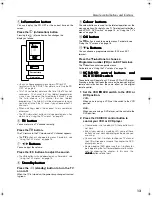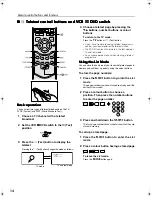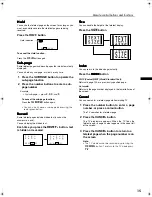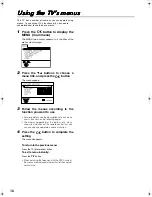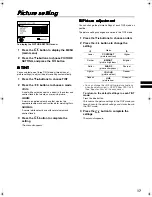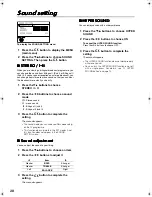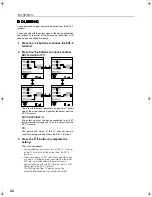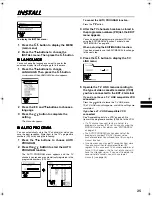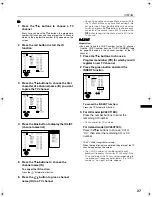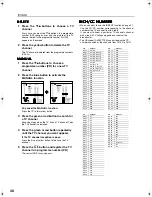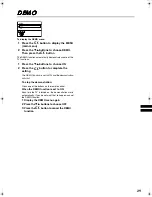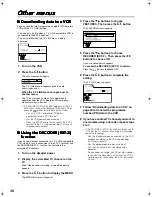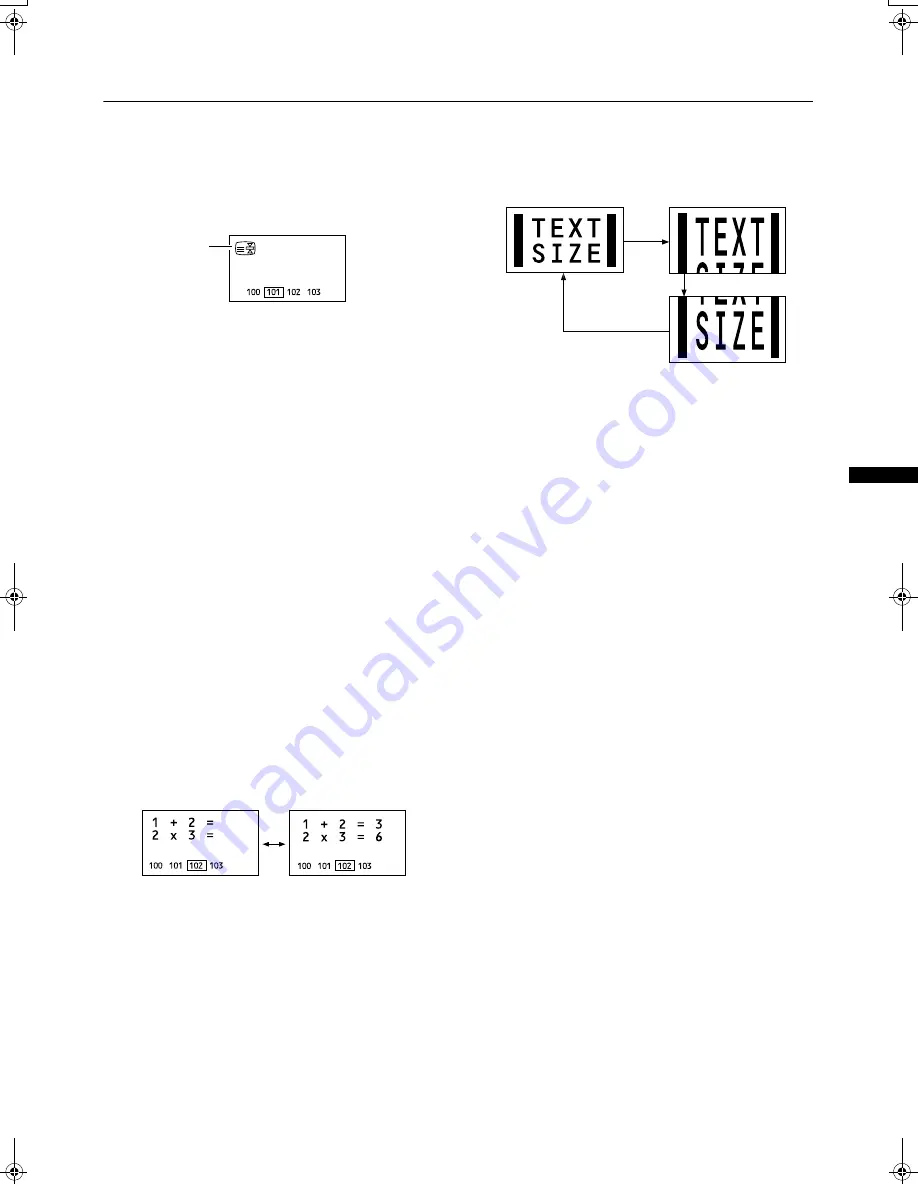
15
Remote control buttons and functions
AV28CT1EK/EI / LCT1138-001A-U / English
Hold
Hold
Hold
Hold
You can hold a teletext page on the screen for as long as you
want, even while several other teletext pages are being
received.
Press the
N
button
To cancel the Hold function:
Press the
N
button again.
Sub-page
Sub-page
Sub-page
Sub-page
Some teletext pages include sub-pages that are automatically
displayed.
You can hold any sub-page, or view it at any time.
1
Press the
O
button to operate the
sub-page function
2
Press the number buttons to enter a sub-
page number
Example
• 3rd sub-page
→
press
0
,
0
,
0
,
and
3
.
To cancel the sub-page function:
Press the
O
button again.
•
You can also choose a sub-page by pressing the
red or green button.
Reveal
Reveal
Reveal
Reveal
Some teletext pages include hidden text (such as the
answers to a quiz).
You can display the hidden text.
Each time you press the
Q
button, text
is hidden or revealed
Size
Size
Size
Size
You can double the height of the teletext display.
Press the
R
button
Index
Index
Index
Index
You can return to the index page instantly.
Press the
T
T
T
T
button
FLOF (Fastext)/WST (World Standard Text):
Returns to page 100 or a previously specified page.
List mode:
Returns to the page number displayed in the lower left area of
the screen.
Cancel
Cancel
Cancel
Cancel
You can search for a teletext page while watching TV.
1
Press the number button to enter a page
number, or press a colour button
The TV searches for a teletext page.
2
Press the
S
button
The TV programme appears. When the TV finds the
teletext page, its page number appears in the upper left
of the screen.
3
Press the
S
button to return to a
teletext page when the page number is on
the screen
Note:
•
The TV mode cannot be resumed by pressing the
S
button. To return to the TV mode press
b
.
Hold indication
AV28CT1EKEI.book Page 15 Tuesday, December 18, 2001 10:20 AM