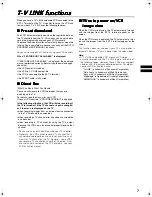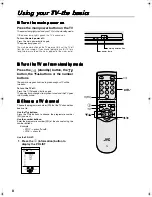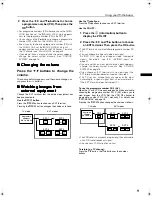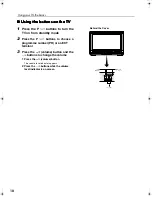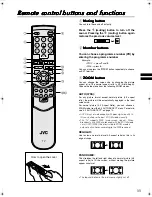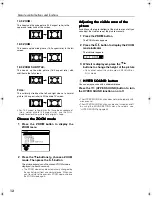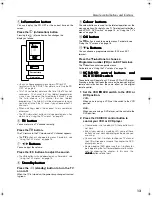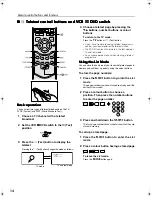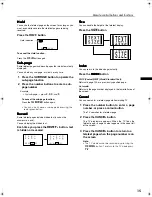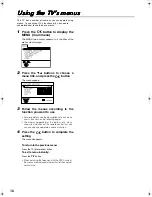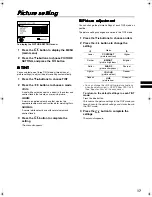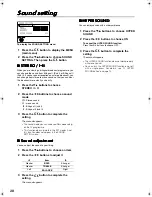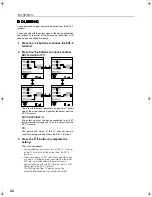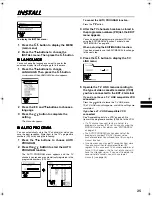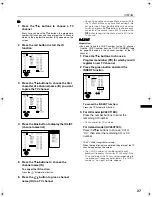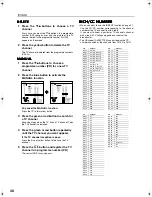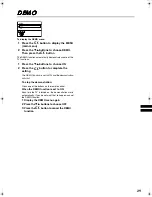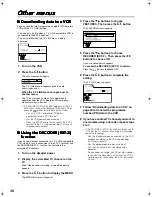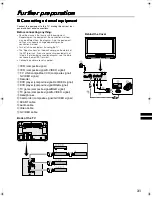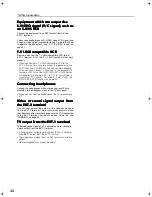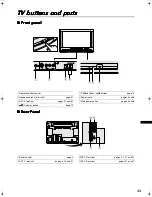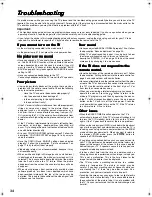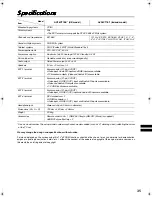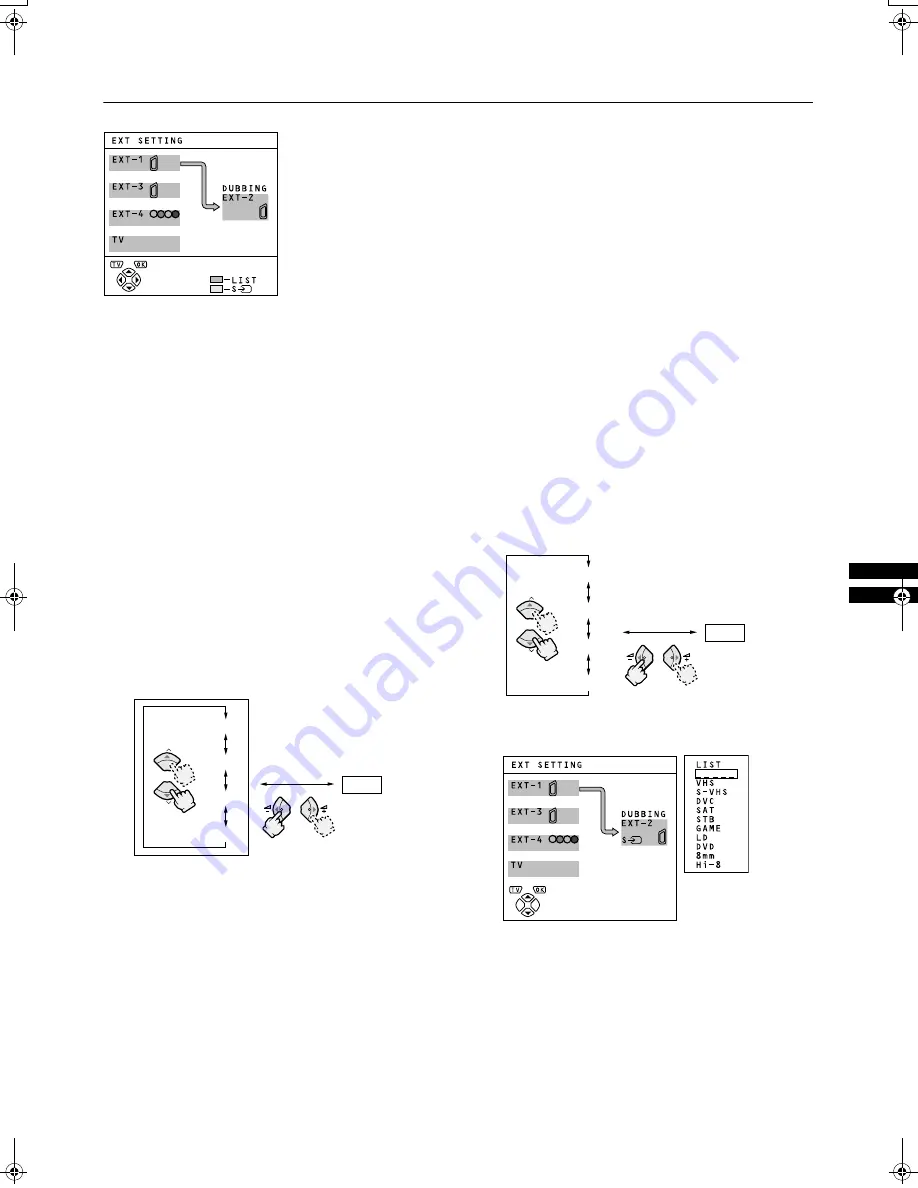
21
AV28CT1EK/EI / LCT1138-001A-U / English
EXT SETTING
EXT SETTING
EXT SETTING
EXT SETTING
To display the EXT SETTING menu:
1
Press the
a
button to display the MENU
(main menu)
2
Press the
6
buttons to choose EXT
SETTING. Then press the
a
button
■
■
■
■
y
y
y
y
(S-VIDEO input)
(S-VIDEO input)
(S-VIDEO input)
(S-VIDEO input)
You can connect a device (such as an S-VHS VCR) to enjoy
the high-quality picture of the S-VIDEO signal (Y/C signal).
Preparation:
•
First read the device’s instruction manual and
“Further preparation” on page 31 to connect the device to
the TV properly. Second, follow the device’s instruction
manual to set the device so that it sends an S-VIDEO signal
(Y/C signal) to the TV.
•
Do not set
y
(S-VIDEO input) to an EXT terminal
connected to a device which cannot output an S-VIDEO (Y/
C signal). If it is set wrongly, a picture cannot appear.
1
Press the
6
buttons or
5
buttons to
choose an EXT terminal
2
Press the yellow button and set the
y
y
y
y
(S-VIDEO input)
An
y
(S-VIDEO input) mark is displayed. You can
view an S-VIDEO signal (Y/C signal) instead of the
regular video signal (composite signal).
To cancel the
y
y
y
y
(S-VIDEO input) setting:
Press the yellow button and turn off the
y
y
y
y
(S-VIDEO
input) mark.
The regular video signal (composite signal) pictures are
resumed.
3
Press the
a
button to complete the
setting
The menu disappears.
•
The EXT-1 terminal does not support S-VIDEO signal
(Y/C signal) and you cannot set
y
(S-VIDEO input)
in the EXT-1 terminal.
•
Setting
y
(S-VIDEO input) changes the head
character from “E” to “S”. When an EXT terminal
receives a normal video signal, “E1”, “E2”, “E3” or
“E4” appears on the display. This changes to “S2”,
“S3” or “S4” when it receives an S-VIDEO signal.
•
Even a device which can output an S-VIDEO signal
(Y/C signal) may output a regular video signal
(composite signal) depending on the device setting. If
a picture cannot appear because the
y
(S-VIDEO
input) setting has been made, read the device
instruction manual carefully again to check for the
device settings.
■
■
■
■
LIST
LIST
LIST
LIST
You can store a name for each of the devices connected to
each EXT terminal. Giving a name to an EXT terminal makes
the EXT terminal number appear on the screen, together with
its name.
1
Press the
6
buttons or
5
buttons to
choose an EXT terminal
2
Press the blue button to display the name
list (LIST)
3
Press the
6
buttons to choose a name.
Then press the
a
button
The LIST disappears and the name is assigned to the
EXT terminal.
To erase a name assigned to the EXT terminal:
Choose a blank space.
4
Press the
a
button to complete the
setting
The menu disappears.
•
You cannot choose an EXT terminal name that is not
on the name list (ID LIST).
P
P
EXT-1
EXT-3
EXT-2
EXT-4
TV
P
P
EXT-1
EXT-3
EXT-2
EXT-4
TV
AV28CT1EKEI.book Page 21 Tuesday, December 18, 2001 10:20 AM