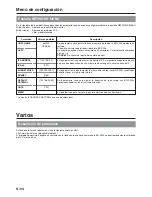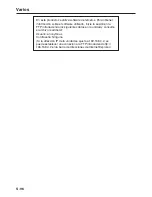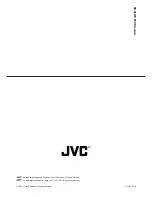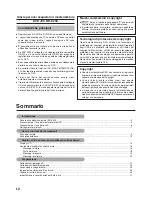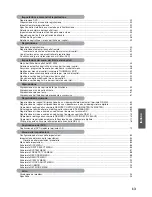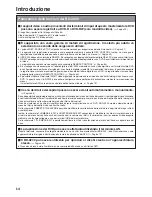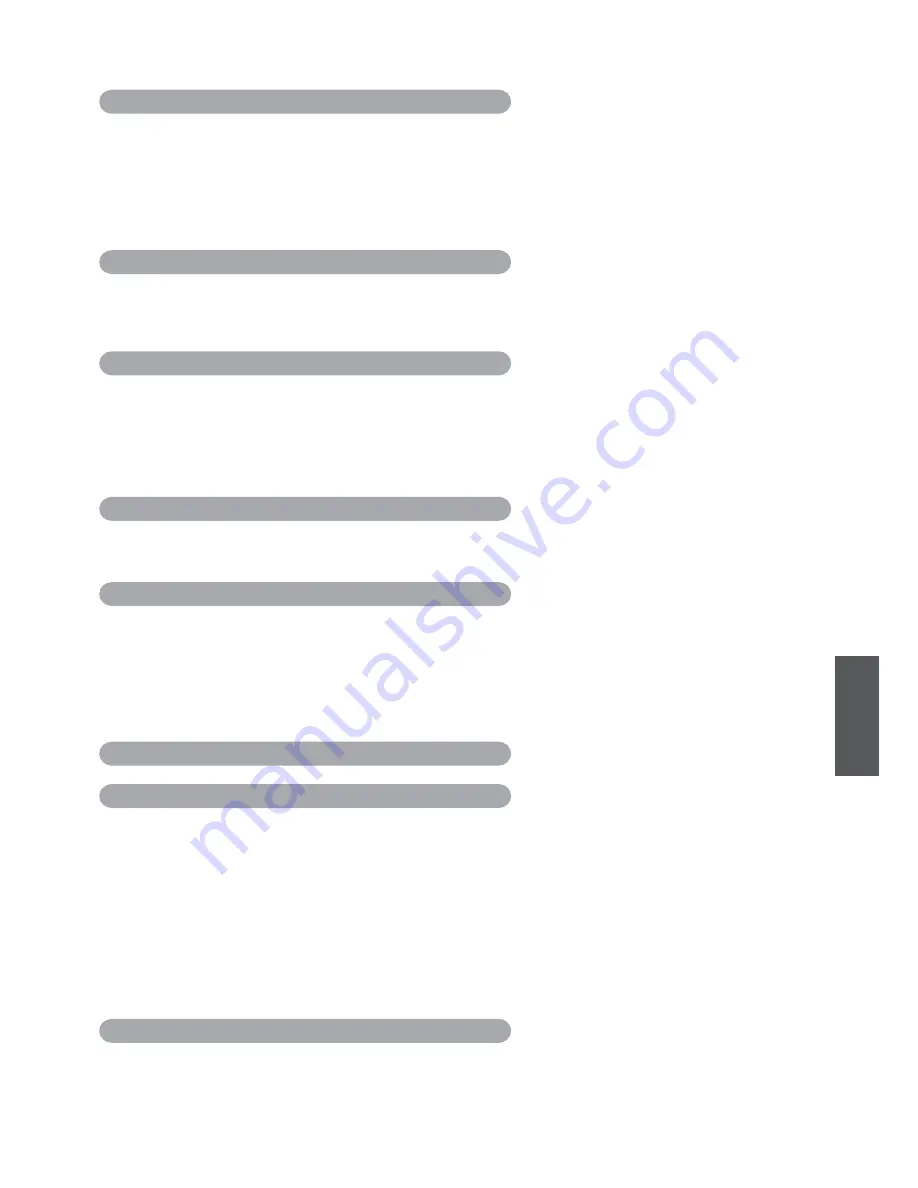
I-3
Italiano
Impostazioni e comandi di registrazione
Registrazione DVD ............................................................................................................................................................ 29
Preparazione di un disco per la registrazione ................................................................................................................... 30
Impostazioni di preregistrazione ........................................................................................................................................ 32
Specifica dello stato del disco creato dopo la finalizzazione ............................................................................................. 33
Selezione e conferma dei segnali di input ......................................................................................................................... 34
Impostazione del formato di codifica per audio e video .................................................................................................... 35
Regolazione dei livelli di registrazione dell’audio .............................................................................................................. 37
Verifica dell’input video ...................................................................................................................................................... 38
Selezione degli stili per i menu dei titoli e dei capitoli ........................................................................................................ 39
Registrazione
Sequenza di registrazione ................................................................................................................................................. 40
Registrazione mediante il pannello frontale ...................................................................................................................... 41
Inserimento manuale o automatico dei marcatori di capitoli ........................................................................................ 42
Uso di tastiera e mouse per controllare la registrazione ................................................................................................... 43
Finalizzazione (per la riproduzione su altri lettori DVD) .................................................................................................... 44
Impostazioni dei menu dei titoli e dei capitoli
Menu dei titoli e dei capitoli del BD-X200 .......................................................................................................................... 45
Selezione e modifica degli stili per i menu dei titoli e dei capitoli ...................................................................................... 46
Easymenu: programma freeware per modificare i modelli di menu .................................................................................. 48
Modifica dei menu dei capitoli (schermata THUMBNAIL EDIT) ........................................................................................ 49
Modifica e denominazione delle miniature per i menu dei capitoli .................................................................................... 50
Modifica e verifica degli stili dei menu dei capitoli ............................................................................................................. 52
Conclusione della modifica dei menu dei capitoli .............................................................................................................. 54
Modifica e verifica degli stili e dei nomi dei menu dei titoli ................................................................................................ 55
Riproduzione
Riproduzione di un disco prima della finalizzazione .......................................................................................................... 59
Riproduzione di un disco finalizzato .................................................................................................................................. 60
Riproduzione veloce e lenta .............................................................................................................................................. 61
Riproduzione del titolo/capitolo precedente o successivo ................................................................................................. 61
Registrazione sincrona
Registrazione dei segnali di riproduzione da un videoregistratore mediante il terminale RS-422A .................................. 62
Registrazione dei segnali di riproduzione da una videocamera o da un videoregistratore digitale ................................... 63
Operazioni di editing nella schermata REMOTE CONTROL (9PIN MASTER/DV MASTER) ........................................... 64
Salvataggio e lettura delle liste di editing nella schermata EDL MANAGER ..................................................................... 69
Registrazione di video e audio da un editor non lineare con terminale DV ....................................................................... 72
Registrazione di video e audio da un editor non lineare con controllo RS-422 ................................................................. 73
Operazioni di editing nella schermata REMOTE CONTROL (9PIN REC/DV SLAVE) ...................................................... 74
Operazioni di registrazione mediante l’attivazione da una videocamera digitale .............................................................. 77
Utilizzo di questa unità come lettore mediante il controllo RS-422 ................................................................................... 78
Duplicazione dei DVD
Duplicazione dei DVD mediante terminale LAN ................................................................................................................ 79
Menu delle impostazioni
Configurazione del menu delle impostazioni ..................................................................................................................... 83
Impostazione del menu delle impostazioni ........................................................................................................................ 84
Ripristino delle impostazioni predefinite ...................................................................................................................... 84
Menu delle impostazioni .................................................................................................................................................... 85
Schermata DISC MENU .................................................................................................................................................... 86
Schermata INPUT SELECT MENU ................................................................................................................................... 86
Schermata SYSTEM MENU .............................................................................................................................................. 87
Schermata PRESET STYLE MENU .................................................................................................................................. 88
Schermata RECORDER MENU ........................................................................................................................................ 88
Schermata REMOTE MENU ............................................................................................................................................. 91
Schermata DISPLAY MENU .............................................................................................................................................. 92
Schermata CLOCK ADJUST MENU ................................................................................................................................. 93
Schermata DUBBING ........................................................................................................................................................ 93
Schermata NETWORK MENU .......................................................................................................................................... 94
Altro
Risoluzione dei problemi ................................................................................................................................................... 94
Specifiche .......................................................................................................................................................................... 95