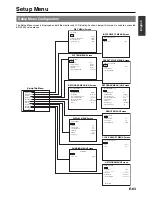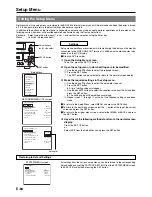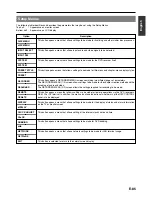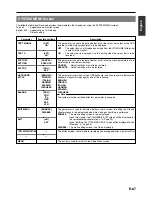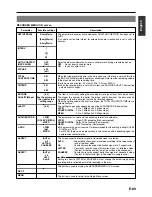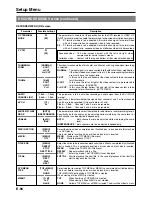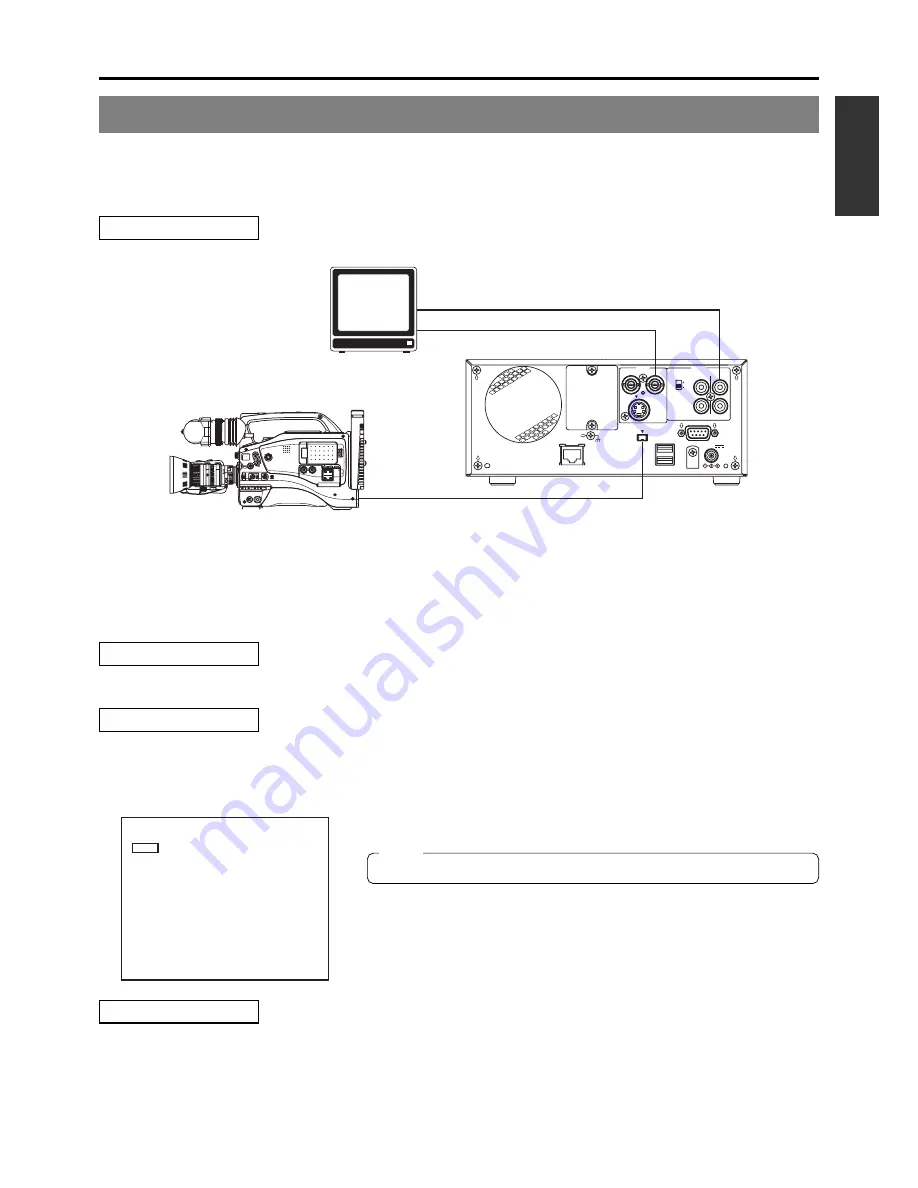
E-77
English
MONITOR
EDITSEARCH
FILTER
STATUS
SHUTTER
MENU
AUTO IRIS
BACK L
NORMAL
SPOT L
STRETCH
NORMAL
COMPRESS
FULL AUTO
BLACK
LOLUX
MODE
POWER
ON
OFF
VTR
OPEN
VTR
CAM
1
3200K
5600K
5600K
5600K
ND
/
/ ND
2
.3
.4
1 8
1 64
CH-1
AUDIO INPUT
AUDIO SELECT
CH-2
CH-1
CH-2
FRONT
REAR
AUTO
MANUAL
AUDIO
LEVEL
CH-1
CH-2
PULL
OPEN
LCD BRIGHT
DISPLAY
VIDEO
AUDIO
IN
IN
OUT
IN
OUT
CH1
CH2
REMOTE
USB
DV IN/OUT
SIGNAL
LAN
GND
DC 19V
4dB
8dB
INPUT
LEVEL
LINE
Y/C
Recording Operations Using a DV Camera Trigger
By connecting a camera featuring a DV terminal to this DVD recorder, audio and video from the camera can be easily recorded to
a disc. In this type of situation, the DV camera’s trigger button is used to control the BD-X200.
Supported cameras: GY-DV5000 and GY-DV5001.
Signal Connections
●
Connect the DV IN/OUT terminal on the rear of your BD-X200 to the DV terminal on the GY-DV5000 or GY-DV5001 using a DV
(IEEE1394) cable. One of the commercially-available cables indicated above should be used for this purpose.
●
Connect the DVD recorder’s VIDEO LINE OUT and AUDIO OUT terminals to the monitor’s video in and audio in terminals.
Setup Procedures
●
Insert a recordable disc into your BD-X200.
Settings
GY-DV5000 or GY-DV5001
: Set DV REC TRIGGER from the OTHERS MENU (1/2) screen to ON.
BD-X200
: Set REMOTE SELECT from the REMOTE MENU screen to DV(TRIGGER).
Input will automatically be DV.
●
The BD-X200 will adopt Slave mode. (It will not be possible to control recording
operations from the DVD recorder.)
TV set or monitor
GY-DV5000
VIDEO OUT
AUDIO OUT
DV IN/OUT terminal
MENU
REMOTE SELECT
DV(TRIGGER)
OFF
REC CONTROL
FF/REW
REM FF/REW MODE
REMOTE MENU
REMOTE MENU screen
DV terminal
(video, audio, and control signals)
DV cables:
VC-VDV204 (2 m, 4P-4P) from JVC
VC-VDV206 (2 m, 4P-6P) from JVC
Rear panel
Procedure
䡵
Recording on the BD-X200 will start and stop in response to operation of the trigger button on the GY-DV5000 or GY-DV5001.
* When using, make sure triggers are at least 1 second apart.
Note
Not compatible with the REPLICATION feature of BR-DV6000.