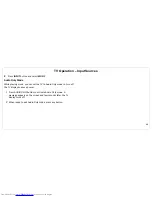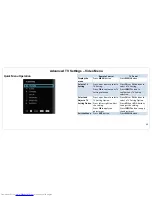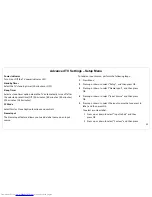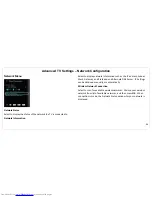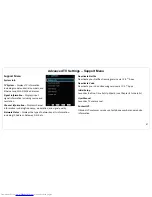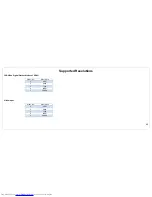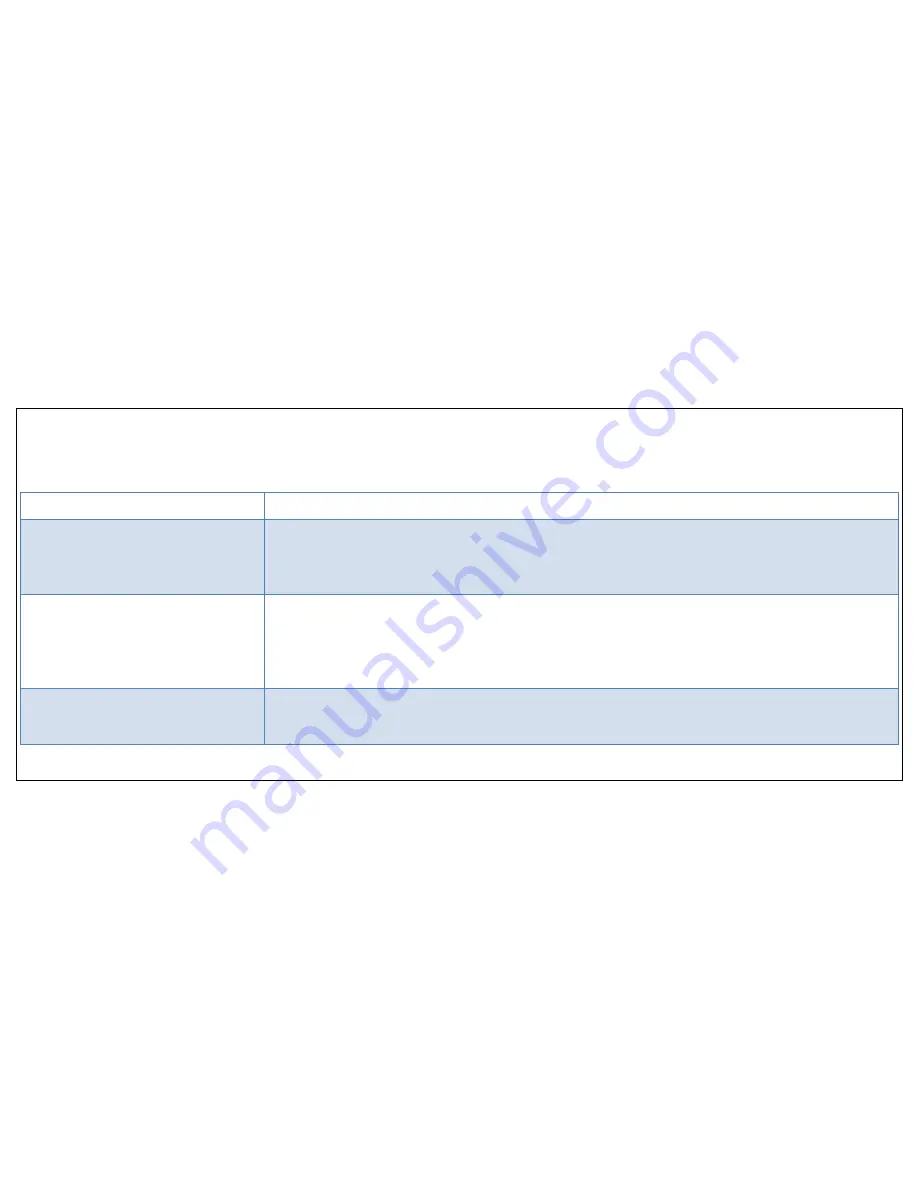
Troubleshooting
58
If
your TV fails to work properly, check the following guidelines for possible causes and solutions. Consult with your local dealer or service outlet if
problems persist.
Problem
Solution
No Power
Make sure the power cord is plugged in.
The power is off; press Power button to turn on the TV.
Try another outlet.
Unplug the unit for an hour, and then plug it back in.
Poor or No Sound
Press the VOL Up button on the remote control or the VOL+ button on the TV.
Press MUTE button on the remote control to ensure mute is not on.
The channel or cable TV broadcast is experiencing problems. Tune to another channel.
Check the TV audio settings.
Check for possible sources of interference.
Poor or No Picture
The channel or cable TV is experiencing problems. Tune to another channel.
Make sure that channels are set into memory.
Check the antenna or cable TV connections.
Summary of Contents for BlackSapphire JLE55SP4000
Page 1: ...1 ...
Page 28: ...Making A V Connections 27 ...
Page 29: ...Making A V Connections 28 ...