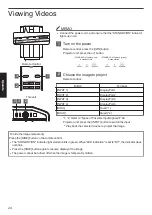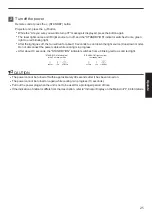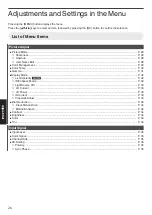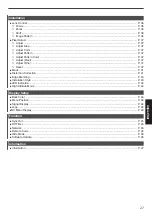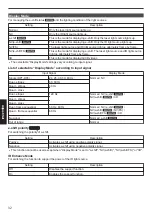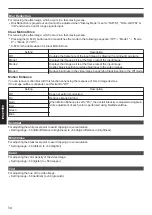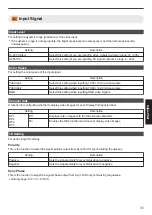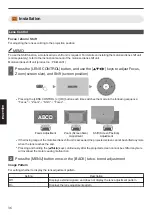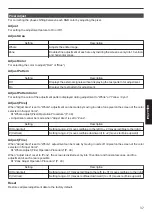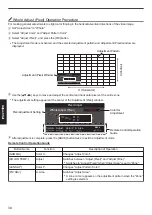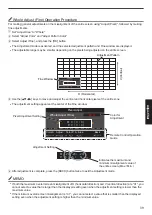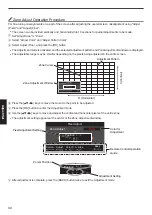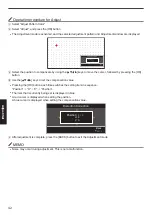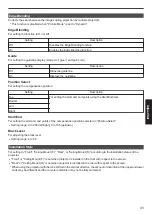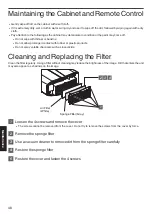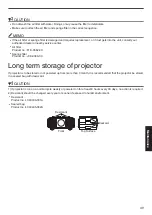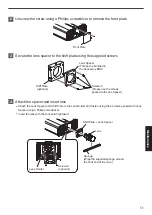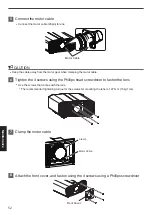Whole Adjust (Pixel) Operation Procedure
For making general adjustments to slight color fringing in the horizontal/vertical directions of the video image.
A
Set “Adjust Area” to “Whole”
B
Select “Adjust Color” and “Adjust Pattern Color”
C
Select “Adjust (Pixel)”, and press the [OK] button
0
The Adjustment mode is activated, and the selected adjustment pattern and Adjustment (Pixel) window are
displayed.
Color A.
BACK
GAMMA
Adjust. Color P. A. Area
COLOR
TEMP
LENS
AP.
PIC.
ADJ.
H
0
V
0
Red
Pixel Adjust
Back
Whole Adjust (Pixel)
V (V
er
tical)
H (Horizontal)
Adjustment (Pixel) Window
Adjustment Pattern
D
Use the [
JKH
I
] keys to move and adjust the vertical and horizontal pixels of the entire zone
0
The adjustment setting appears at the center of the Adjustment (Pixel) window.
Color A.
BACK
GAMMA
Adjust. Color P. A. Area
COLOR
TEMP
LENS
AP.
PIC.
ADJ.
H
0
V
0
Red
Pixel Adjust
Back
Whole Adjust (Pixel)
Remote Control Operation
Guide
Color for
Adjustment
Pixel Adjustment Setting
E
After adjustment is complete, press the [BACK] button twice to exit the Adjustment mode
Remote Control Operation Guide
Button Name
Function
Description of Operation
[GAMMA]
Color A.
Changes “Adjust Color”.
[COLOR TEMP.]
Adjust
Switches between “Adjust (Pixel)” and “Adjust (Fine)”.
0
Switches to “Adjust (Pixel)” when “Adjust Area” is set to “Zone”.
[LENS AP.]
Color P.
Changes “Adjust Pattern Color”.
[PIC ADJ.]
A. Area
Switches “Adjust Area”.
0
A zone cursor appears on the adjustment pattern when the “Zone”
setting is selected.
38
Adjust/Set