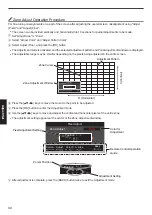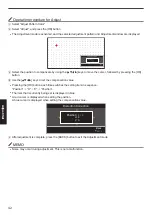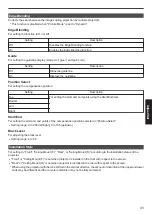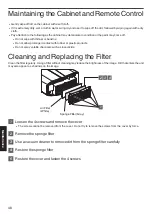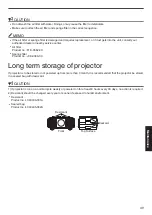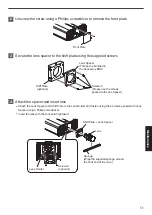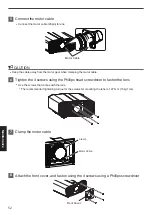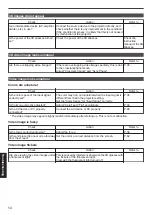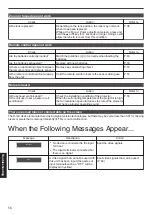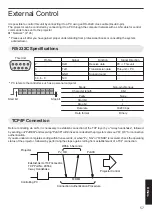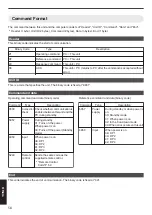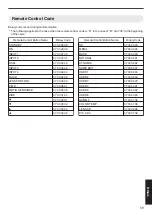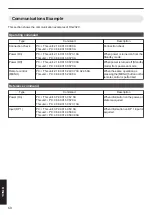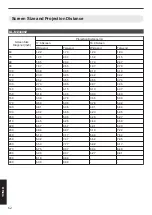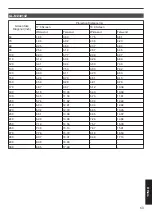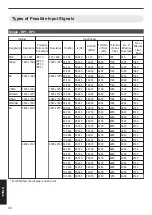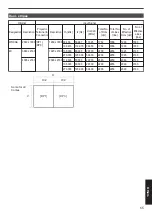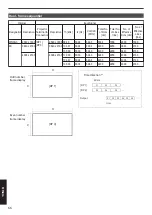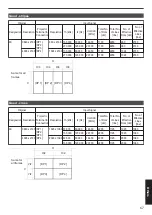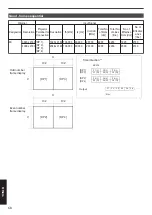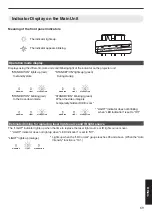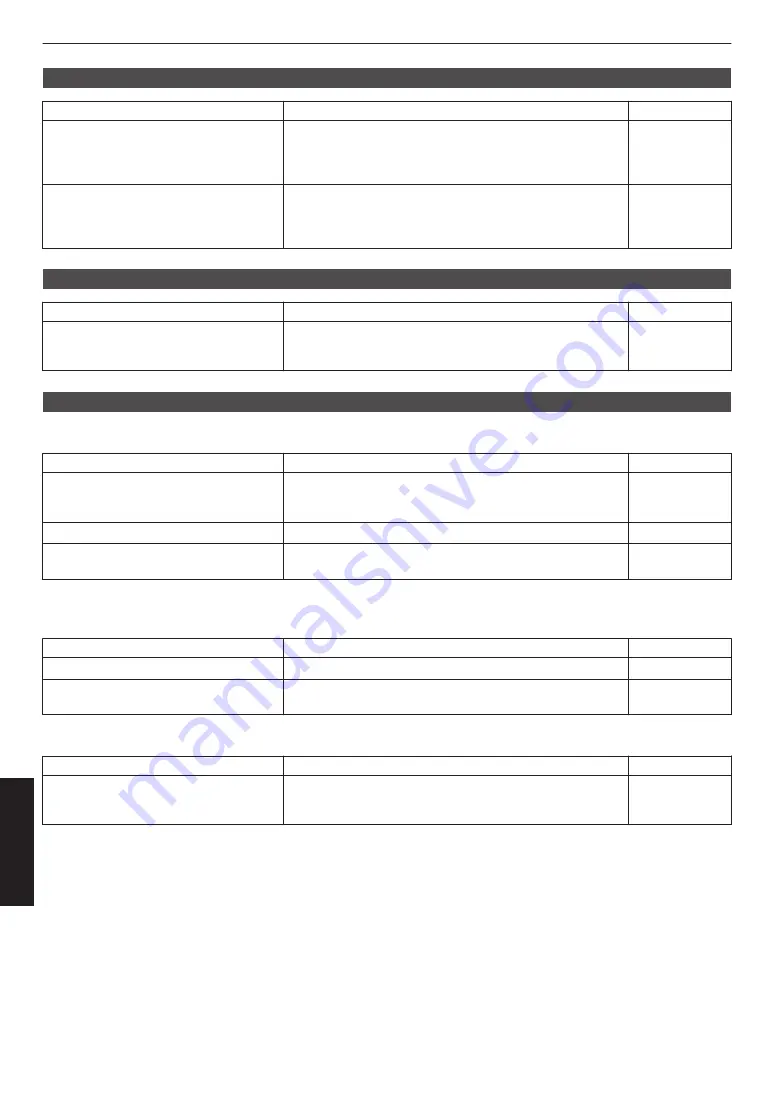
3D images do not appear
Check
Action
Refer to
Is an intermediate device (AV amplifier,
divider, etc.) in use?
Connect the source device to the projector directly, and
check whether there is any improvement in the condition.
If the condition improves, it is likely that this is not caused
by malfunction of the projector.
—
Is the power of the 3D Glasses turned
on?
Check the power of the 3D Glasses.
Check the
instruction
manual of the 3D
Glasses.
3D video image looks unnatural
Check
Action
Refer to
Are there overlapping video images?
If there are overlapping video images partially, this is due
to the crosstalk phenomenon.
Adjust “Crosstalk Cancel” and “Sync Phase”.
Video image looks unnatural
Colors are unnatural
Check
Action
Refer to
Is the color space of the input signal
correctly set?
The color may turn out unnatural when the input signal is
different from that in the projector setting.
Set the “Color Space” for “Input Signal” correctly.
Is the image correctly adjusted?
Adjust “Color” and “Tint” accordingly.
Is the AV device or PC properly
connected?
Connect the AV device or PC properly.
* The video image may appear slightly reddish immediately after starting up. This is not a malfunction.
Video image is fuzzy
Check
Action
Refer to
Is the focus correctly adjusted?
Adjust the focus.
Is the unit placed too near or too far away
from the screen?
Set the unit at a correct distance from the screen.
Video image flickers
Check
Action
Refer to
Are you viewing the video images under
a fluorescent light?
This is caused by interference between the 3D glasses with
the flickers of the fluorescent light.
View with the fluorescent light turned off.
—
54
Troubleshooting