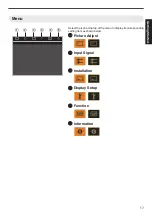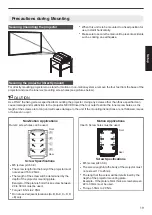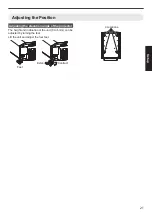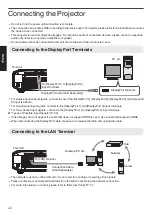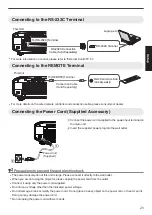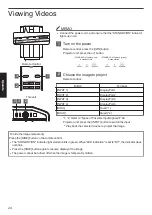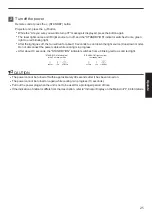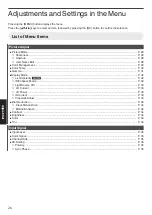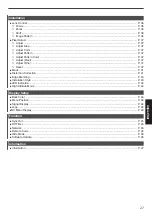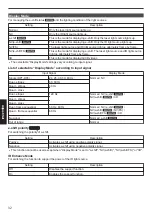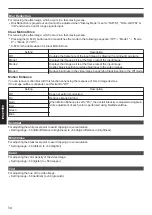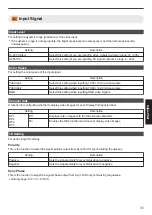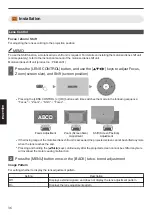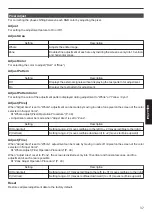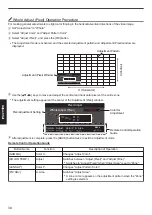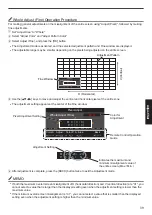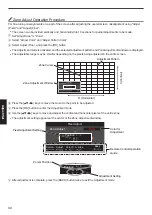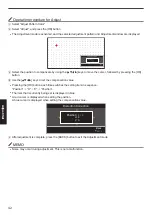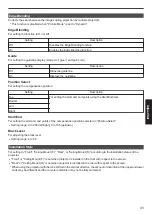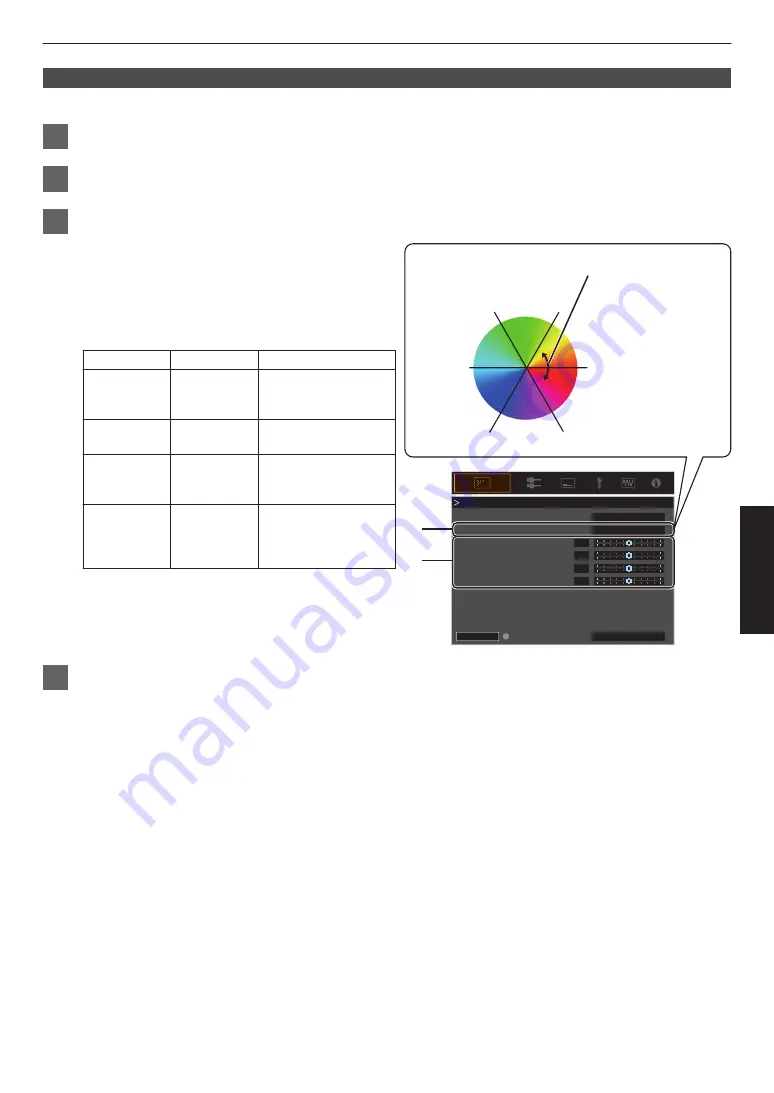
Color Management
Each of the colors is adjustable according to the user’s preference.
1
Select the “Picture Adjust”
"
“Color Management” menu, and press the [OK] button.
2
Set “Color Management” to “On”, and press the [OK] button
3
Adjust to the preferred color
A
Select “Color Selection”, and press the
H
I
keys to
select the color to adjust
0
For color adjustment, select the color from the
following: “Red”, “Yellow”, “Green”, “Cyan”, “Blue”,
“Magenta”.
B
Adjust the selected color
Item
Setting Range
Description
Axis Position -30 to 30
Fine-tune the position
of the central axis of
the selected color.
Hue
-30 to 30
Adjusts the hue (color
tone).
Saturation
-30 to 30
Adjusts the color
saturation (vividness).
-30 (dull) to +30 (vivid)
Brightness
-30 to 30
Adjusts the
brightness.
-30 (dark) to +30
(bright)
0
Selecting “Reset” resets all the adjustment data.
0
Pressing the [HIDE] button on the remote control
enables you to check the image before
adjustment. Press the [HIDE] button again to
return to the adjustment screen.
4
Press the [MENU] button to exit
0
0
0
0
HIDE
A
B
Magenta
Blue
Cyan
Green
Yellow
Red
Clockwise rotation: -
Counterclockwise rotation: +
Axis Position (Image)
Adjustable range when
Red is selected: ± 30°
with Red as the center
Red
On
Before
Brightness
Saturation
Hue
Axis Position
Color Selection
Color Management
Reset
Color Management
29
Adjust/Set