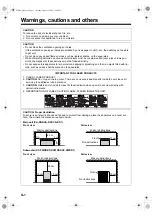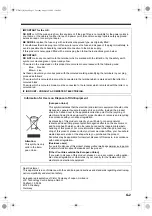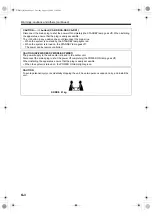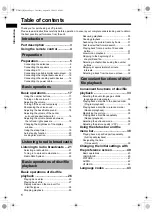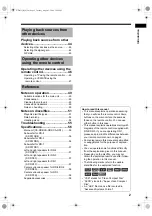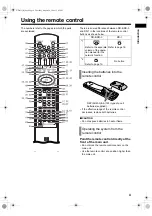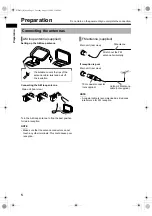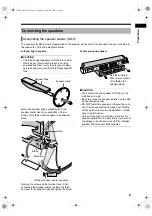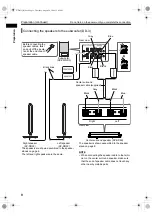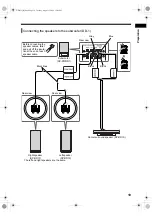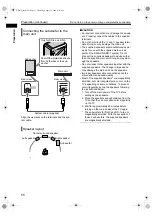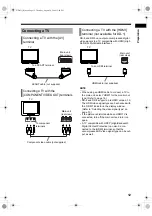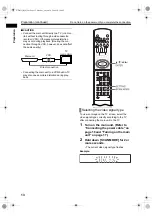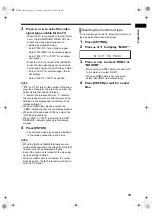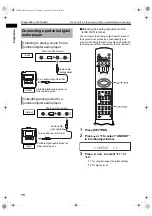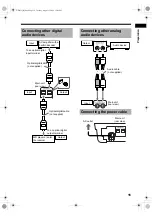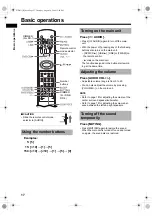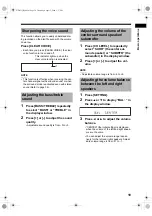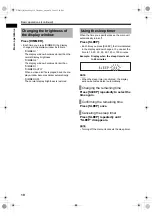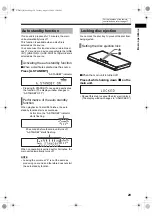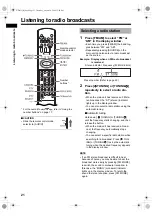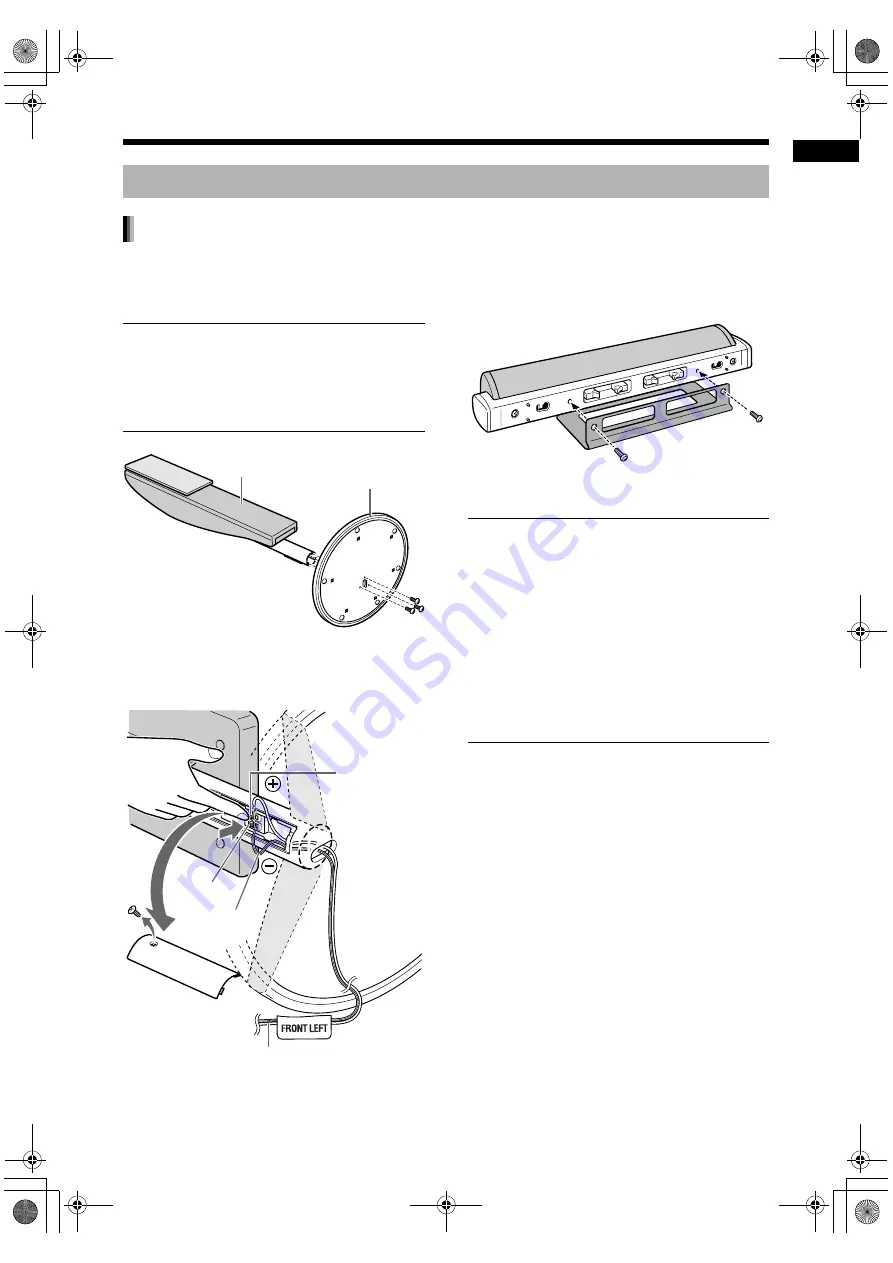
6
Prep
a
rat
io
n
The speakers for DD-8 must be assembled to the speaker stands before the speakers can be connected to
the subwoofer. Follow the diagrams below.
Left and right speakers
■
CAUTION
• The left and right speakers for DD-8 are consid-
erably heavy. Care must be taken in carrying
and handling them. Injury to personnel or dam-
age to devices may result if the left/right speaker
falls.
Mount the speaker body perpendicular to the
speaker stand. Use the supplied M4 x 25-mm
screws (3) to fasten each speaker to its speaker
stand.
Center surround speaker
■
CAUTION
• The center surround speaker for DD-8 can be
installed on a wall.
• Be sure to have the speaker installed on the wall
by qualified personnel.
• DO NOT install the speaker on the wall by your-
self to avoid unexpected damage from it falling
off the wall due to incorrect installation or weak-
ness in wall structure.
• Care must be taken in selecting a location for
speaker installation on a wall. Injury to personnel
or damage to devices may result if the installed
speaker interferes with daily activities.
Connecting the speakers
Assembling the speaker stands (DD-8)
Speaker body
Speaker stand
Black line
Left/right speaker cable (supplied)
Remove the screw and the terminal cover. After
connecting the speaker cables, reattach the termi-
nal cover to the speaker body and tighten the screw.
Red
Black
Use the supplied
M5 x 14-mm screws
(2) to fasten the
speaker stand.
DD-831[B]-03.fm Page 6 Thursday, August 24, 2006 1:46 PM