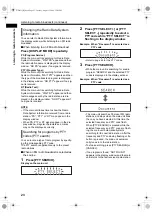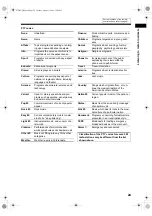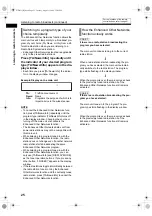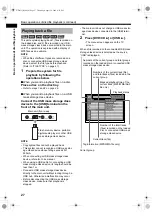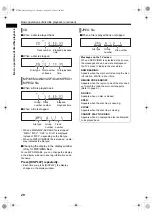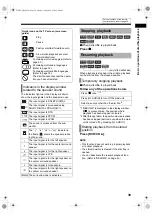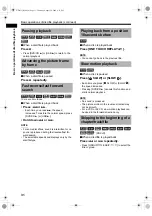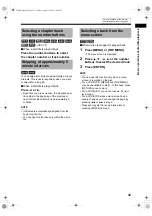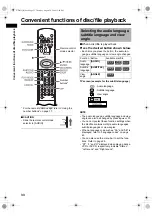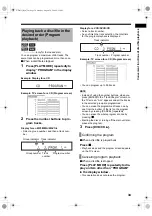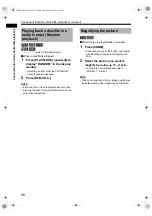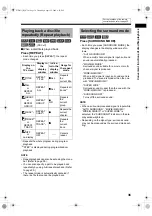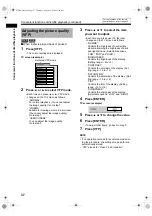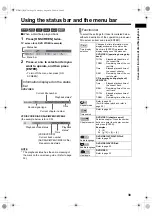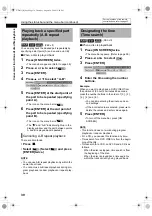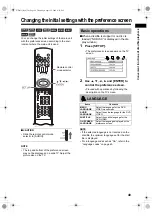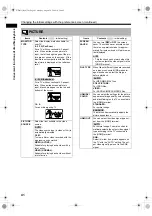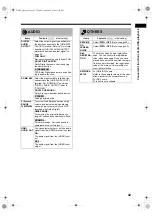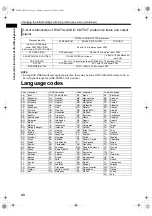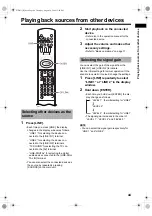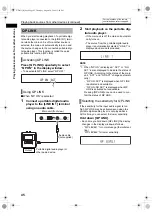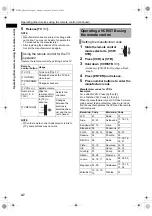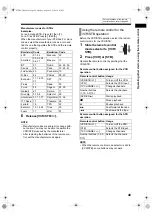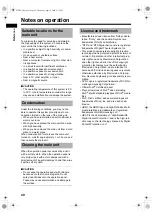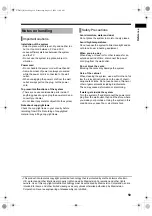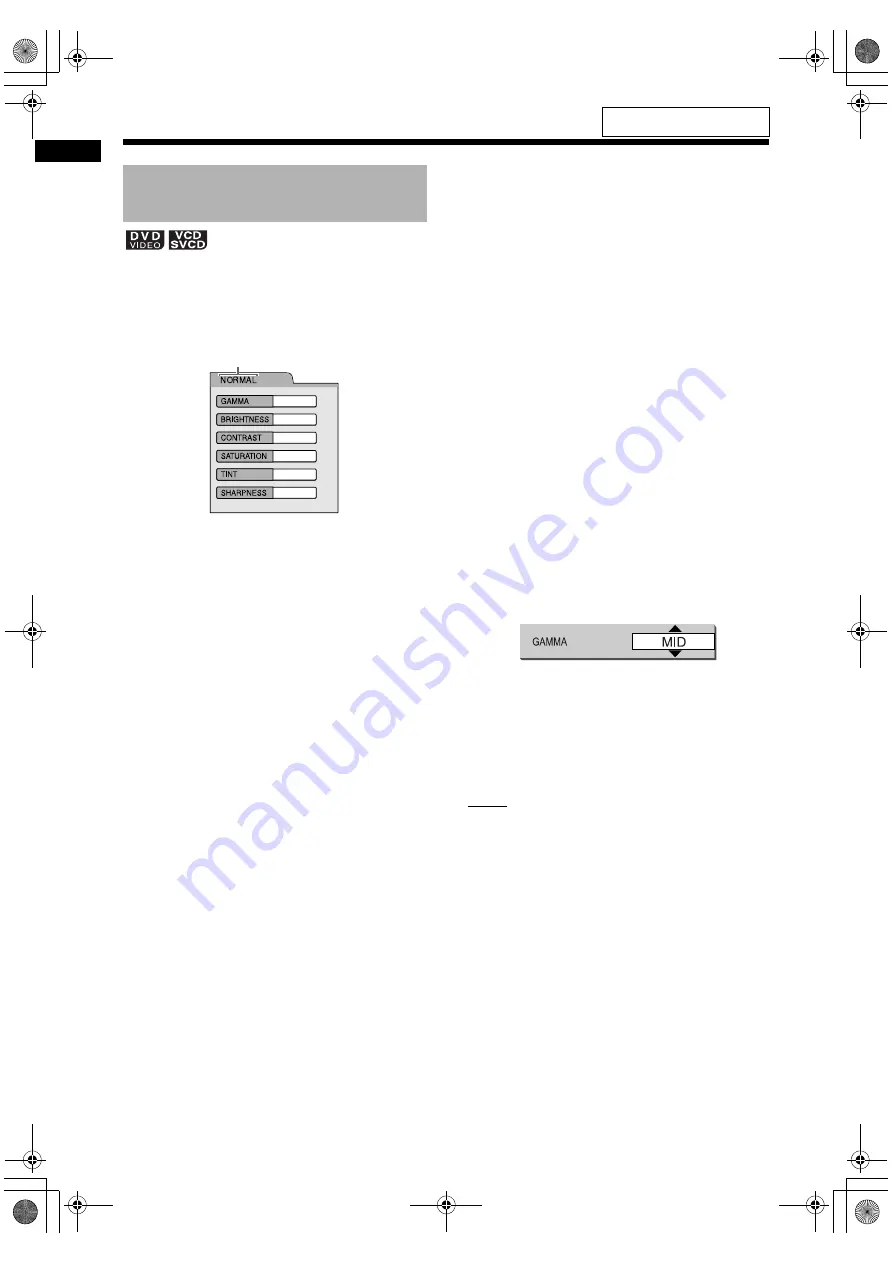
37
Conve
n
ient
f
unc
tions
of disc
/f
ile
pla
y
ba
ck
■
When a disc is played back or paused
1
Press [VFP].
• The current settings are displayed.
TV screen (example)
2
Press
2
or
3
to select VFP mode.
• Each time you press
2
or
3
, VFP mode
changes on the TV screen as follows.
- “NORMAL”
For normal playback. (You cannot adjust
the image quality.) Go to step 7.
- “CINEMA”
Suitable for viewing a movie in a dim room.
(You cannot adjust the image quality.)
Go to step 7.
- “USER1/USER2”
You can adjust the image quality.
Go to step 3.
3
Press
5
or
/
to select the item
you want to adjust.
• Each time you press
5
or
/
, the item
changes on the TV screen as follows.
- “GAMMA”
Controls the brightness of neutral tints
while maintaining the brightness of dark
and light portions. (Selectable options:
“LOW”, “MID” and “HIGH”)
- “BRIGHTNESS”
Controls the brightness of the display.
(Setting range: –8 to +8)
- “CONTRAST”
Controls the contrast of the display. (Set-
ting range: –12 to +12)
- “SATURATION”
Controls the saturation of the display. (Set-
ting range: –16 to +16)
- “TINT”
Controls the tint of the display. (Setting
range: –16 to +16)
- “SHARPNESS”
Controls the sharpness of the display.
(Selectable options: “LOW” and “HIGH”)
4
Press [ENTER].
TV screen (example)
5
Press
5
or
/
to change the value.
6
Press [ENTER].
• To adjust other items, go back to step 3.
7
Press [VFP].
NOTE
• If no operation is made for several seconds dur-
ing the procedure, the settings made so far are
automatically stored.
• “VFP” stands for “Video Fine Processor”.
Adjusting the picture quality
(VFP)
Selected VFP mode
Convenient functions of disc/file playback (continued)
For the locations of the remote
control buttons, refer to page 33.
DD-831[B].book Page 37 Thursday, August 24, 2006 12:05 PM