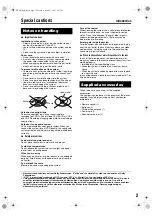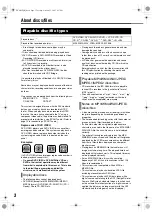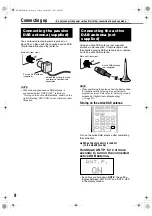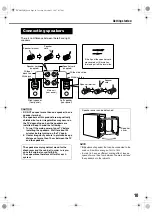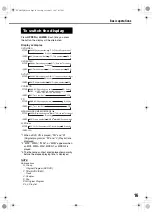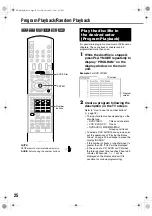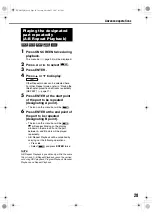13
To view an image on the TV screen, select the
video signal type correctly according to the TV
after connecting the main unit to the TV.
1
Turn on the main unit.
• Refer to “Connecting the power cord” on
page 12 and “Playback” on page 14.
2
Press DVD/CD
3
.
• When a disc is loaded, press
7
to stop
playback.
3
Hold down SCAN MODE.
• The current video signal type flashes.
4
Press
2
or
3
to select the video
signal type suitable for the TV.
• You can select “RGB”, “Y/C” or
“PROGRESS”.
• Select “RGB” when a TV compatible with
composite video signals is connected to the
AV
terminal.
• Select “Y/C” when a TV compatible with S-
video signals is connected to the
AV
terminal.
• Select “PROGRESS” when a TV
compatible with progressive scanning is
connected to the
COMPONENT VIDEO
OUT
terminals.
5
Press ENTER.
NOTE
• To check the compatibility of your TV, contact your
local JVC customer service center.
• All JVC-manufactured progressive TVs and high-
definition TVs are fully compatible with this system.
• Even if the power cable of the main unit is
disconnected from the AC outlet or the power is
interrupted, the video signal type setting is stored.
2
/
3
/ENTER
DVD/CD
3
Selecting the video
signal type
Connecting up (continued)
EXAK2D[B].book Page 13 Tuesday, October 23, 2007 4:17 PM