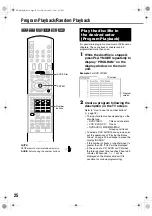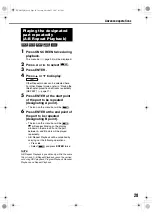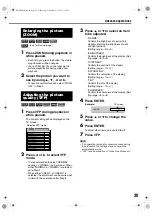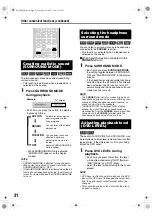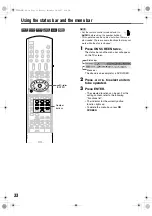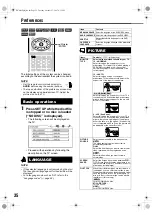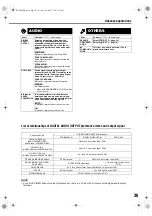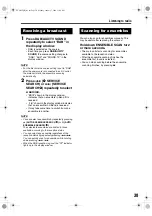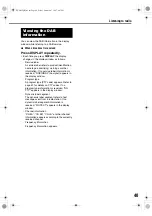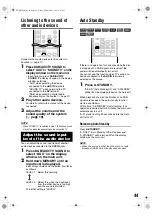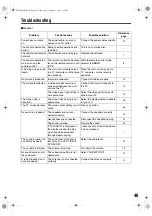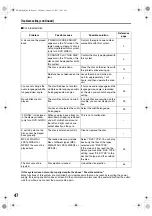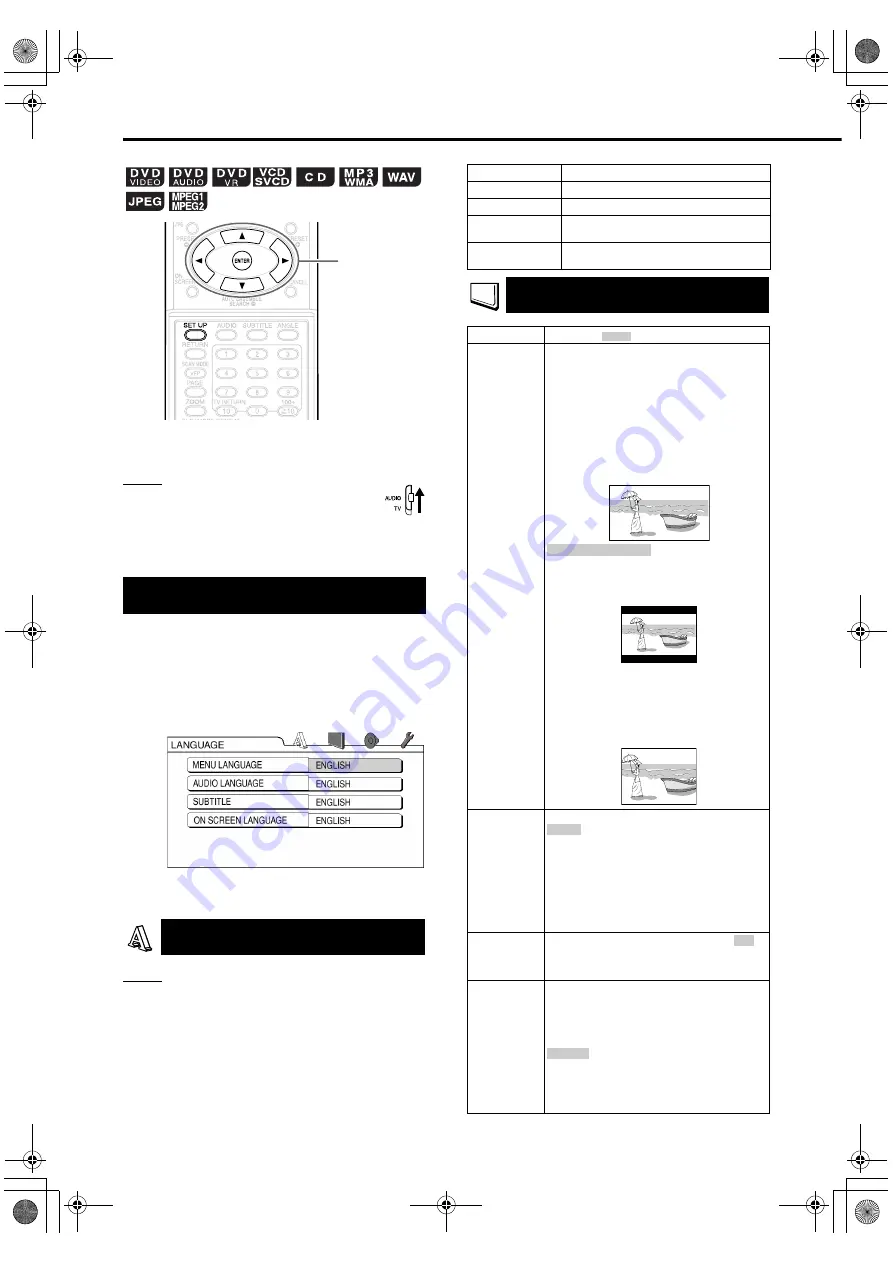
35
The initial settings of the system can be changed
according to the environment the system is used in.
NOTE
• Set the remote control mode selector to
AUDIO
before using the number buttons.
• The top and bottom of the preference screen may
not be displayed on a widescreen TV. Adjust the
picture size on the TV.
1
Press SET UP while the disc/file
is stopped or no disc is loaded
(“NO DISC” is displayed).
• The following screen will be displayed on
the TV.
• Proceed with operations by following the
description on the TV screen.
NOTE
• If the selected language is not recorded on the disc/
file, the optimum language set for the disc/file will be
displayed.
• For a language code such as “AA”, refer to the
“
Language codes
”
(
A
page 48).
Basic operations
LANGUAGE
5
/
/
/
2
/
3
/ENTER
Items
Contents
MENU LANGUAGE
Select the language for the DVD VIDEO menu.
AUDIO LANGUAGE
Select the audio language for the DVD VIDEO.
SUBTITLE
Select the subtitle language for the DVD
VIDEO.
ON SCREEN
LANGUAGE
Select the language displayed on the preference
screens.
PICTURE
Items
Contents
(
: initial setting)
MONITOR
TYPE
Select a display method suitable for your TV.
16 : 9 NORMAL:
Select this when the aspect ratio of your
widescreen TV is fixed to 16:9 (when playing a
DVD VIDEO recorded at 4:3, the system
automatically adjusts the screen width of the
output signal).
16 : 9 AUTO:
Select this when using a conventional
widescreen TV that automatically detects the
aspect ratio of the input screen picture.
:
Select this when the aspect ratio of your TV is
conventional 4:3. While viewing a wide screen
picture, the black bars appear on the top and
bottom of the screen.
4 : 3 PS (Pan Scan):
Select this when the aspect ratio of your TV is
conventional 4:3. While viewing a wide screen
picture, the left and right edges of the picture
will not be shown on the screen. (If the disc/file
is not compatible with Pan Scan, the picture will
be displayed at the Letter Box ratio.)
PICTURE
SOURCE
Select an item suitable to the video source.
The video source type (a video or film) is
automatically selected.
FILM:
Select this item when you want to view a film or
video recorded with the progressive scan
method.
VIDEO:
Select this item when you want to view a
normal video.
SCREEN
SAVER
Select the Screen Saver mode between
/
OFF (Screen Saver activates when there is no
operation made for about 5 minutes since a still
picture was last displayed).
FILE TYPE
When files of different types are recorded on a
loaded disc, you can select which files to play.
When the preference has been changed, open/
close the tray and turn on the power again. (A
disc with files of the same type can be played
regardless of this setting.)
For MP3/WMA/WAV files.
STILL PICTURE :
For JPEG files.
VIDEO :
For MPEG1/MPEG2 files.
4 : 3 LB (Letter Box)
AUTO:
ON
AUDIO:
Preferences
EXAK2D[B]-04.fm Page 35 Tuesday, October 23, 2007 4:55 PM