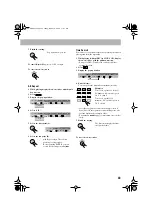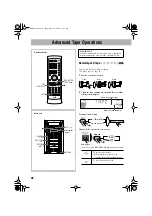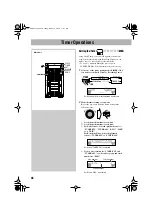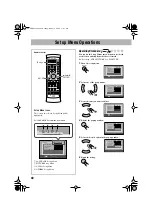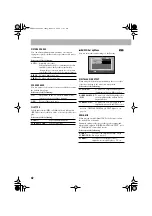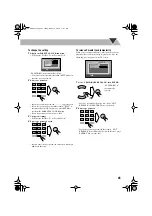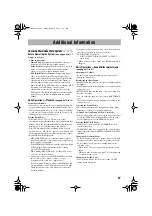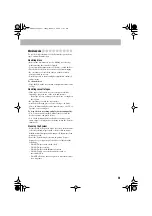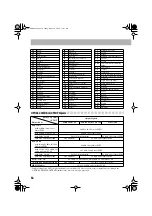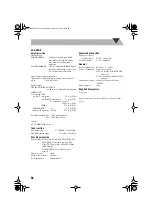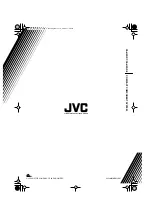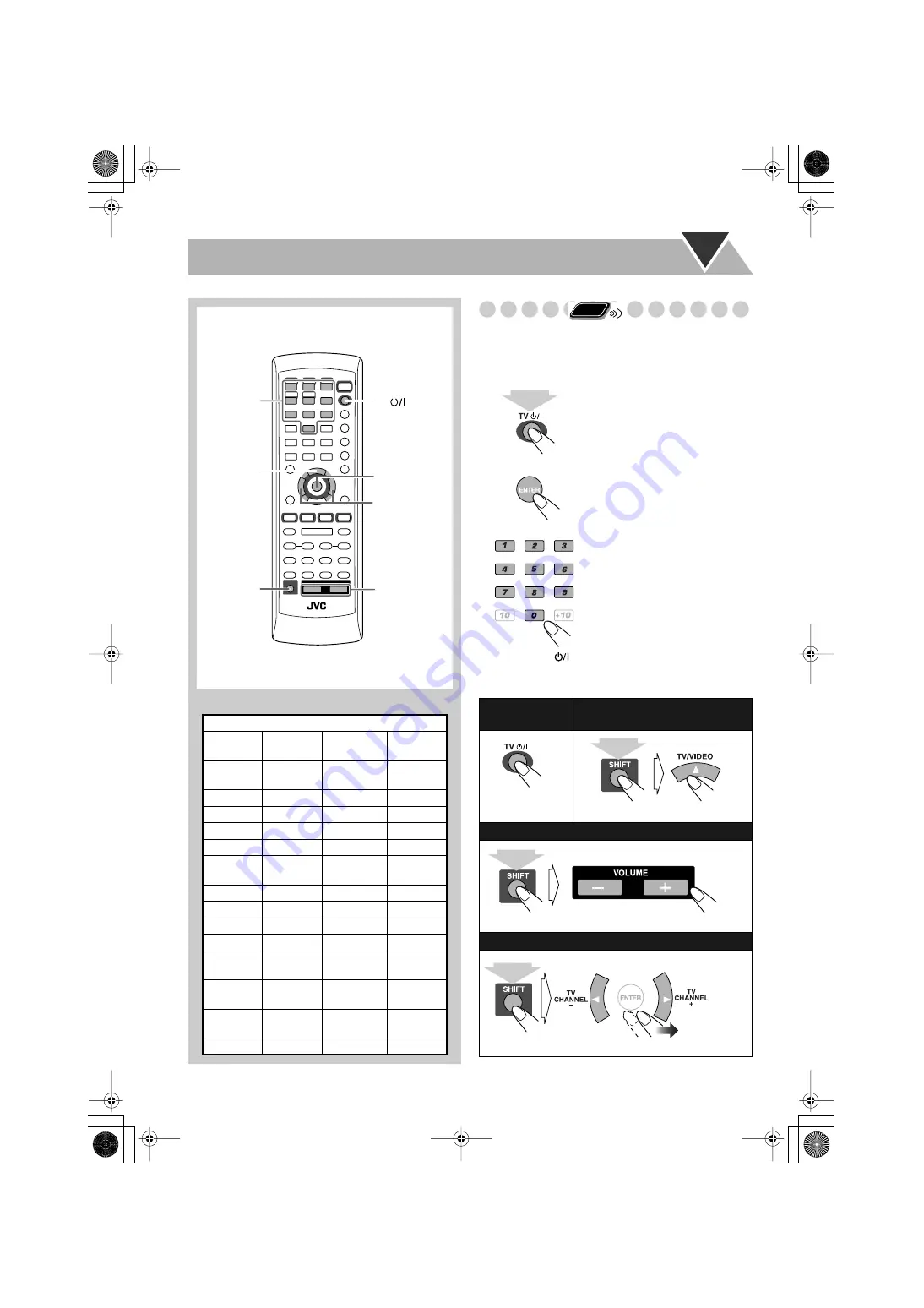
46
Operating the TV
Operating TV
You can operate the JVC’s or other manufacturers’ TV using
this remote control.
1
Keep pressing the button until the following steps are
complete.
2
Enter the code setting mode.
3
Enter the 2-digit manufacture’s code number.
4
Release TV
.
To operate the TV
TV/VIDEO
TV
ENTER
SHIFT
TV VOLUME
-/+
TV CHANNEL
-/+
Remote control
10 Keys
Manufacture’s code
Manufacture
Code
number
Manufacture
Code
number
JVC
01
Nordmende
13,14,18,26,
27,28
Akai
02,05
Okano
09
Blaupunkt
03
Orion
15
Daewoo
10,31,32
Panasonic
16,17
Fenner
04,31,32
Philips
10
Fisher
05
Saba
13,14,18,26,
27,28
Grundig
06
Samsung
10,19,32
Hitachi
07,08
Sanyo
05
Inno-Hit
09
Schneider
02,05
Irradio
02,05
Sharp
20
Magnavox
10
Sony
21,22,23,24,
25
Mitsubishi
11,33
Telefunken
13,14,18,26,
27,28
Miver
03
Thomson
13,14,18,26,
27,28,30
Nokia
12,34
Toshiba
29
To turn on or off
the TV:
To select the input mode (either TV
or VIDEO):
To adjust TV volume:
To select the TV channel:
Remote
ONLY
(holding then...)
TV VOLUME
(holding then...)
(holding then...)
HX-GD8.book Page 46 Friday, March 19, 2004 11:27 AM