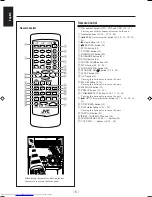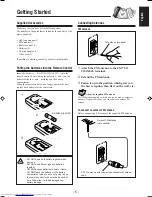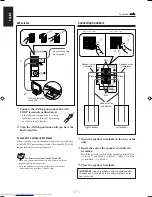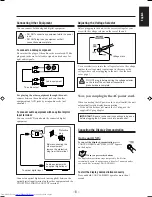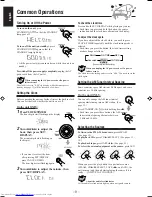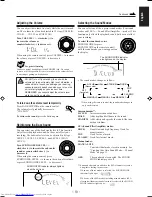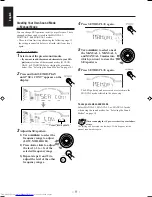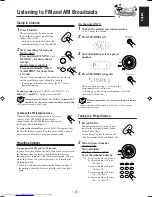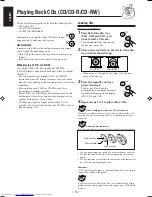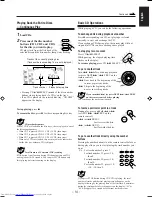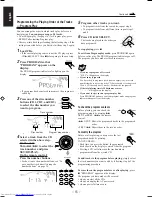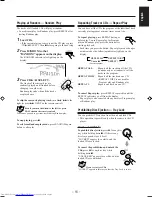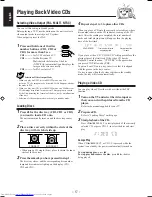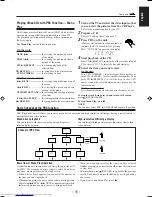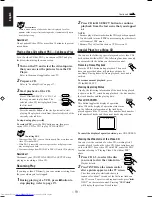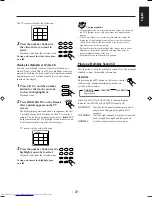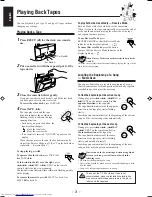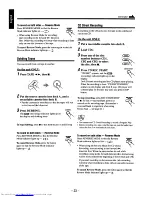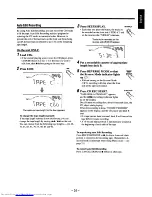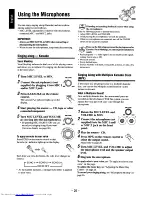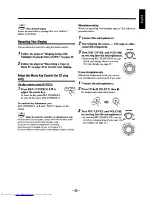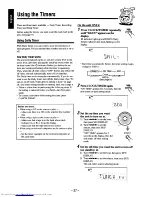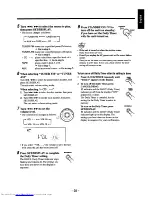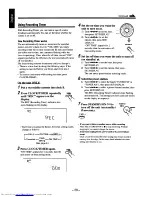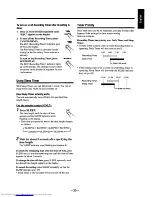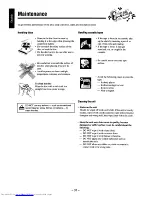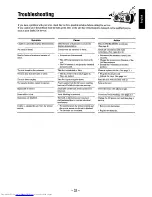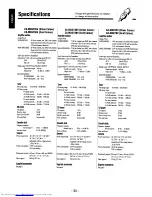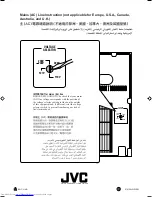– 19 –
English
Screen-saver
• When a menu screen of a karaoke disc is displayed for a few
minutes without any selection being made, it automatically starts
from the first song.
Reminder!
Do not paused Video CD for more then 10 minutes to prevent
screen burns.
Playing Video CDs without PBC — Continuous Play
Even if a video CD has PBC, you can cancel PBC and play
the disc without using the menu screen.
1
Turn on the TV and select the video input so
that you can view the pictures from the CD
Player.
Refer to the manual supplied for your TV.
2
Prepare a CD.
Refer to “Loading Discs” on page 17.
3
Start playback of the CD.
On the unit:
Press CD
3¥8
SELECT or CD 1-3 of
the tray you want to play from. The
selected video CD starts playback from
the first track.
On the remote control:
Press the number button of the track you want to start
playing. The playback starts from the selected track of the
currently selected disc.
To stop during play, press
7
.
To restore PBC, press the PBC button again, then press
current CD1, CD2 or CD3 to play VCD with PBC.
Cancelling PBC
• After cancelling PBC, you can Continuously Play more than one
video CD without PBC.
• When PBC is cancelled, some images such as still play pictures
may not be played back.
• You cannot change from PBC OFF to PBC ON while CD is playing.
Reminder!
Disconnect your CD OPTICAL DIGITAL OUTPUT when
playing or recording a Video CD.
Resuming Play
If you stop a video CD directly, you can continue viewing from
the scene where you last stopped.
1
During playing of a VCD, press
7
button to
stop playing. (refer to page 17).
2
Press CD
3¥8
SELECT button to continue
playback from the last scene that you stopped
at.
NOTE:
1 Resume play will not work when the CD tray has been opened.
2 It is advisable to turn off PBC to use resume play otherwise it
will resume at PBC menu.
3 Resume Play will not function on VCD version 1.1.
Special Plays for a Video CD
You can use the following special play modes for video CDs
both with and without PBC. The following functions can only
be executed with the buttons on the remote control.
Frame-by-Frame Playback
Press the STILL button during playback. Then each
time you press the button, still pictures advance by
one frame. During frame-by-frame playback, no sound is
emitted.
To resume normal playback, press
CD
3¥8
SELECT.
Viewing Operating Status
Usually, the following information of the track being played
is shown on the TV screen during playback : the disc number,
the track number, and the playing time.
Press ON SCREEN.
This button toggles the display of operation
status. When the display of operation status turns
on, the following information of the track being
played appear on the TV screen: Disc number, track number /
total number of tracks and the current tracks elapsed time.
03 001/20 02:31
To cancel the display of operation status, press ON SCREEN.
Viewing the Video Intro of the Video CD
You can view the contents of a video CD, watching first 5
seconds of each track on the video CD. Video intro does not
work with PBC. For a video CD with PBC, cancel the PBC
function referring to “Playing Video CDs without PBC”
above.
1
Press CD 1-3, to select the disc
you want to view the video intro.
Playback starts.
2
Press V.INTRO on the remote control
after a picture appears on the TV screen.
The video intro play starts and shows in
sequence for about 7 seconds of the first nine tracks on
the TV screen. To preview subsequent tracks, press “
¢
NEXT” on the remote control. Pressing “PREV
4
”
will display the previous 9 track intros.
Continued
EN13-21.CA-MXGT95/85/75[US,UY]2
31/07/2001, 10:36 am
19
Summary of Contents for CA-MXG75V
Page 26: ......
Page 27: ......
Page 28: ......
Page 29: ......
Page 30: ......
Page 31: ......
Page 32: ......
Page 33: ......
Page 34: ......
Page 35: ......
Page 36: ......
Page 37: ......
Page 39: ......
Page 40: ......
Page 41: ......
Page 42: ......
Page 43: ......
Page 44: ......
Page 45: ......
Page 46: ......
Page 47: ......
Page 48: ......
Page 49: ......
Page 50: ......
Page 51: ......
Page 52: ......
Page 53: ......
Page 54: ......