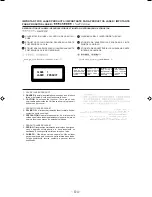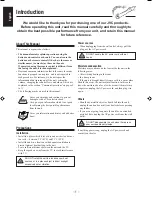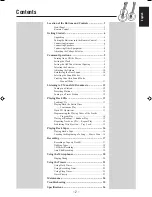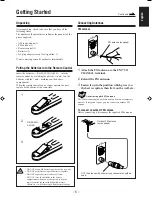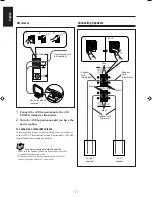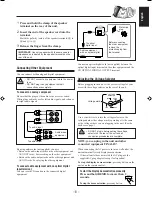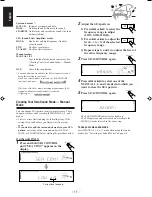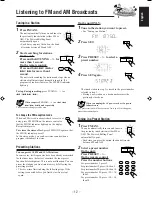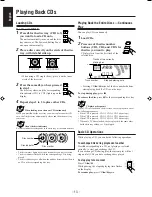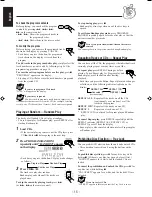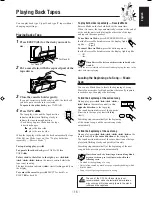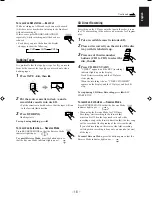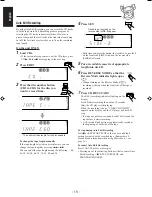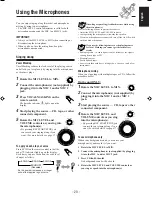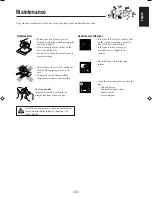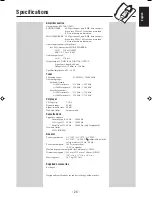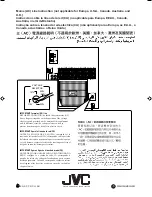– 14 –
English
To locate a particular point in a track
During play, press and hold
1
or
¡
.
•
1
: Fast reverses the disc.
•
¡
: Fast forwards the disc.
When using the remote control, press and
hold
1
/
4
or
¢
/
¡
.
To go to another track
Press
4
or
¢
repeatedly before or during
playback.
•
4
: Goes back to the beginning of the
current or previous tracks.
•
¢
: Skips to the beginning of the next or
succeeding tracks.
When using the remote control, press
1
/
4
or
¢
/
¡
.
If you press and hold
4
/
¢
(or
1
/
4
or
¢
/
¡
before playing)
You can change the tracks continuously.
To go to another track directly using the number
buttons
Pressing the number button(s) before or
during play allows you to start playing the
track number you want.
Ex.: For track number 5, press 5.
For track number 15, press +10, then 5.
For track number 20, press +10, then 10.
For track number 32, press +10, +10, +10, then 2.
Programming the Playing Order of the Tracks
— Program Play
You can arrange the order in which the tracks play before you
start playing. You can program up to 32 tracks.
• To use Repeat play (see page 15) for Program play, press
REPEAT after starting Program play.
1
Load CDs.
• If the current playing source is not the CD player, press
CD
£¥8
, then
7
before going to the next step.
2
Press PROGRAM/RANDOM
repeatedly until “PROGRAM”
appears on the display.
• If a program has been stored in memory, the program is
called up.
• Each time you press the button, CD play mode changes
as follows:
3
Press one of the disc number
buttons (CD1, CD2, and CD3) to
select the disc number you want to
play.
4
Select a track from the CD selected in the
above step.
On the unit:
Press
4
or
¢
to select the track number,
then press SET.
On the remote control:
Press the number buttons.
• For how to use the number buttons,
see “To go to another track directly
using the number buttons” described
to the left.
5
Program other tracks you want.
• To program tracks from the same disc, repeat step 4.
• To program tracks from a different disc, repeat steps 3
and 4.
6
Press CD
£¥8
.
The tracks are played in the order you have programed.
To stop during play, press
7
.
To exit from Program play mode, press PROGRAM/
RANDOM repeatedly again before or after play so that the
unit enters another play mode. (The program you have made
is stored in memory until you turn off the unit or erase the
program.)
Disc number
Program step number
Track number
Program Play
Random Play
Continuous Play
Continued
1
2
3
1
2
3
1
2
3
1
2
3
EN13-16.MX-J900[U]/f
00.2.17, 8:00 PM
14