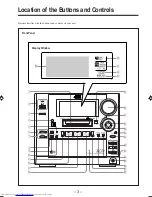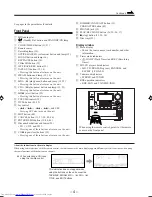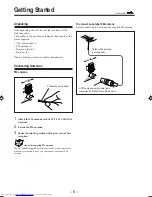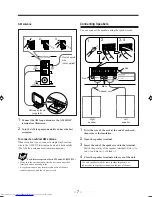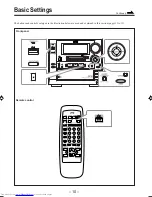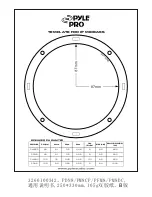COMPACT
DIGITAL AUDIO
INSTRUCTIONS
CA-MXS5RMD
For Customer Use:
Enter below the Model No. and Serial
No. which are located either on the rear,
bottom or side of the cabinet. Retain this
information for future reference.
Model No.
Serial No.
LVT0354-001A
[B]
COMPACT COMPONENT MD SYSTEM
CA-MXS5RMD[B].COVER
99.9.14, 1:51 AM
1