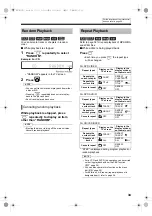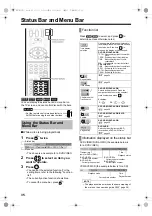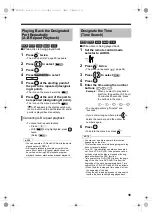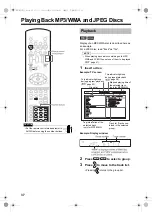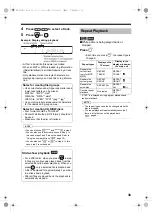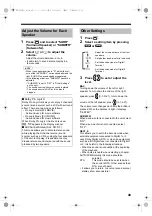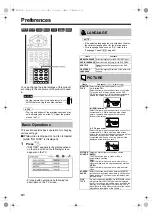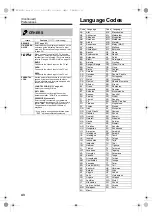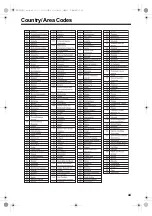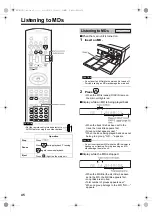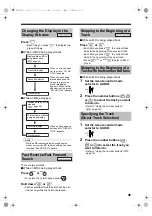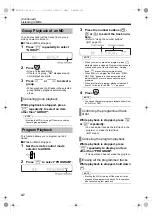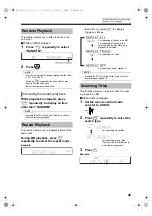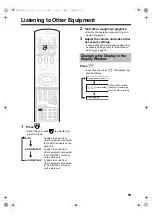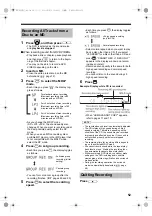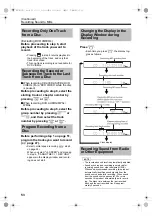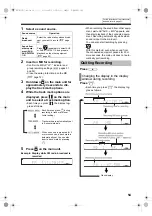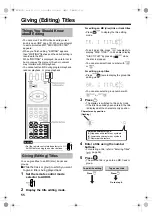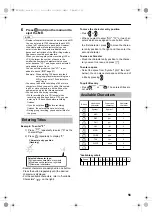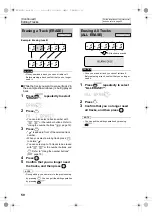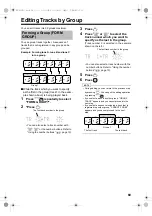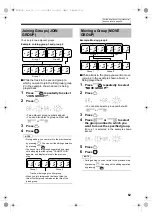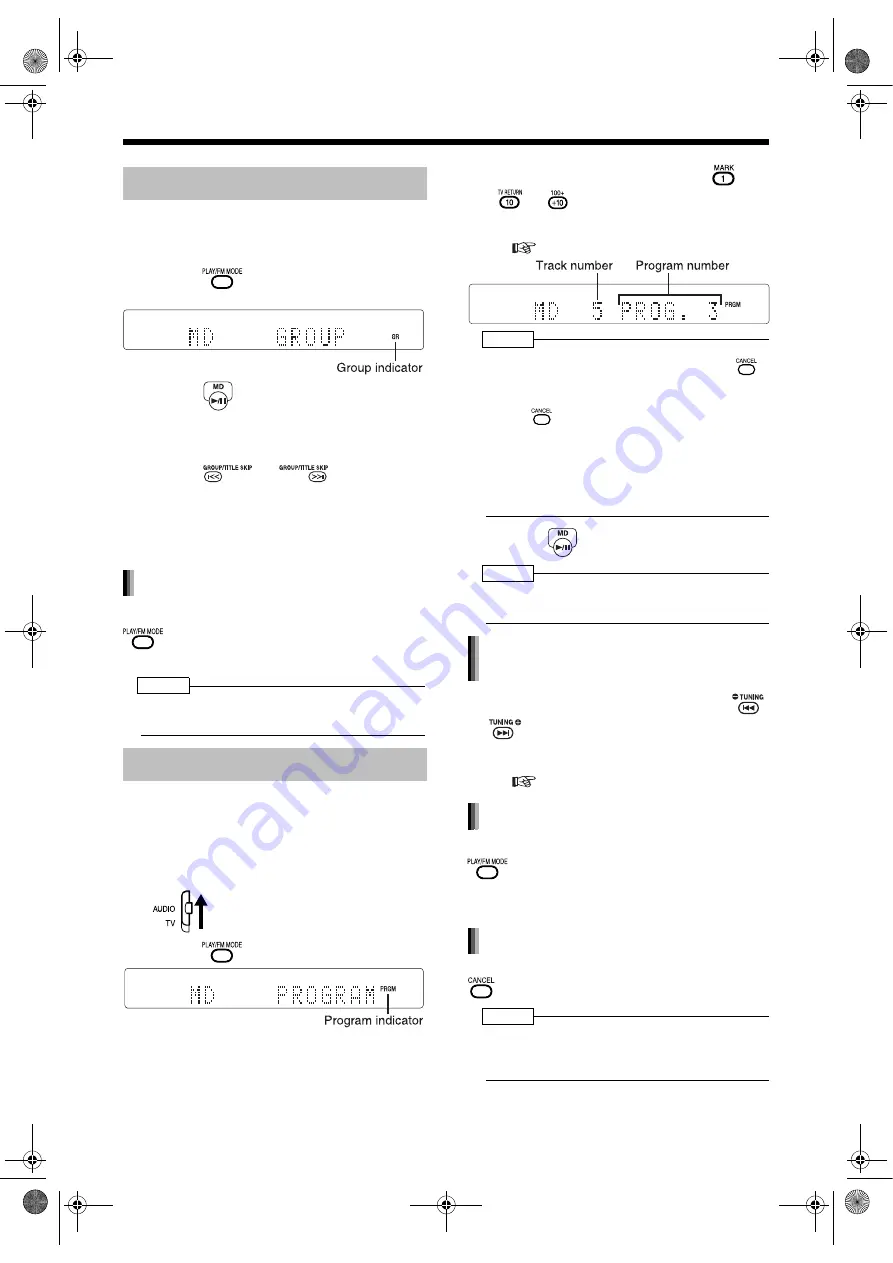
Introduction
47
(Continued)
Listening to MDs
You can play back just the tracks from a group
which you want to listen to.
■
While an MD is stopped
1
Press
repeatedly to select
"GROUP".
2
Press .
• Group 1 playback starts.
• If there is no group, "GR" disappears and
normal playback starts.
3
Press
or
to select a
group.
• When playback of all tracks in the selected
group finishes, playback automatically
stops.
While playback is stopped, press
repeatedly to select an item
other than "GROUP".
NOTE
• Ejecting the MD or turning off the main unit also
cancels group playback.
This function allows you to program up to 32
tracks.
■
While an MD is stopped
1
Set the remote control mode
selector to AUDIO.
2
Press
to select "PROGRAM".
3
Press the number buttons (
-
or
) to select the track num-
bers.
• Refer to "Using the number buttons"
(
page 19).
NOTE
• When you want to erase the program, press
while playback is stopped. Programmed tracks are
erased one by one from the last track. Holding
down
erases all programmed tracks.
• When you try to program the 33rd track, "MEM-
ORY FULL" appears in the display window to
indicate that 33 or more tracks cannot be pro-
grammed.
• When total time for program playback reaches 2
hours 31 minutes for an MD, "--:--" appears.
4
Press .
NOTE
• You can set tracks for program playback either from
a CD, MD or DVD.
While playback is stopped, press
or
repeatedly.
• You can add a track as the last track in the
program, or erase the last track.
(
step 3)
While playback is stopped, press
repeatedly to display an item
other than "PROGRAM".
• This operation does not erase the program.
While playback is stopped, hold down
.
NOTE
• Ejecting the MD or turning off the main unit also
erases all the programmed tracks. This operation
also cancels program playback.
Group Playback of an MD
Program Playback
Canceling group playback
Confirming the programmed track
order
Canceling the program playback
Erasing all the programmed tracks
NX-DV3[UJ]-04.fm 47 ページ 2004年12月28日 火曜日 午後4時16分