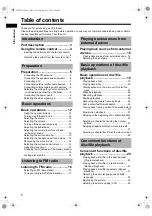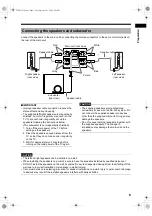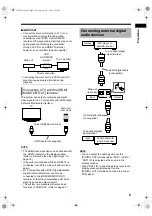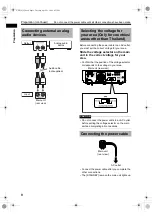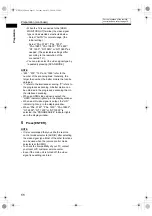Reviews:
No comments
Related manuals for CA-NXF30

INT-22.5R1-24
Brand: GE Pages: 7

813
Brand: TA Pages: 7

GO!control 2GIG-CNTRL2
Brand: 2gig Technologies Pages: 52

GO!control 2GIG-CNTRL2
Brand: 2gig Technologies Pages: 52

86012
Brand: PartyFunLights Pages: 4

Profi
Brand: jablotron Pages: 16

iDM15
Brand: iHome Pages: 12

iBT60
Brand: iHome Pages: 2

QR5
Brand: Quantum Pages: 97

ACQUITY
Brand: Waters Pages: 116

HW-Q990C
Brand: Samsung Pages: 29

KHT 5005
Brand: KEF Pages: 24

JBL CONCERT 421F
Brand: Harman Pages: 5

Diluvio
Brand: Clark Synthesis Pages: 4

CLOUD 4
Brand: Community Pages: 17

Motiv 10
Brand: Teufel Pages: 12

Component Speaker XTR52
Brand: Orion Pages: 31

V-1020C
Brand: Valcom Pages: 13