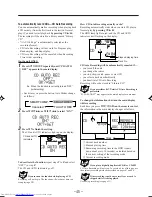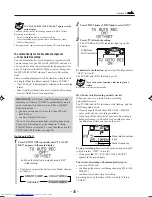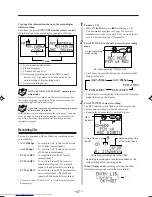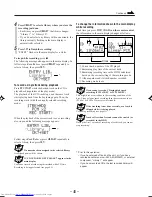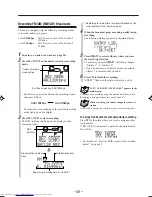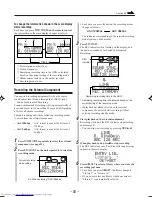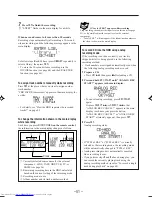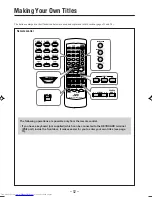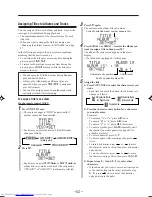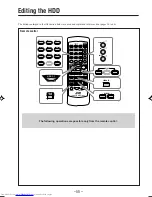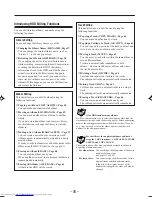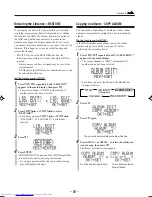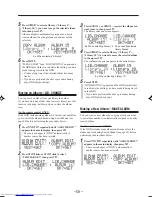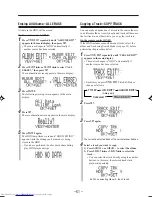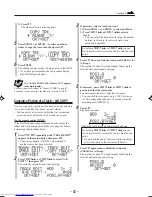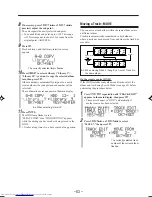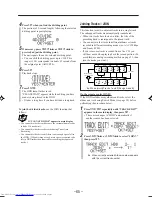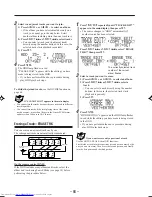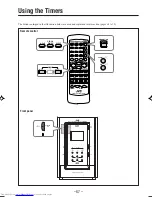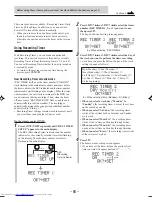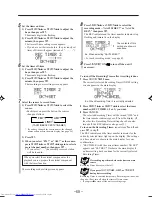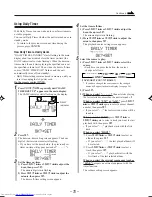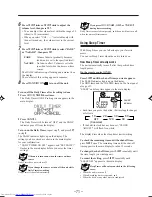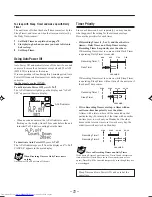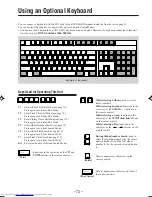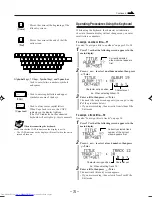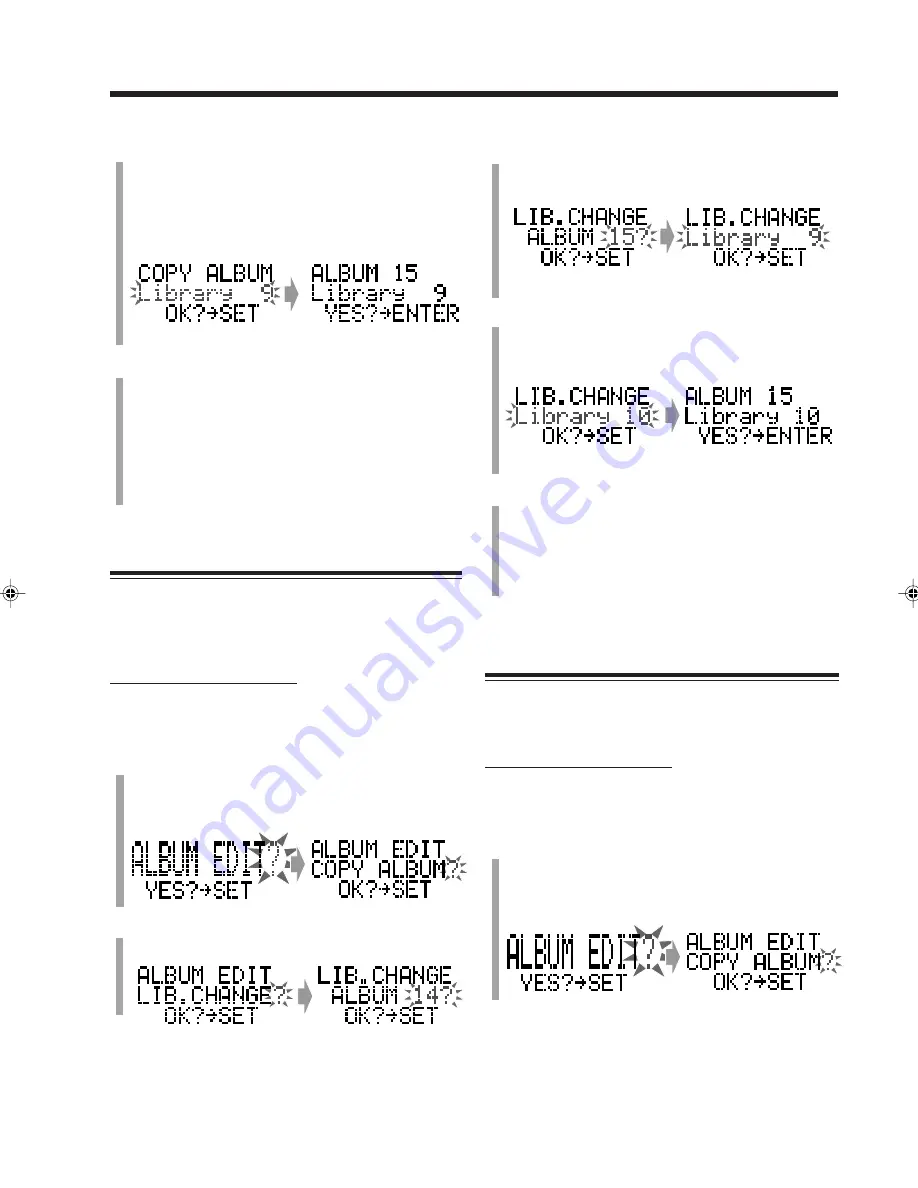
– 59 –
5
Press
LIBRARY
to select a library (“Library 1”—
“Library 10,”) you want to copy the selected album
into, then press
SET
.
Album number is automatically assigned to a newly
created album (the youngest unused number will be
selected).
6
Press
ENTER
.
“PLEASE WAIT” then “HDD WRITING” appears and
the HDD lamp flashes in red while the editing you have
made is being stored in the HDD.
• It takes a long time if the selected album has many
tracks.
• If you have performed the above procedure during
play, HDD playback stops.
Moving an Album—LIB. CHANGE
You can move an album from one library to another.
If you have stored an album in an incorrect library, use this
function to change the library where to store the album
into.
On the remote control ONLY:
If the HDD includes many albums, it will be convenient for
you to select the album number using Search Mode (see
page 38) before performing the procedure below.
1
Press
TITLE/EDIT
repeatedly until “ALBUM EDIT?”
appears in the main display, then press
SET
.
• The source changes to “HDD” automatically if
another source has been selected.
2
Press
SELECT
¢
or
SELECT
4
to select
“LIB.CHANGE?,” then press
SET
.
Ex. When selecting “Library 9”
3
Press
ALBUM +
or
ALBUM –
to select the album you
want to move, then press
SET
.
The library selection screen appears.
4
Press
LIBRARY
to select a library (“Library 1”—
“Library 10”) you want to move the selected album
to, then press
SET
.
The confirmation screen appears in the main display.
5
Press
ENTER
.
“HDD WRITING” appears and the HDD lamp flashes
in red while the editing you have made is being stored
in the HDD.
• If you have performed the above procedure during
play, HDD playback stops.
Making a New Album—MAKE ALBUM
You can create a new album by copying a track you want.
A new album number is automatically assigned to a newly
created album.
On the remote control ONLY:
If the HDD includes many albums and tracks, select the
album and track using Search Mode (see page 38) before
performing the procedure below.
1
Press
TITLE/EDIT
repeatedly until “ALBUM EDIT?”
appears in the main display, then press
SET
.
• The source changes to “HDD” automatically if
another source has been selected.
The currently selected
library flashes.
Ex. When selecting Album 15
Ex. When selecting “Library 10”
EN55-61_NXHD10R[B]f.pm6
02.6.24, 9:09 AM
59