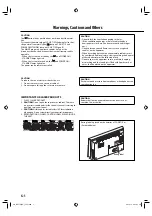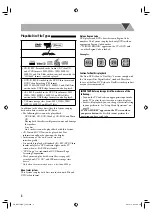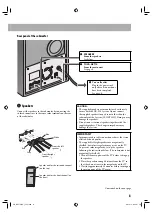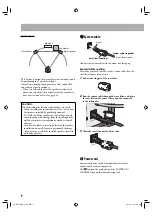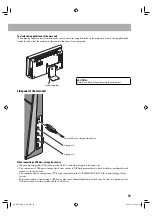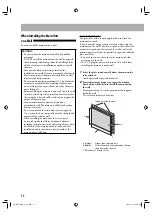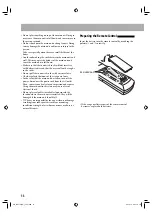Reviews:
No comments
Related manuals for CA-NXT10

HT-500
Brand: Quadro Pages: 12

Passport 500 Pro
Brand: Fender Pages: 4

TRITON
Brand: Feniex Pages: 6

YAS-706 Series
Brand: Yamaha Pages: 67

MSpeaker II
Brand: Yealink Pages: 8

STAGEPAS 500
Brand: Yamaha Pages: 2

931R12
Brand: Gemini Pages: 10

DT001
Brand: NANHUA Pages: 6

Alexia Series 2
Brand: WILSON AUDIO Pages: 60

H500-BK
Brand: EISST Pages: 15

LF Xtreme
Brand: Legacy Pages: 21

SHT-3107XM/EN
Brand: Ezon Pages: 9

Genesis 3200 TLH
Brand: Selco Pages: 272

UNA X
Brand: POW Pages: 2

P329.34 Series
Brand: XD COLLECTION Pages: 20

CLEARVU11
Brand: SVAT Pages: 26

6931
Brand: Elvox Pages: 36

Laron BL digital
Brand: BAK Thermoplastic Welding Technology Pages: 13