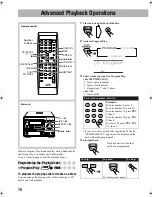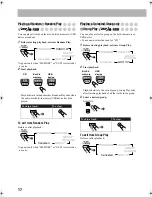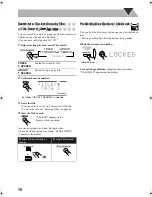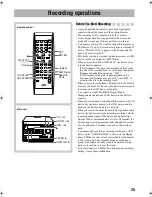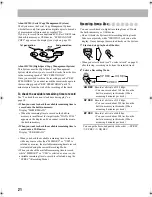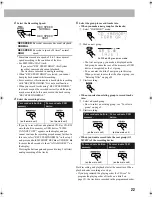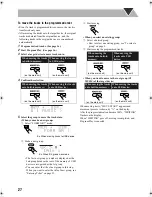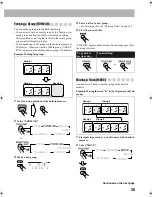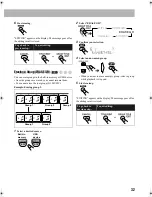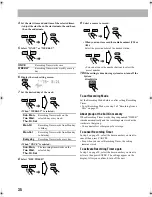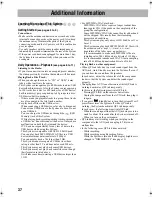29
Entering Titles
Example: To enter “C”
1
Select the character type [A].
2
Display “C”.
• Several characters are assigned to one button. Press the
button repeatedly until the desired character is displayed.
• For available characters, refer to “Available Characters” on
the right column.
To move the character entry position
• When you want to enter two characters which are assigned
to the same button such as “NO” or “TV”, enter the first
character, press 10 to move the character entry position
to the right, then enter the next character.
To erase a character
When the character entry position is on the character you
want to erase...
To enter a space
Select the space from “Symbols.” (See “Available
Characters” below.)
• You can also enter a space at the end of a title by pressing
10.
To quit title entry
• The entered titles are not stored.
Available Characters
For built-in memory, you can use only the following
symbols for the track title and group title:
* For USB device, it can be displayed but cannot be used.
Track number or group number
Character entry
position
Available character types:
[ ] indicates the selected character type.
[A]: Uppercase characters or symbols
[a]: Lowercase characters or symbols
[1]: Numerical characters
(three times)
Move the entry position to the right.
Move the entry position to the left.
Button
Uppercase
character
Lowercase
character
Numerical
character
Symbols*
Symbols*
1
ABC
abc
2
DEF
def
3
GHI
ghi
4
JKL
jkl
5
MNO
mno
6
PQRS
pqrs
7
TUV
tuv
8
WXYZ
wxyz
9
0
&
Space
!
#
$ % &
´
(
)
+
–
.
=
@ _
`
or
UX-DM8[U].book Page 29 Monday, June 4, 2007 8:20 PM