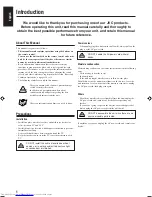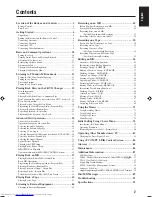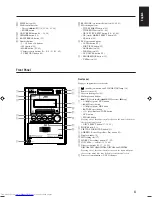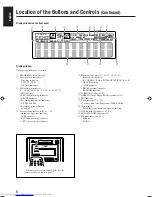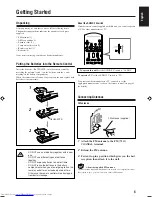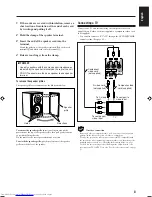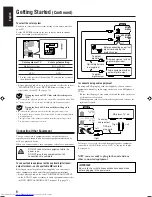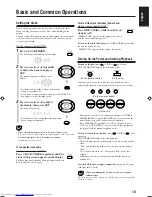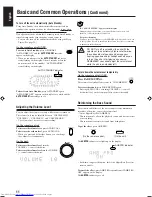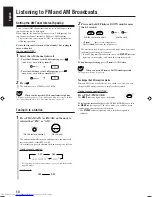Reviews:
No comments
Related manuals for CA-UXJ99DVD

E1
Brand: Federal Signal Corporation Pages: 12

E1
Brand: Federal Signal Corporation Pages: 8

LS40
Brand: JBL Pages: 5

DVT812
Brand: Zenith Pages: 2

4400
Brand: FAAC Pages: 36

UltraShift PLUS
Brand: Eaton Pages: 2

Siren
Brand: MAKS Pages: 2

KF860
Brand: EAW Pages: 2

Cinema BD100
Brand: JBL Pages: 31

RS4743
Brand: Sylvania Pages: 8

PDE 50
Brand: bester Pages: 68

603 SPARTAN
Brand: AES Pages: 17

R7E-YV2
Brand: M-system Pages: 6

999-9595-070
Brand: LEGRAND Pages: 48

SB3.0-1SP-US-40
Brand: SMA Pages: 17

Tumba BT 2.1
Brand: Tracer Pages: 12

FastMig M 320, FastMig M 420, FastMigM 520
Brand: Kemppi Pages: 16

NVITE
Brand: Nedap Pages: 5