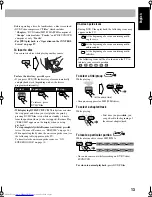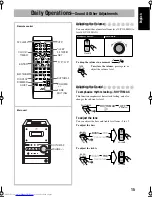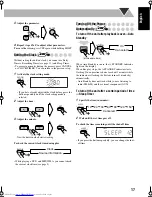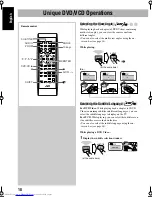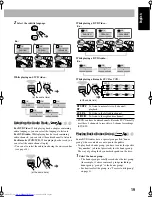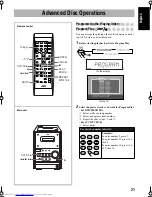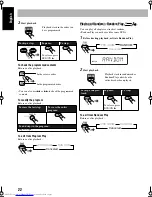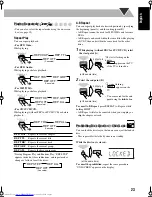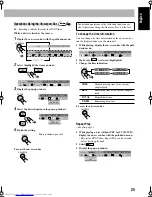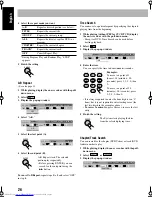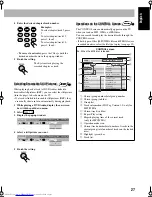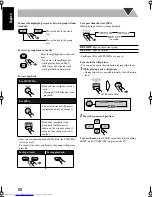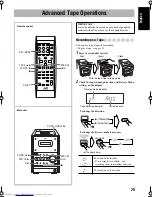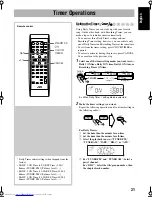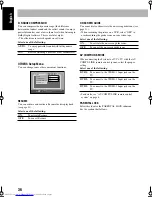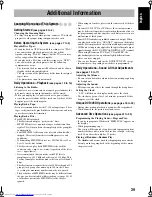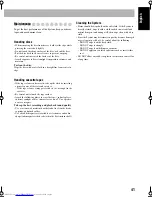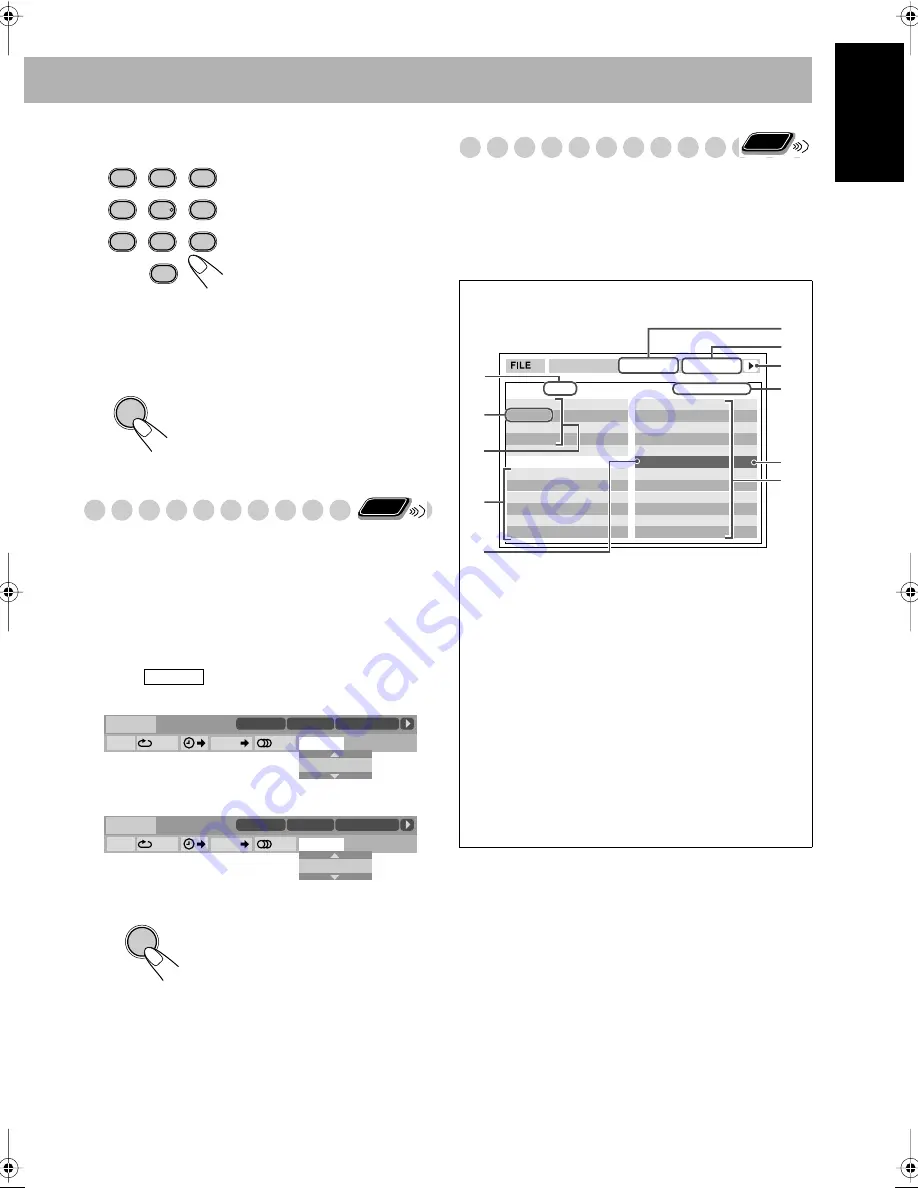
27
English
4 Enter the desired chapter/track number.
•
To correct a misentry,
press the 10 keys until the
desired number shown in the pop-up window.
5 Finish the setting.
Selecting Browsable Still Pictures
While playing back a track (of DVD Audio) linked to
browsable still pictures (BSP), you can select the still picture
(turn the page) to be shown on the TV.
• If a track is linked to browsable still pictures (BSP), they
are usually shown in turn automatically during playback.
1 While playing a DVD Audio, display the on-screen
bar with the pull-down menu.
2 Select .
3 Display the pop-up window.
4 Select a still picture you want.
5 Finish the setting.
Operations on
t
he
CONTROL Screen
The CONTROL screen automatically appears on the TV
when you load an MP3, WMA, or JPEG disc.
You can search for and play the desired tracks through the
CONTROL screen.
• If both types of files (MP3/WMA files and JPEG files) are
recorded on a disc, select the file type to play (see page 35).
Examples:
To select chapter/track 5, press
5.
To select chapter/track 15,
press 1, then 5.
To select chapter/track 30,
press 3, then 0.
The System starts playing the
searched chapter or track.
AUDIO
ANGLE
SUB TITLE
ZOOM
VFP
FM MODE
REV. MODE
DVD LEVEL
PROGRESSIVE
1
4
7
0
2
5
8
3
6
9
ENTER
Remote
ONLY
PAGE 1 / 5
OFF
1
/
3
TIME
TRACK
DVD-AUDIO
GROUP 14
TIME
0:00:58
TRACK 23
1
/
5
PAGE
1
OFF
1
/
3
TIME
TRACK
DVD-AUDIO
GROUP 14
TIME
0:00:58
TRACK 23
3
/
5
PAGE
3
ENTER
CONTROL screen
Ex.: When the MP3 disc is loaded.
1
Current group number/total group number
2
Current group (in blue)
3
Group list
4
Track information (ID3 Tag Version 1.0: only for
MP3/WMA)
5
Current track (in blue)
6
Repeat Play setting
7
Elapsed playing time of the current track
(only for MP3/WMA)
8
Operation mode icon
9
Current track number/total number of tracks in the
current group (total number of tracks on the loaded
disc)
0
Highlight (green) bar
-
Track list
Remote
ONLY
Group : 2 / 3
Time : 00:00:14
REPEAT TRACK
Track : 5 / 14 (Total 41)
Spring
Summer
Fall
Winter
Track Information
Cloudy.mp3
Fair.mp3
Fog.mp3
Hail.mp3
Indian summer.mp3
Rain.mp3
Shower.mp3
Snow.mp3
Thunder.mp3
Typhoon.mp3
Wind.mp3
Winter sky.mp3
Title
Rain
Artist
Album
1
2
5
4
8
7
6
9
0
-
3
OSDOperation.fm Page 27 Tuesday, June 1, 2004 10:42 AM