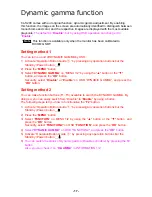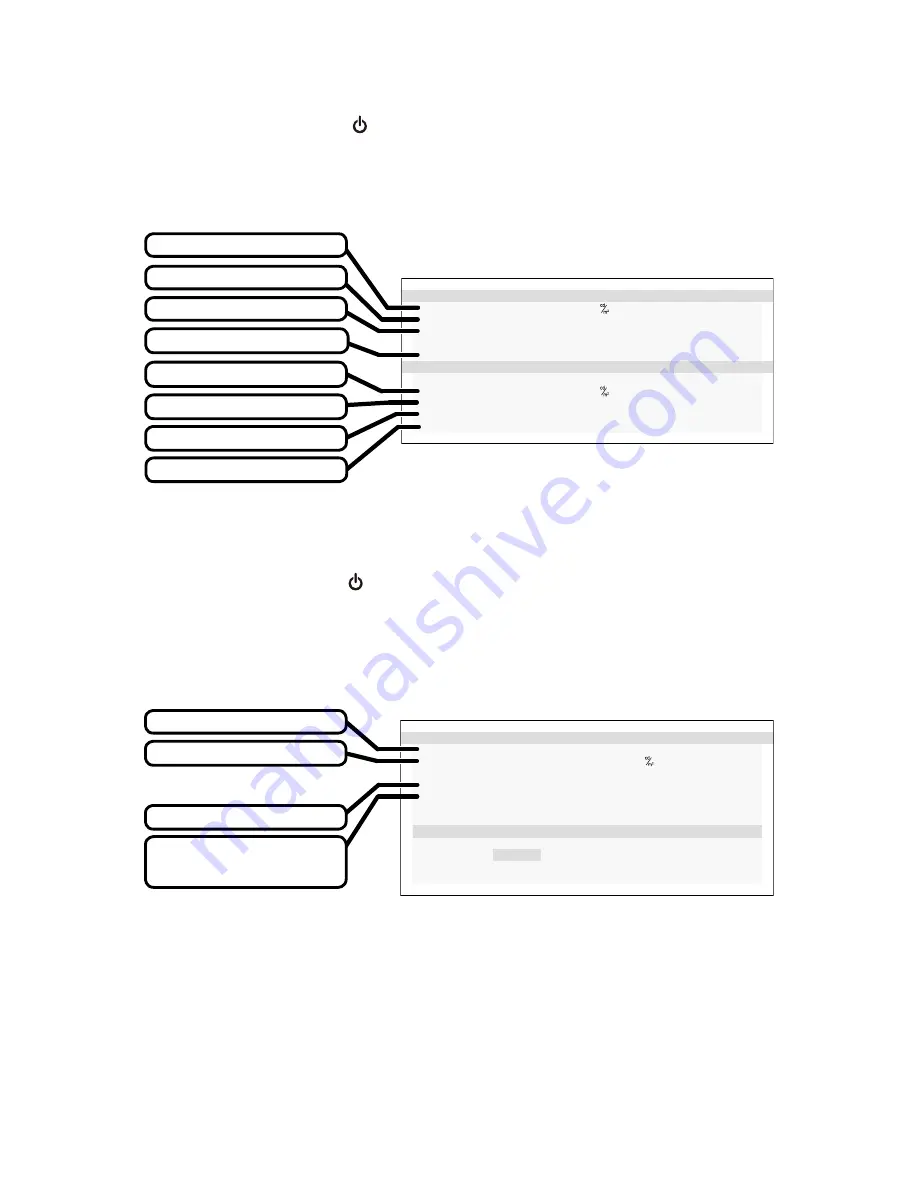
- 10 -
3.
Current
State
1)
Activate “Operation Button Guide
①
” by pressing any operation buttons but the
Standby (Power) button
_
.
2)
Press the “
MENU
” button.
3)
Select “
CURRENT STATE
” on “MENU 1/2”, and press the “
OK
” button.
And then, OSD “
CURRENT STATE
” appears.
2 M P
C U R R E N T S T A T
E
L U M I N A N C E : 4 9 9
A M B L I G H T : 1 0 0 . 0 lx
C O L O R
: 8 0 0 0 K
( x = 0 . 2 9 5
y = 0 . 3 0 5 )
I N P U T
: D V I
C A L I B R A T I O N S
E T T I N G
C O N F I G : 1
L U M I N A N C E : 5 0 0
G A MM A : D I C O M G S D F
C O L O R
: 8 0 0 0 K
( x = 0 . 2 9 5
y = 0 . 3 0 5 )
CURRENT
STATE
Current luminance
Current input source
Current color
Configuration number
Current ambient Light
Luminance setting
Gamma setting
Color setting
4. Dicom conformance test
1
)
Activate “Operation Button Guide
①
” by pressing any operation buttons but the
Standby (Power) button
_
.
2)
Press the “
MENU
” button.
3)
Select “
DICOM CONFORMANCE TEST
” on “MENU 1/2”, and press the “
OK
” button.
And then, the following OSD “
DICOM CONFORMANCE TEST
” appears as below.
2 M P
D I C O M C O N F O R MA N C E
T E S T
R E S U L T
:
P a s s e d
MA X D E V I A T I O N : 4 . 5
L U M I N A N C E :
S t a b l e
E L A P S E D T I ME :
1 2 3 m i n
S T A R T T E S T I N G
Y e s
> N o
DICOM CONFORMANCE TEST
Continuous lighting time
of the backlight
Maximum deviation
Test result
Luminance status