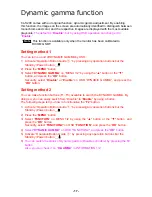- 17 -
Dynamic gamma function
CL-S200 comes with our original function, dynamic gamma adjustment. By enabling
this function, the images on the screen are automatically identified to distinguish between
monochrome and color, and the respective images are displayed with the most suitable
grayscale.
The default is “
Disable
”, but by using OSD operation can change it to
“
Enable
.”
Note
This function is available only when the monitor has been calibrated to
DICOM GSDF.
Setting method 1
You can turn on and off DYNAMIC GAMMA by OSD.
1
)
Activate “Operation Button Guide
①
” by pressing any operation buttons but the
Standby (Power) button
_
.
2)
Press the “
MENU
” button.
3)
Select “
DYNAMIC GAMMA
” on “MENU 1/2”
by using the “▲" button or the “▼"
button, and press the “
OK
” button.
Secondly, select “
Disable
” or “
Enable
” on OSD “DYNAMIC GAMMA”, and press the
“
OK
” button.
Setting method 2
You can make function buttons (F1~F3) available to switch the DYNAMIC GAMMA. By
doing so, you can easily switch from “Disable” to “
Enable
” by using a button.
The following steps tell you how to functionalize the “
F2
” button.
1
)
Activate “Operation Button Guide
①
” by pressing any operation buttons but the
Standby (Power) button
_
.
2)
Press the “
MENU
” button.
3)
Select “
FUNCTION
” on MENU 1/2
by using the “▲" button or the “▼" button,
and
press the “
OK
” button.
Secondly, select “
FUNCTION2
” on OSD “
FUNCTION
”, and press the “
OK
” button.
4)
Select "
DYNAMIC GAMMA
" on OSD "FUNCTION2", and press the "
OK
" button.
5)
Activate “Operation Button Guide
①
” by pressing any operation buttons but the
Standby (Power) button
_
.
6)
You can switch the status of Dynamic gamma (Disable or Enable) by pressing the F2
button.
Also, you can check it on “
D-GAMMA
” in INFORMATION 1/2.
.