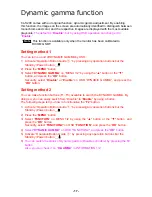Reviews:
No comments
Related manuals for CL-S200

DP C230.CAN
Brand: BAFANG Pages: 16

400DXn - SyncMaster - 40" LCD Flat Panel...
Brand: Samsung Pages: 24

SyncMaster 2032BW
Brand: Samsung Pages: 61

SyncMaster MD230X3
Brand: Samsung Pages: 42

400UXn-M - 40" LCD Public Info Display
Brand: Samsung Pages: 50

AS241W-BK
Brand: NEC Pages: 18

SyncMaster 204Ts
Brand: Samsung Pages: 76

3000/328
Brand: urmet domus Pages: 40

VMC-8LCD-CP01
Brand: Eneo Pages: 56

HL272
Brand: Hanns.G Pages: 24

iF251
Brand: I-Inc Pages: 20

LC-VT1503 Series
Brand: Canvys Pages: 12

BP 3AQ1
Brand: Microlife Pages: 32

VG712
Brand: ViewSonic Pages: 21

CS19108R215P
Brand: Chipsee Pages: 14

9.2HRB
Brand: Boss Audio Systems Pages: 3

RED DSMC3
Brand: Small HD Pages: 12

ProcessViewDisplay ME61
Brand: Burkert Pages: 24