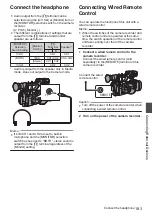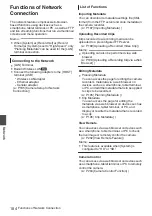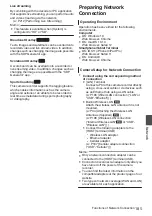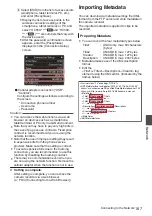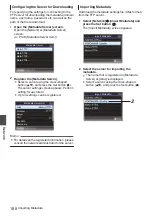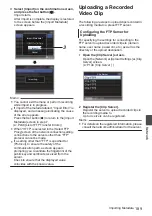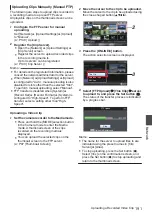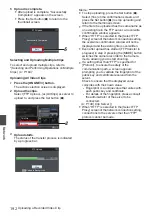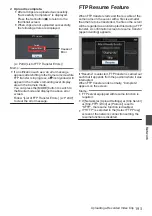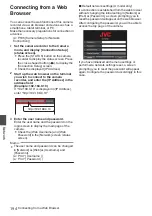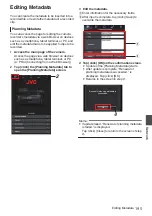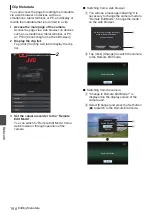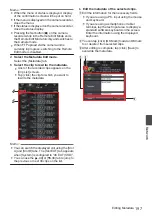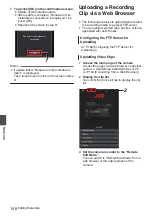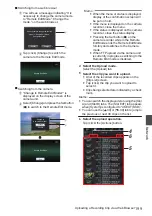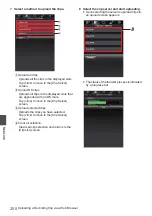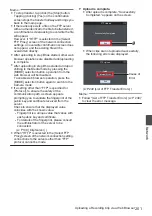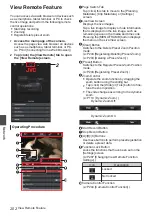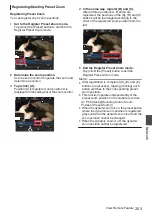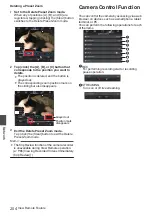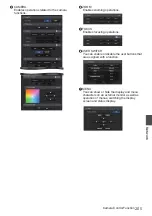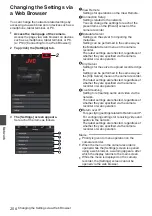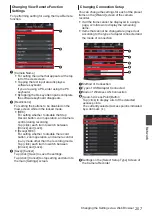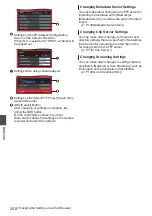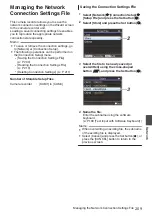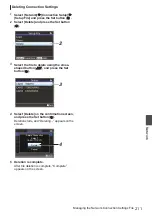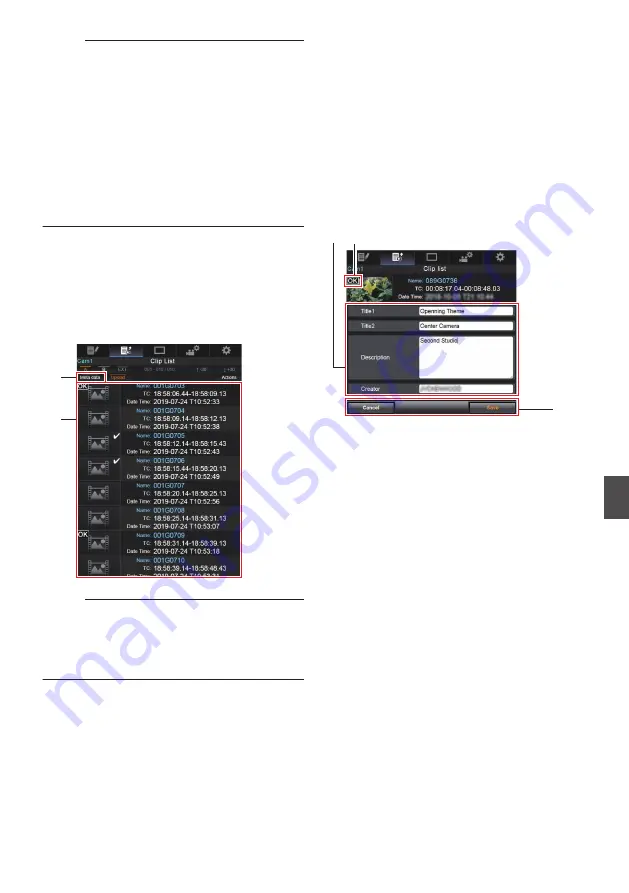
Memo :
0
When the menu or status is displayed, display
of the confirmation screen will be put on hold.
0
If the menu is displayed on the camera recorder,
close the menu.
0
If the status is displayed on the camera recorder,
close the status display.
0
Pressing the Set button (
R
) on the camera
recorder while in the Remote Edit Mode ends
the Remote Edit Mode forcibly and switches to
the Camera mode.
0
When FTP upload via the camera unit is
currently in progress, switching to the Remote
Edit mode is disabled.
4
Select the Metadata Edit mode.
Select the [Metadata] tab.
5
Select the clip to rewrite the metadata.
0
A list of the recorded clips appears on the
[Clip List] screen.
0
Tap (click) the clip for which you want to
rewrite the metadata.
.
4
5
Memo :
0
You can switch the displayed slot using the [Slot
A] and [Slot B] tabs. The [Slot EXT] tab appears
when [System] is configured to “4K EXT (SSD)”.
0
You can use the [
J
-30] or [
K
+30] tab to jump to
the previous or next 30 clips on the list.
6
Edit the metadata of the selected clips.
A
Edit the information for the necessary fields.
0
If you are using a PC, input using the mouse
and keyboard.
0
If you are using a smartphone or tablet
terminal, tap the text input area to display a
standard software keyboard on the screen.
Enter the information using the displayed
keyboard.
B
You can tap (click) [OK Mark] to add an OK mark
to or delete it from selected clips.
C
After editing is complete, tap (click) [Save] to
overwrite the metadata.
.
B
A
C
Editing Metadata
197
Network
Summary of Contents for Connected Cam GY-HC500E
Page 2: ...2 ...
Page 267: ...267 ...