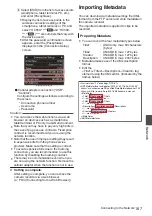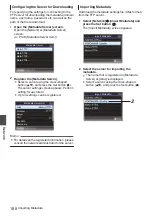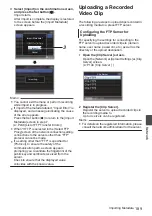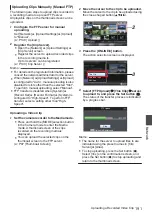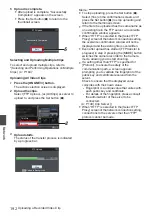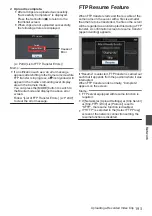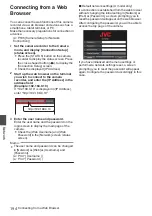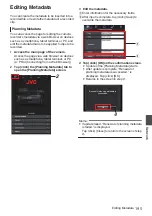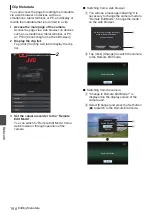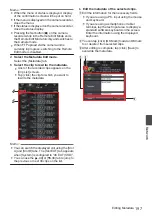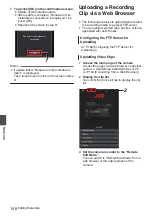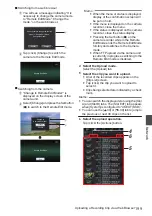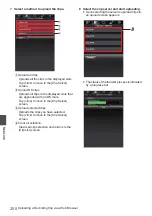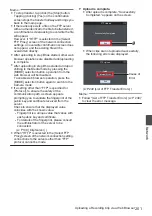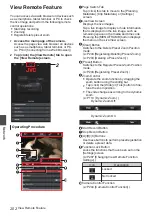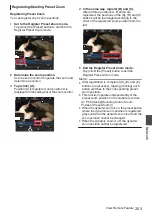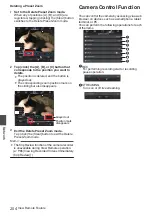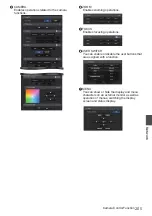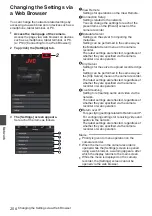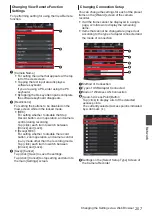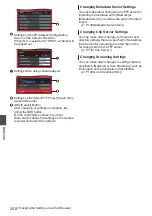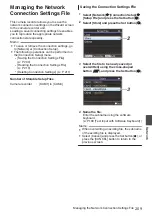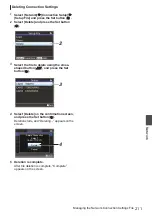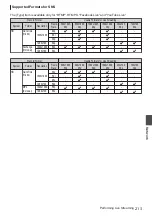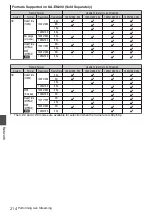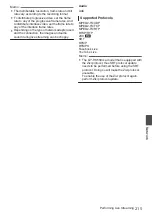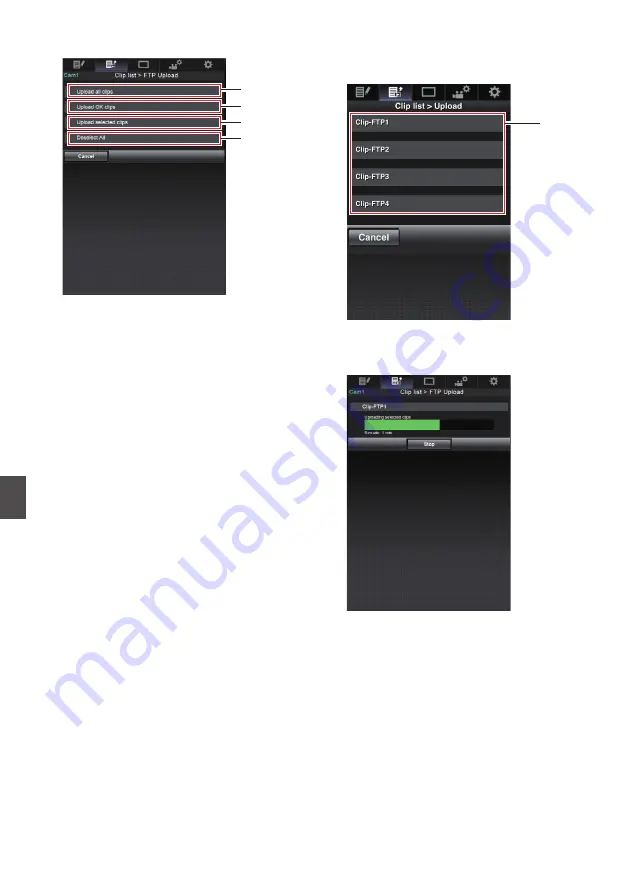
7
Select a method to upload the clips.
.
A
B
C
D
A
Upload all clips
Uploads all the clips in the displayed slots.
Tap (click) to move to the [Clip Server]
screen.
B
Upload OK clips
Uploads all clips in the displayed slots that
are appended with an OK mark.
Tap (click) to move to the [Clip Server]
screen.
C
Upload selected clips
Uploads the clips you have selected.
Tap (click) to move to the [Clip Server]
screen.
D
Clear all selection
Clears all clip selection and returns to the
[Clip List] screen.
8
Select the clip server and start uploading.
0
Upon selecting the server to upoload clips to,
an upload screen appears.
.
8
0
The status of the transfer process is indicated
by a progress bar.
.
200
Uploading a Recording Clip via a Web Browser
Network
Summary of Contents for Connected Cam GY-HC500E
Page 2: ...2 ...
Page 267: ...267 ...