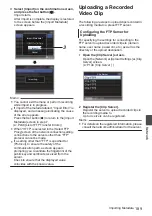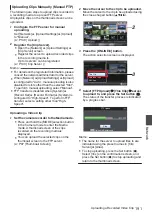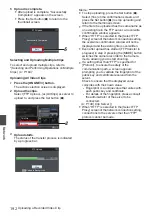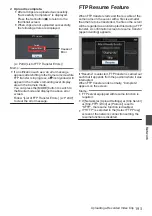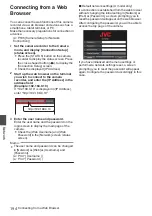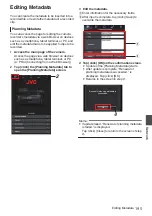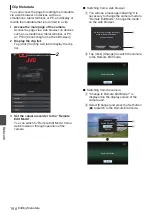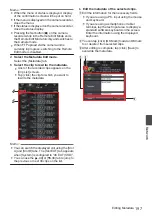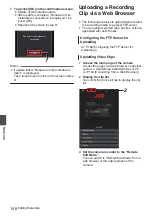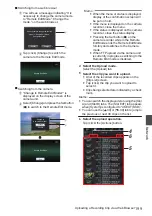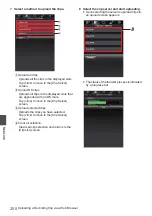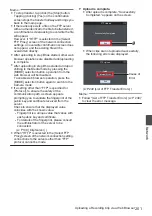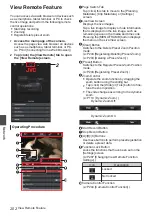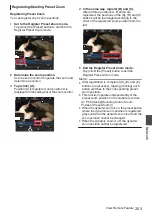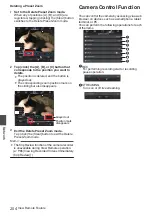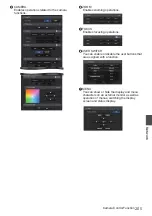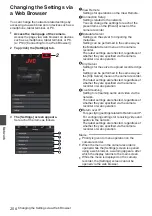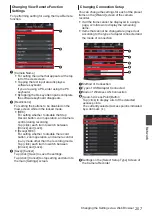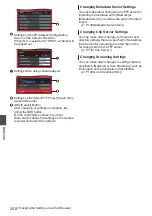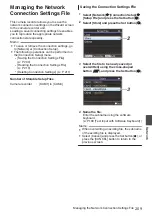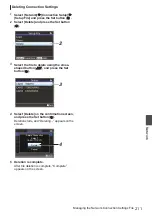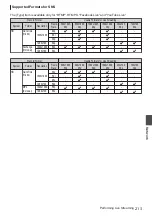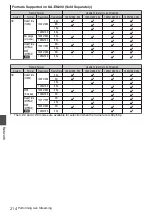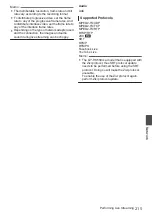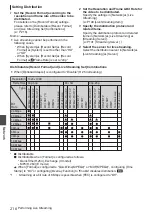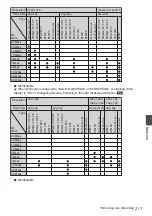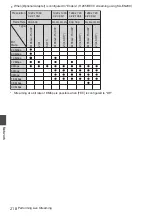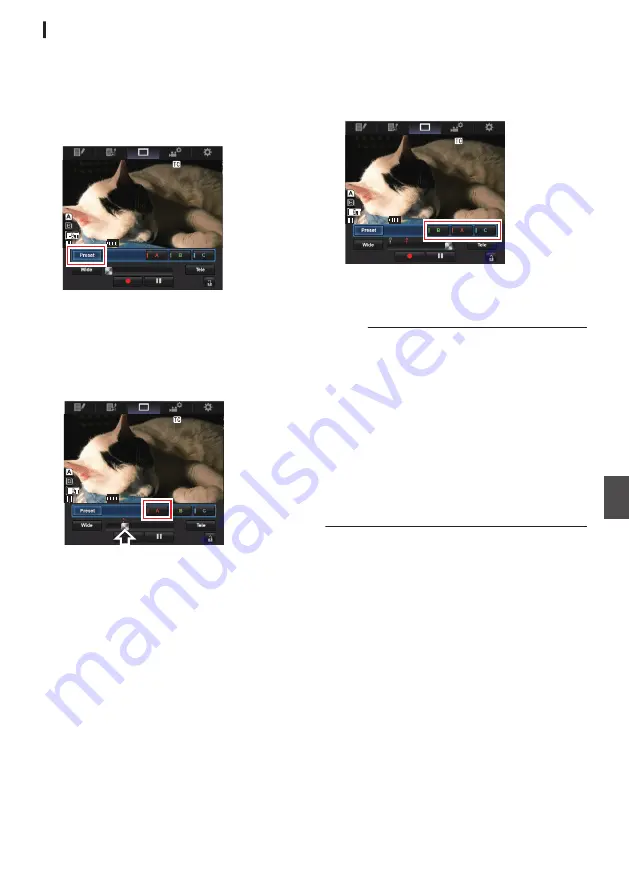
Registering/Deleting Preset Zoom
Registering Preset Zoom
You can register any 3 zoom positions.
1
Set to the Register Preset Zoom mode.
Tap (click) the [Preset] button to switch to the
Register Preset Zoom mode.
.
268min
268min
230min
230min
---min
---min
01:12:54.19
01:12:54.19
STBY
STBY
282min
282min
Cam1
Cam1
Z 00
Z 00
2
Determine the zoom position.
Use the zoom control to operate the zoom and
determine a position.
3
Tap (click) [A].
Position [A] is registered, and position A is
displayed on the sliding bar of the zoom control.
.
268min
268min
230min
230min
---min
---min
01:12:54.19
01:12:54.19
STBY
STBY
282min
282min
Cam1
Cam1
Z 00
Z 00
4
In the same way, register [B] and [C].
After all three positions A, B and C are
registered, the positions of the [A], [B], and [C]
buttons will be rearranged according to the
order of the registered zoom position from the
left.
.
268min
268min
230min
230min
---min
---min
01:12:54.19
01:12:54.19
STBY
STBY
282min
282min
Cam1
Cam1
Z 00
Z 00
5
Exit the Register Preset Zoom mode.
Tap (click) the [Preset] button to exit the
Register Preset Zoom mode.
Memo :
0
After registration is complete ([A], [B], and [C]
buttons are all active), tapping (clicking) each
button switches to the corresponding preset
zoom position.
0
This function operates independently of the
preset zoom position on the camera recorder.
P59 [Saving/Recalling Current Zoom
0
When the dynamic zoom is on, the preset button
where the dynamic zoom position is registered
grays out when the dynamic zoom is off and the
zoom position cannot be changed.
0
When the dynamic zoom is off, the dynamic
zoom position cannot be registered.
View Remote Feature
203
Network
Summary of Contents for Connected Cam GY-HC500E
Page 2: ...2 ...
Page 267: ...267 ...