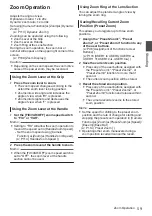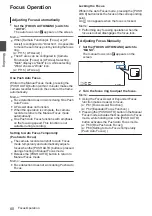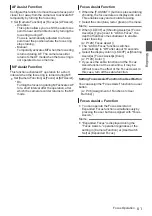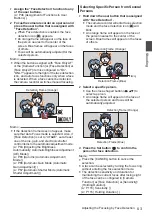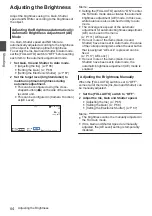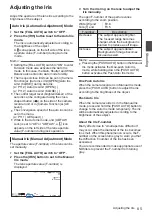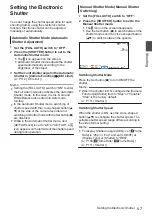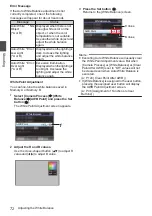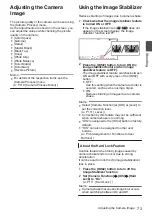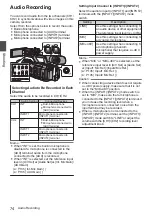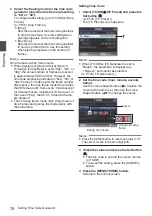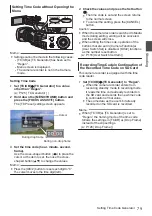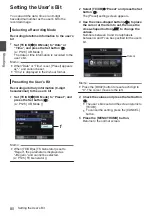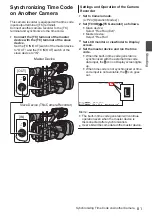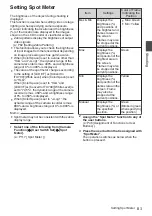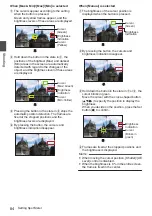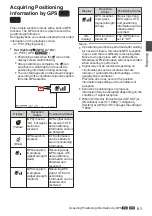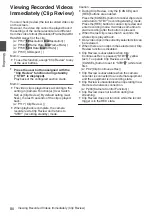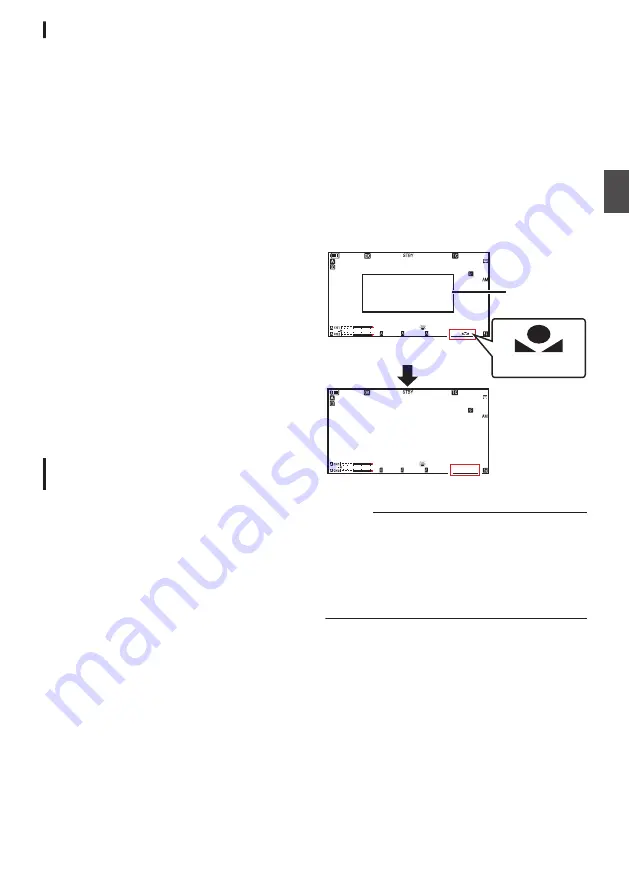
Preset Paint Adjustment
The white balance for [Preset Temp.] and
[Alternative Temp.] can be fine adjusted
individually or collectively.
1
Select [Camera Process]
B
[White
Balance]
B
[Preset Paint Memory].
0
“Common” configures the settings for the
entire color temperature range collectively.
0
“Individual” configures the settings for the 9
types of color temperature individually.
2
Select [Camera Process]
B
[White
Balance]
B
[Preset Paint].
0
The adjustment screen appears if “Common”
is selected.
0
The lower color temperature limit of the color
temperature range is displayed if “Individual”
is selected. Select the color temperature to
adjust.
In the case of 2300K for example, the target
range is 2300K to 2900K (less than 3000K)
3
Adjust the R and B values.
0
Use the cross-shaped button (
JK
) to adjust
R value and (
HI
) to adjust B value.
4
Press the Set button (
R
).
0
In the case of “Common”, the display returns
to the [White Balance] screen.
0
As for “Individual”, repeat steps 1 to 4 as
necessary to configure each color
temperature individually.
Memory A Mode (A), Memory B Mode
(B)
0
Set to the white balance saved in Memory A or
Memory B.
0
When the [WHT BAL B/A/PRESET] selection
switch is set to “A” or “B”, pressing the [
y
]
button or the user button assigned with the
“AWB” function executes Auto White Balance.
White balance will be automatically adjusted
and the adjusted value will be saved in Memory
A or Memory B.
1
Prepare the camera recorder.
A
Set the [POWER ON/OFF] switch to “ON”.
B
Set the [FULL AUTO] switch to “OFF”.
C
Press the [IRIS] button to set to the Auto mode.
2
Set the [ND FILTER] switch according to the
lighting.
3
Set the [WHT BAL B/A/PRESET] selection
switch to “A” or “B”.
4
Locate a place with similar lighting conditions
as the object to be shot, place a white object
near the center of the screen and zoom in to
fill the screen with white.
5
Press the [
y
] button or the user button
assigned with the “AWB” function
0
The white detection frame appears when Auto
White Balance is activated. Fill the frame with
white completely.
0
While Auto White Balance is starting up, “A
y
”
or “B
y
” appears on the screen. (
y
mark
appears blinking)
0
After the correct white balance is obtained, an
estimated value of the current color
temperature is displayed.
.
100min
50min
282min
1/ 60
F2. 8
AE
±
0
ND
1 /64
12 :34 : 56
ISO
102400
00: 00: 00.00
1080 /30p
120/60fps
5 . 6f t
B 5600
K
4030 20
10
0
100min
50min
282min
1/ 60
F2. 8
AE
±
0
ND
1 /64
12 :34 : 56
ISO
102400
00: 00: 00.00
1080 /30p
120/60fps
5 . 6f t
B
4030 20
10
0
Result Display
[AWB] Activating
White Detection
Frame
Blinking
Caution :
0
Do not use highly reflective objects, such as
metals. Doing so may result in improper white
balance adjustment.
0
The Auto White Balance function cannot provide
optimum white balance with an object outside the
adjustment range, for example when it contains
only a single color or not enough white color.
Adjusting the White Balance
71
Shooting
Summary of Contents for Connected Cam GY-HC500E
Page 2: ...2 ...
Page 267: ...267 ...