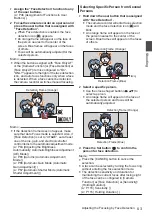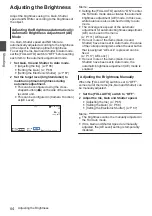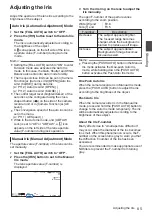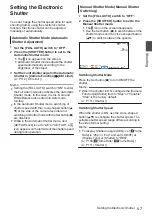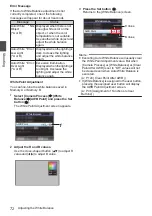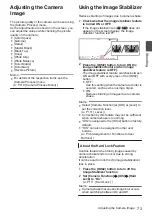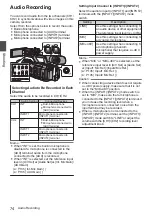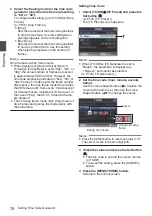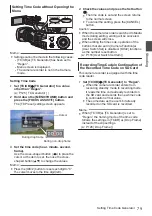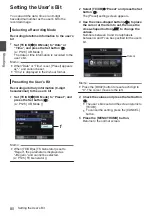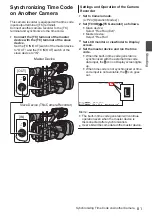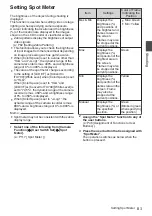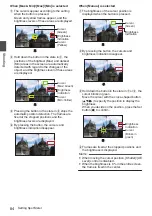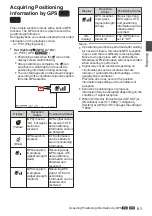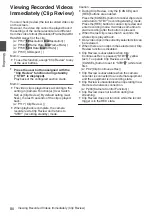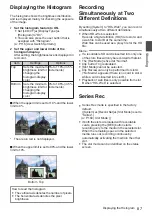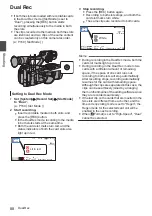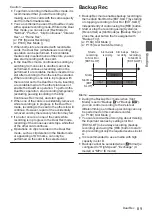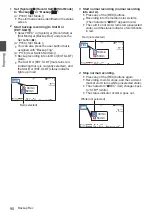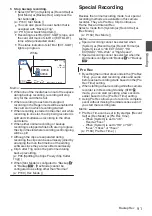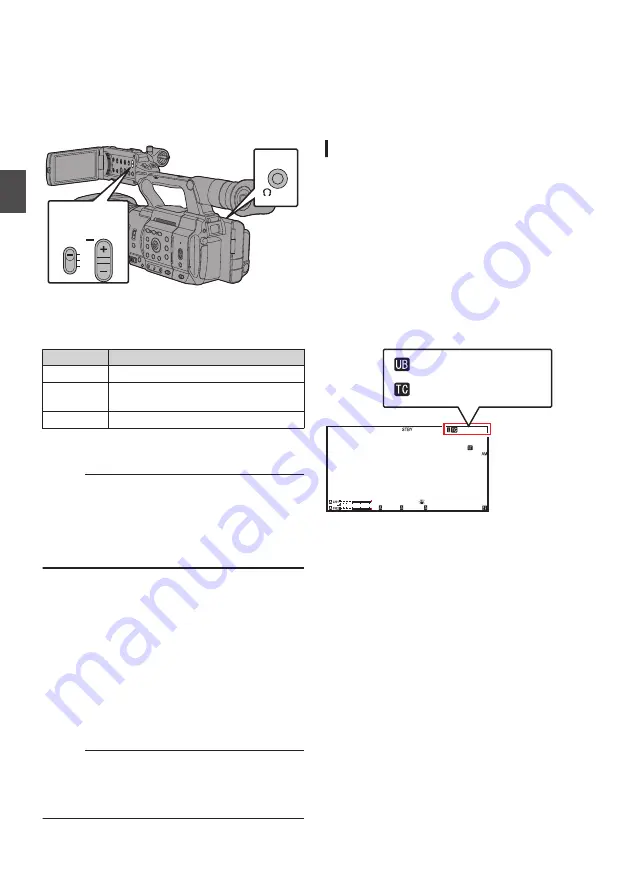
Monitoring Audio Sound
During Recording Using a
Headphone
You can check the recorded audio using
headphone.
.
MONITOR
CH1
BOTH
CH2
3
2
1
1
Connect the headphone.
2
Select the channel to monitor with the
[MONITOR] selection switch.
Setting
Description
[CH1]
Outputs the audio recorded in [CH1].
[BOTH]
Outputs the audio recorded in
[CH1/CH2].
[CH2]
Outputs the audio recorded in [CH2].
3
Use the [M/-] button to adjust the
monitor volume.
Memo :
0
Audio during recording is not output from the
monitor speaker.
0
Warning tone is output when there is an
abnormality in the camera recorder or when the
battery is low.
Selecting Audio Output Method When the
[MONITOR] Selection Switch Is Set to “BOTH”
When a stereo type earphone jack is connected,
perform the following setting to output stereo
sound.
1
Set the [MONITOR] selection switch to
“BOTH”.
2
Set [A/V Set]
B
[Audio Set]
B
[Monitor] to
“Stereo”.
Memo :
0
You can set the volume of the warning tone in
[A/V Set]
B
[Audio Set]
B
[Alarm Level]. (“Off”/
“Low”/“Middle”/“High”)
Time Code and User’s Bit
Time code and user’s bit data are recorded with the
video in this camera recorder.
The time code and user’s bit are displayed on the
viewfinder and LCD monitor during playback or
recording. (Display screen)
Displaying Time Code and User’s Bit
The time code and user’s bit are displayed on the
viewfinder and LCD monitor during playback or
recording.
The display differs according to the menu settings.
1
Set [LCD/VF]
B
[Display On/Off]
B
[TC/UB]
to “On”.
2
Set [LCD/VF]
B
[Display Type]
B
[TC/UB].
When “TC” or “UB” is selected, time code or
user’s bit data is displayed respectively on the
display screen.
.
1/ 60
F2. 8
AE
±
0
ND
1 /64
12 :34 : 56
ISO
102400
00: 00: 00.00
5 . 6f t
B 5600
K
4030 20
10
0
0 0
H
0 0
M
0 0
S
0 0
F
A B C D E F 8 9
76
Monitoring Audio Sound During Recording Using a Headphone
Shooting
Summary of Contents for Connected Cam GY-HC500E
Page 2: ...2 ...
Page 267: ...267 ...